共计 4704 个字符,预计需要花费 12 分钟才能阅读完成。
服务器安装 centos 的时候,通常 linux 系统分区默认为 3 个分区,主分区最多 4 个,其他可根据自己的需要挂载。
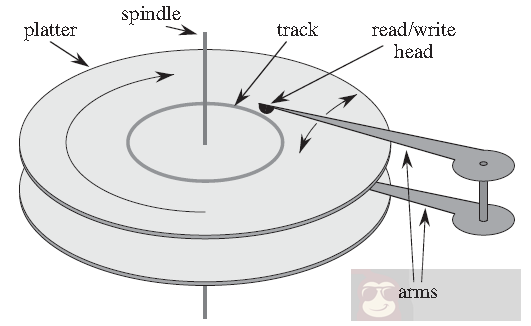
/ 根分区,通常 10-100G 左右(根据总磁盘大小情况)
/boot 系统操作分区(100-500MB 足矣)
/swap 虚拟内存暂存分区(通常是内存的 2 倍)
如果有剩下的磁盘就保留,后期再挂载。安装完系统后就开始格式化剩下的分区,并挂载指派出来。
1、首先查看未指派的分区名称,有的不一样,我的分别是 /dev/sda 和 /dev/sdb,sda 是系统分区,sdb 是存储数据分区。
| # fdisk -l | |
| Disk /dev/sda: 10.7 GB, 10737418240 bytes, 20971520 sectors | |
| Units = sectors of 1 * 512 = 512 bytes | |
| Sector size (logical/physical): 512 bytes / 4096 bytes | |
| I/O size (minimum/optimal): 4096 bytes / 4096 bytes | |
| Disk label type: dos | |
| Disk identifier: 0x00043041 | |
| Device Boot Start End Blocks Id System | |
| /dev/sda1 * 2048 2099199 1048576 83 Linux | |
| /dev/sda2 2099200 20971519 9436160 8e Linux LVM | |
| Disk /dev/sdb: 10.7 GB, 10737418240 bytes, 20971520 sectors | |
| Units = sectors of 1 * 512 = 512 bytes | |
| Sector size (logical/physical): 512 bytes / 4096 bytes | |
| I/O size (minimum/optimal): 4096 bytes / 4096 bytes | |
| Disk /dev/mapper/cl-root: 8585 MB, 8585740288 bytes, 16769024 sectors | |
| Units = sectors of 1 * 512 = 512 bytes | |
| Sector size (logical/physical): 512 bytes / 4096 bytes | |
| I/O size (minimum/optimal): 4096 bytes / 4096 bytes | |
| Disk /dev/mapper/cl-swap: 1073 MB, 1073741824 bytes, 2097152 sectors | |
| Units = sectors of 1 * 512 = 512 bytes | |
| Sector size (logical/physical): 512 bytes / 4096 bytes | |
| I/O size (minimum/optimal): 4096 bytes / 4096 bytes |
2、可以看到红色标注的是 10G 的数据磁盘,我们现在执行分区,代码如下:
| Welcome to fdisk (util-linux 2.23.2). | |
| Changes will remain in memory only, until you decide to write them. | |
| Be careful before using the write command. | |
| Device does not contain a recognized partition table | |
| Building a new DOS disklabel with disk identifier 0x52d681d6. | |
| The device presents a logical sector size that is smaller than | |
| the physical sector size. Aligning to a physical sector (or optimal | |
| I/O) size boundary is recommended, or performance may be impacted. | |
| Command (m for help):【输入 n 回车,添加新分区,如果需要更多,请输入 m 回车看帮助】Partition type: | |
| p primary (0 primary, 0 extended, 4 free) | |
| e extended | |
| Select (default p):【输入 p 回车,P 的意思是主分区】Partition number (1-4, default 1):【输入数字 1 回车,分区数量】First sector (2048-20971519, default 2048):【默认回车】Using default value 2048 | |
| Last sector, +sectors or +size{K,M,G} (2048-20971519, default 20971519):【默认回车】Using default value 20971519 | |
| Partition 1 of type Linux and of size 10 GiB is set | |
| Command (m for help):【输入 wq 保存】The partition table has been altered! | |
| Calling ioctl() to re-read partition table. | |
| Syncing disks. |
3、分区完成。输入 fdisk - l 查看信息
| Disk /dev/sda: 10.7 GB, 10737418240 bytes, 20971520 sectors | |
| Units = sectors of 1 * 512 = 512 bytes | |
| Sector size (logical/physical): 512 bytes / 4096 bytes | |
| I/O size (minimum/optimal): 4096 bytes / 4096 bytes | |
| Disk label type: dos | |
| Disk identifier: 0x00043041 | |
| Device Boot Start End Blocks Id System | |
| /dev/sda1 * 2048 2099199 1048576 83 Linux | |
| /dev/sda2 2099200 20971519 9436160 8e Linux LVM | |
| Disk /dev/sdb: 10.7 GB, 10737418240 bytes, 20971520 sectors | |
| Units = sectors of 1 * 512 = 512 bytes | |
| Sector size (logical/physical): 512 bytes / 4096 bytes | |
| I/O size (minimum/optimal): 4096 bytes / 4096 bytes | |
| Disk label type: dos | |
| Disk identifier: 0x52d681d6 | |
| Device Boot Start End Blocks Id System | |
| /dev/sdb1 2048 20971519 10484736 83 Linux | |
| Disk /dev/mapper/cl-root: 8585 MB, 8585740288 bytes, 16769024 sectors | |
| Units = sectors of 1 * 512 = 512 bytes | |
| Sector size (logical/physical): 512 bytes / 4096 bytes | |
| I/O size (minimum/optimal): 4096 bytes / 4096 bytes | |
| Disk /dev/mapper/cl-swap: 1073 MB, 1073741824 bytes, 2097152 sectors | |
| Units = sectors of 1 * 512 = 512 bytes | |
| Sector size (logical/physical): 512 bytes / 4096 bytes | |
| I/O size (minimum/optimal): 4096 bytes / 4096 bytes |
4、可以查看 /dev/sdb1 已经被默认分区,现在开始格式化此分区。
注意:以下有几种常用磁盘格式,如果你想格式化 ext3 格式, 代码如下;
| # mkfs.ext3 /dev/sdb1 | |
| 格式化 ext4 格式,代码如下;# mkfs.ext4 /dev/sdb1 | |
| 我这里采用的是 xfs 磁盘格式;代码如下;# mkfs.xfs -f /dev/sdb1 | |
| meta-data=/dev/sdb1 isize=512 agcount=4, agsize=655296 blks | |
| = sectsz=4096 attr=2, projid32bit=1 | |
| = crc=1 finobt=0, sparse=0 | |
| data = bsize=4096 blocks=2621184, imaxpct=25 | |
| = sunit=0 swidth=0 blks | |
| naming =version 2 bsize=4096 ascii-ci=0 ftype=1 | |
| log =internal log bsize=4096 blocks=2560, version=2 | |
| = sectsz=4096 sunit=1 blks, lazy-count=1 | |
| realtime =none extsz=4096 blocks=0, rtextents=0 |
5、已经格式化成功。将磁盘挂载信息写入到系统配置文件中,不然开机不会自动挂载,代码如下;
| # echo‘/dev/sdb1 /www xfs defaults 0 0’>> /etc/fstab | |
| # mkdir /www // 新建挂载目录 | |
| # mount -a // 挂载磁盘 | |
| # df -h // 查看挂载是否成功 | |
| Filesystem Size Used Avail Use% Mounted on | |
| /dev/mapper/cl-root 8.0G 3.1G 5.0G 39% / | |
| devtmpfs 906M 0 906M 0% /dev | |
| tmpfs 916M 0 916M 0% /dev/shm | |
| tmpfs 916M 8.3M 908M 1% /run | |
| tmpfs 916M 0 916M 0% /sys/fs/cgroup | |
| /dev/sda1 1014M 138M 877M 14% /boot | |
| tmpfs 184M 0 184M 0% /run/user/0 | |
| /dev/sdb1 10G 33M 10G 1% /www |
6、可以看到 www 目录已经挂载成功。
扩展阅读,fdisk -S 56 /dev/sdb 的时候输入 m 有帮助信息,下面就列举说明:
| a、toggle a bootable flag // 切换一个可启动的标志 | |
| b、edit bsd disklabel // 编辑 bsd disklabel | |
| c、toggle the dos compatibility flag // 切换 dos 兼容性模式 | |
| d、delete a partition // 删除一个分区 | |
| g、create a new empty GPT partition table // 创建一个新的空 GPT 分区表 | |
| G、create an IRIX (SGI) partition table // 创建一个 IRIX(SGI)分区表 | |
| l、list known partition types // 列出已知的分区类型 | |
| m、print this menu // 打印此菜单 | |
| n、add a new partition // 添加一个新的分区 | |
| o、create a new empty DOS partition table // 创建一个新的空 DOS 分区表 | |
| p、print the partition table // 打印分区表 | |
| q、quit without saving changes // 退出而不保存更改 | |
| s、create a new empty Sun disklabel // 创建一个新的空的 Sun 磁盘标签 | |
| t、change a partition’s system id // 更改分区的系统 ID | |
| u、change display/entry units // 更改显示 / 输入单位 | |
| v、verify the partition table // 验证分区表 | |
| w、write table to disk and exit // 将表写入磁盘保存并退出 | |
| x、extra functionality (experts only) // 高级功能(仅限专家) |
正文完
星哥玩云-微信公众号















