共计 2770 个字符,预计需要花费 7 分钟才能阅读完成。
| 导读 | 怎样根据文件扩展名来删除多个文件呢?今天我们来介绍几种方法。 |
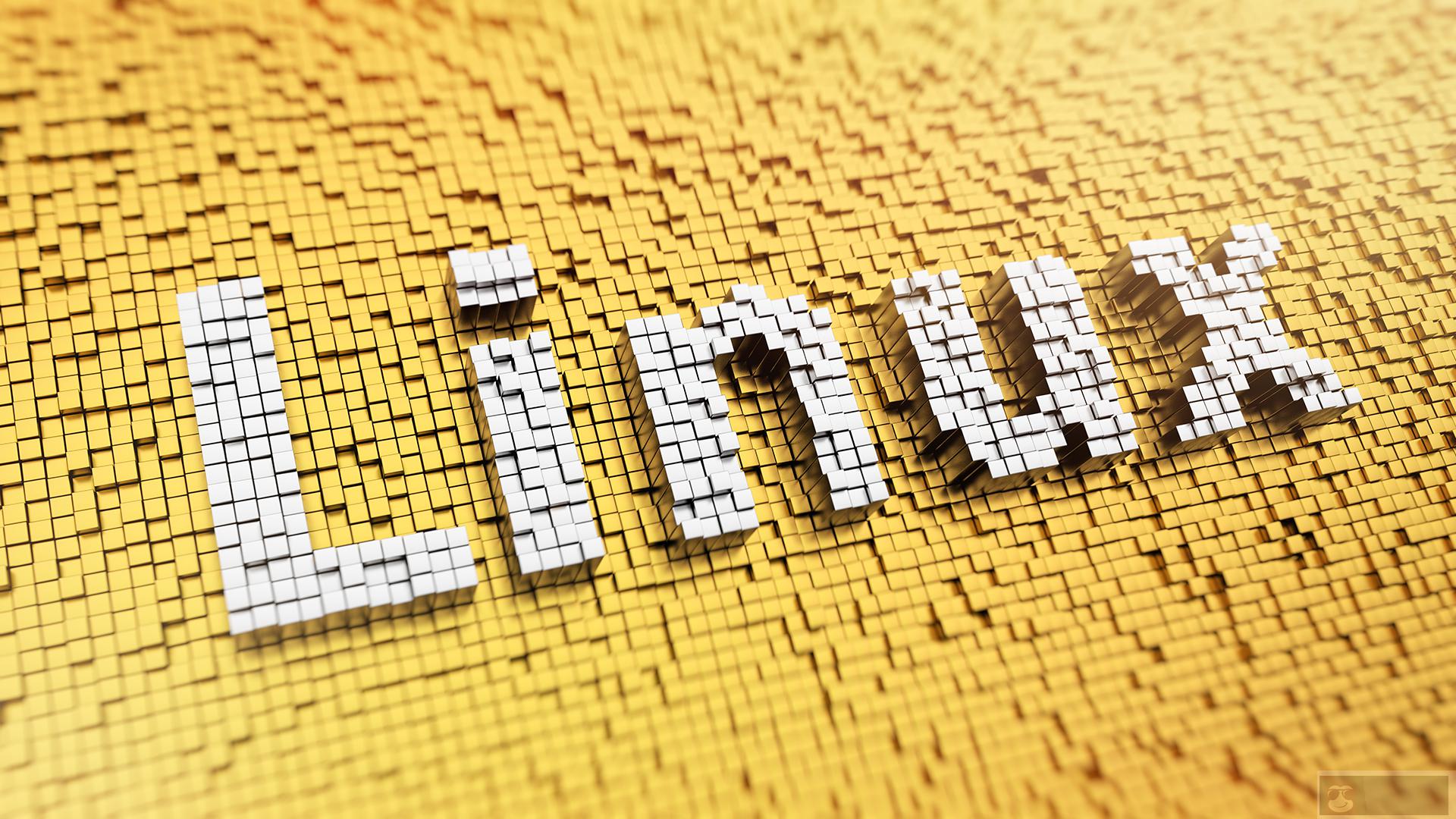
我们大家都知道,在 Linux 中删除文件可以使用 rm 命令:
rm [option] filename
不过,使用上述命令删除文件的时候,需要知道确切的文件名。那么怎样根据文件扩展名来删除多个文件呢?今天我们来介绍几种方法。
作为演示,假如我们要删除扩展名为 gif 的所有文件,可以这样做:
rm *.gif
不过一般情况下,直接删除是有风险的,在删除之前最好先检查一下:
ls *.gif
通常情况下,我在删除文件的时候会做如下操作:
| $ ls | |
| 1.gif 2.gif 3.gif 4.gif a.jpg b.png c.webp | |
| $ ls *.gif | |
| 1.gif 2.gif 3.gif 4.gif | |
| $ rm -v *.gif | |
| removed '1.gif' | |
| removed '2.gif' | |
| removed '3.gif' | |
| removed '4.gif' | |
| $ ls | |
| a.jpg b.png c.webp |
此外,还可以同时删除多个扩展名的文件,如下:
| $ ls | |
| f1.txt f2.txt f3.txt f4.txt not-txt-file.pdf random.txt | |
| $ rm -v *.txt *.pdf | |
| removed 'f1.txt' | |
| removed 'f2.txt' | |
| removed 'f3.txt' | |
| removed 'f4.txt' | |
| removed 'not-txt-file.pdf' | |
| $ ls | |
| random.txt |
在使用 rm 命令的时候,可以使用交互式的 -i 选项,该选项要求在删除文件之前进行确认。不过这个适用于删除单个或者几个文件,如果批量删除文件,这个选项就不方便了。
像上面的删除操作,它具体是怎样工作的呢?答案是使用的通配符。
简而言之,通配符是用于匹配特定模式的特殊字符。以下是一些常用的通配符:
| 通配符 用途 | |
| * 匹配一个或多个匹配项 | |
| ? 匹配单个 | |
| [] 指定匹配范围 | |
| ^ 从匹配中排除 |
在上面的删除例子中,我们使用了 * 通配符,这表示它可以匹配任何字符。当你使用 *.gif 的时候,它实际表示的是与 .gif 组合的任何字符,也就是说,它提供了所有以 gif 为扩展名的文件。
有些人在使用通配符的时候,会这样写:*gif,这是不对的。* 和扩展名之间的点 . 至关重要。
看下面的例子,假如我们使用 *gif 来删除文件,看看会怎样。
| $ ls | |
| 1.gif 2.gif 3.gif 4.gif definately-not-a-gif jpg-not-gif not-a-gif | |
| $ rm -v *gif | |
| removed '1.gif' | |
| removed '2.gif' | |
| removed '3.gif' | |
| removed '4.gif' | |
| removed 'definately-not-a-gif' | |
| removed 'jpg-not-gif' | |
| removed 'not-a-gif' |
可以看到,除了删除所有 gif 文件外,它还删除了文件名中带有字符串 gif 的文件,尽管它不是文件的扩展名。所以,删除带有通配符或正则表达式的文件时,应确保尽可能精确。
rm 命令仅删除当前目录中的文件。即使使用递归选项,它也不会从子目录中删除文件。
要递归删除具有特定扩展名的文件,可以组合 find 命令和 rm 命令。看下面的例子,在子目录中也有 .gif 文件:
| $ ls * | |
| file_0.gif file_z.txt not-a-gif not-a-txt | |
| dir1: | |
| file_1.gif file_a.txt not-a-gif not-a-txt | |
| dir2: | |
| file_2.gif file_b.txt not-a-gif not-a-txt | |
| dir3: | |
| file_3.gif file_c.txt not-a-gif not-a-txt | |
| dir4: | |
| file_4.gif file_d.txt not-a-gif not-a-txt |
要删除文件,可以使用find 和 exec 命令,如下所示:
find . -type f -name "*.gif" -exec
以下是上述命令的输出:
| $ find . -type f -name "*.gif" -exec rm -v {} \; | |
| removed './dir1/file_1.gif' | |
| removed './dir3/file_3.gif' | |
| removed './dir2/file_2.gif' | |
| removed './file_0.gif' | |
| removed './dir4/file_4.gif |
下面我们拆开来说明下:
- find 后面的点 . 表示在当前目录中搜索;
- -name 选项指定文件的名称,我们可以在其中使用正则表达式;
- -exec 选项用于对 find 命令的结果执行 bash 命令;
- {} 大括号充当匹配文件结果的占位符,因此 rm-v {} 将删除 find 命令找到的文件;
- 最后,分号结束 shell 执行的命令(exec 之后的命令),并使用反斜杠 \,以便正确转义分号。
在下面的文章中可了解 find 命令的更多例子:
关于 find 命令的 15 个超级有用的例子
上面显示的命令不包括查找具有多个扩展名的文件,如:rm *.gif *.txt
要实现这一点,可以使用 -o 参数,它表示逻辑或运算符,但需要用括号括起来,且必须使用反斜杠 \ 来转义括号。
| $ ls * | |
| file_0.gif file_z.txt not-a-gif not-a-txt | |
| dir1: | |
| file_1.gif file_a.txt not-a-gif not-a-txt | |
| dir2: | |
| file_2.gif file_b.txt not-a-gif not-a-txt | |
| dir3: | |
| file_3.gif file_c.txt not-a-gif not-a-txt | |
| dir4: | |
| file_4.gif file_d.txt not-a-gif not-a-txt | |
| $ find . \(-name "*.gif" -o -name "*.txt" \) -exec rm -v {} \; | |
| removed './dir1/file_1.gif' | |
| removed './dir1/file_a.txt' | |
| removed './dir3/file_3.gif' | |
| removed './dir3/file_c.txt' | |
| removed './dir2/file_2.gif' | |
| removed './dir2/file_b.txt' | |
| removed './file_0.gif' | |
| removed './file_z.txt' | |
| removed './dir4/file_d.txt' | |
| removed './dir4/file_4.gif' |
在这里,我们可以看到所有扩展名为 txt 的文件和扩展名为 gif 的文件都被递归删除。
大家可能会觉得对每个文件扩展名类型单独使用 find 命令会更容易,实际上也是这样的 …















