共计 3721 个字符,预计需要花费 10 分钟才能阅读完成。
简介

Zimbra 的核心产品是 Zimbra 协作套件(Zimbra Collaboration Suite,简称 ZCS)。除了它的核心功能是电子邮件和日程安排服务器,当然还包括许多其它的功能,就象是下一代的微软 Exchange。在电子邮件和日程安排之外,它还提供文档存储和编辑、即时消息以及一个利用获奖技术开发的全功能的管理控制台。ZCS 同时也提供移动设备的支持,以及与部署于 Windows、Linux 或 Apple 操作系统中的桌面程序的同步功能。ZCS 8.6 带来了新的特性,改善邮件服务器,它提供了一个更好的 web 客户端体验。
环境
系统:Centos7
ip 地址:192.168.1.109
安装前准备
1. 关闭 SELINUX 并清空 iptable 规则
# sed -i 's/SELINUX=enforcing/SELINUX=disabled/' /etc/sysconfig/selinux
# yum -y install iptables-services
# iptables -F
# iptables -X
# iptables -z
# service iptables save
# reboot2. 配置主机名
# hostnamectl set-hostname mail.zimbra.com
# echo "192.168.1.109 mail.zimbra.com" >> /etc/hosts3. 安装 zimbra 所需要的包和库
# yum -y update
# yum -y install perl perl-core nmap sudo libidn gmp libaio libstdc++ unzip sysstat sqlite nc4. 关闭安装的 MTA 服务
# systemctl stop postfix.service
# systemctl disable postfix.service 配置 dns 服务器
1. 安装 bind
# yum -y install bind bind-utils2. 修改主配置文件
vim /etc/named.conf
添加下面的配置:zone "zimbra.com" IN {
type master;
file "zimbra.com";
allow-update {none;};
};
zone "1.168.192.in-addr.arpa" IN {
type master;
file "192.168.1.arpa";
allow-update {none;};
};2. 配置区域配置文件
# vim /var/named/zimbra.com
$TTL 1D
@ IN SOA @ rname.invalid. (
0 ; serial
1D ; refresh
1H ; retry
1W ; expire
3H ) ; minimum
NS ns.zimbra.com.
MX 10 mail.zimbra.com.
ns A 192.168.1.109
mail A 192.168.1.109
# vim /var/named/192.168.1.arpa
$TTL 1D
@ IN SOA @ rname.invalid. (
0 ; serial
1D ; refresh
1H ; retry
1W ; expire
3H ) ; minimum
NS ns.zimbra.com.
109 PTR ns.zimbra.com.
109 PTR mail.zimbra.com.3. 重启 bind
# systemctl restart named.service4. 使用本地 dns 服务器
# echo "nameserver 127.0.0.1" >> /etc/resolv.conf 安装 zimbra
1. 下载 zimbra
# wget https://files.zimbra.com/downloads/8.6.0_GA/zcs-8.6.0_GA_1153.RHEL7_64.20141215151110.tgz2. 解压压缩包并修改文件夹名
# tar -zxvf zcs-8.6.0_GA_1153.RHEL7_64.20141215151110
# mv zcs-8.6.0_GA_1153.RHEL7_64.20141215151110 zimbra3. 运行脚本开始安装 zimbra
# cd zimbra
# ./install.sh --platform-override
Operations logged to /tmp/install.log.2744
Checking for existing installation...
...
...
Do you agree with the terms of the software license agreement? [N] y
...
...
Install zimbra-ldap [Y]
Install zimbra-logger [Y]
Install zimbra-mta [Y]
Install zimbra-dnscache [Y] n
Install zimbra-snmp [Y]
Install zimbra-store [Y]
Install zimbra-apache [Y]
Install zimbra-spell [Y]
Install zimbra-memcached [Y]
Install zimbra-proxy [Y]
...
...
The system will be modified. Continue? [N] y
...
...
DNS ERROR resolving MX for mail.zimbra.com
It is suggested that the domain name have an MX record configured in DNS
Change domain name? [Yes]
Create domain: [mail.zimbra.com] zimbra.com
MX: mail.zimbra.com (192.168.1.109)
Interface: 127.0.0.1
Interface: ::1
Interface: 192.168.1.109
done.
Checking for port conflicts
Main menu
1) Common Configuration:
2) zimbra-ldap: Enabled
3) zimbra-logger: Enabled
4) zimbra-mta: Enabled
5) zimbra-snmp: Enabled
6) zimbra-store: Enabled
+Create Admin User: yes
+Admin user to create: admin@zimbra.com
******* +Admin Password UNSET
+Anti-virus quarantine user: virus-quarantine.vhwa2pqsa7@zimbra.com
...
...
Address unconfigured (**) items (? - help) 6
Store configuration
1) Status: Enabled
2) Create Admin User: yes
3) Admin user to create: admin@zimbra.com
** 4) Admin Password UNSET
...
...
Select, or 'r' for previous menu [r] 4
Password for admin@zimbra.com (min 6 characters): [5okG5xTdX] 123456
Store configuration
...
Select, or 'r' for previous menu [r] r
...
...
*** CONFIGURATION COMPLETE - press 'a' to apply
Select from menu, or press 'a' to apply config (? - help) a
Save configuration data to a file? [Yes]
Save config in file: [/opt/zimbra/config.11982]
Saving config in /opt/zimbra/config.11982...done.
The system will be modified - continue? [No] yes
...
...
Notify Zimbra of your installation? [Yes] no
Notification skipped
Setting up zimbra crontab...done.
Moving /tmp/zmsetup04082016-205457.log to /opt/zimbra/log
Configuration complete - press return to exit4. 启动 zimbra 并查看状态
# su - zimbra // 切换到 zimbra 用户
# zmcontrol start // 启动 zimbra
# zmcontrol status // 查看启动状态
# zmcontrol stop // 停止 zimbra 查看 zimbra 启动状态:
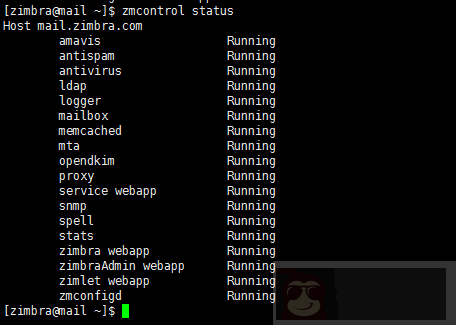
5. 访问管理页面测试
访问 zimbra 管理页面,在浏览器输入:
https://192.168.1.109:7071 登录界面:
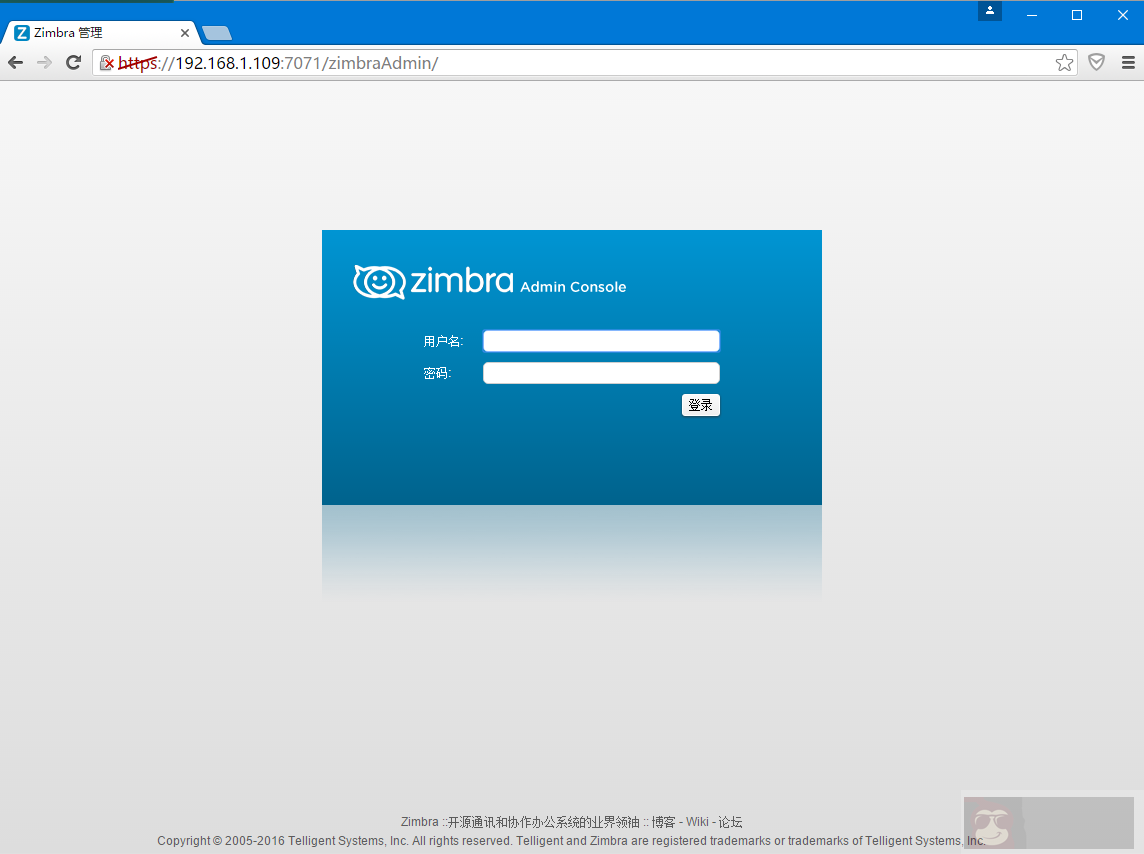
后台管理界面:
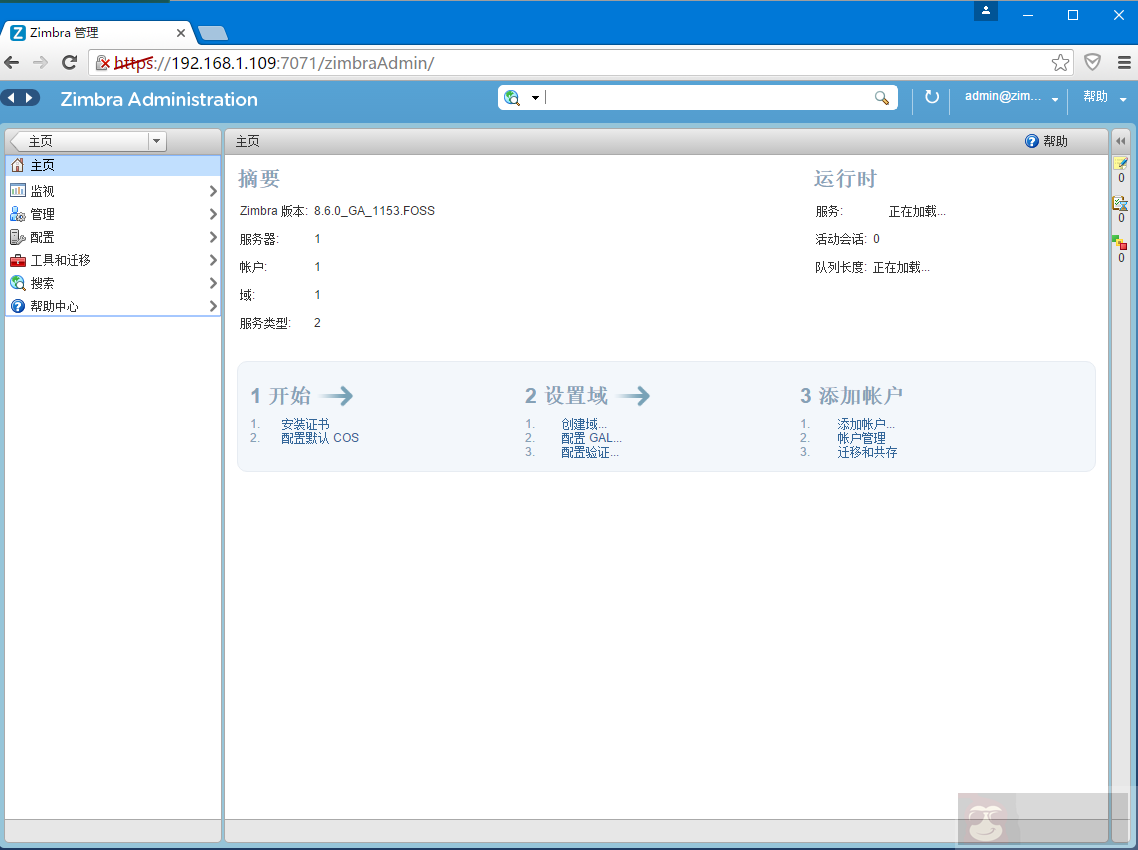
访问 zimbra 客户端,在浏览器输入:
https://192.168.1.109 用户登录界面:
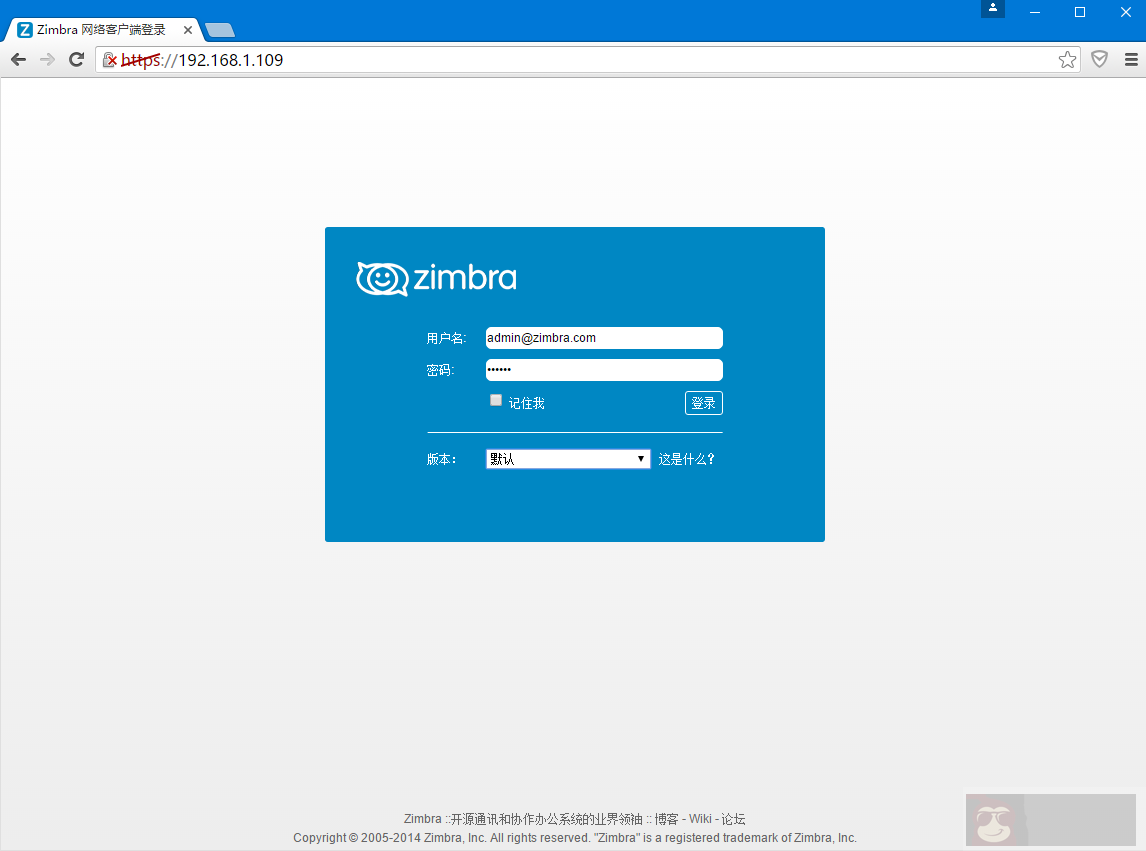
用户界面:
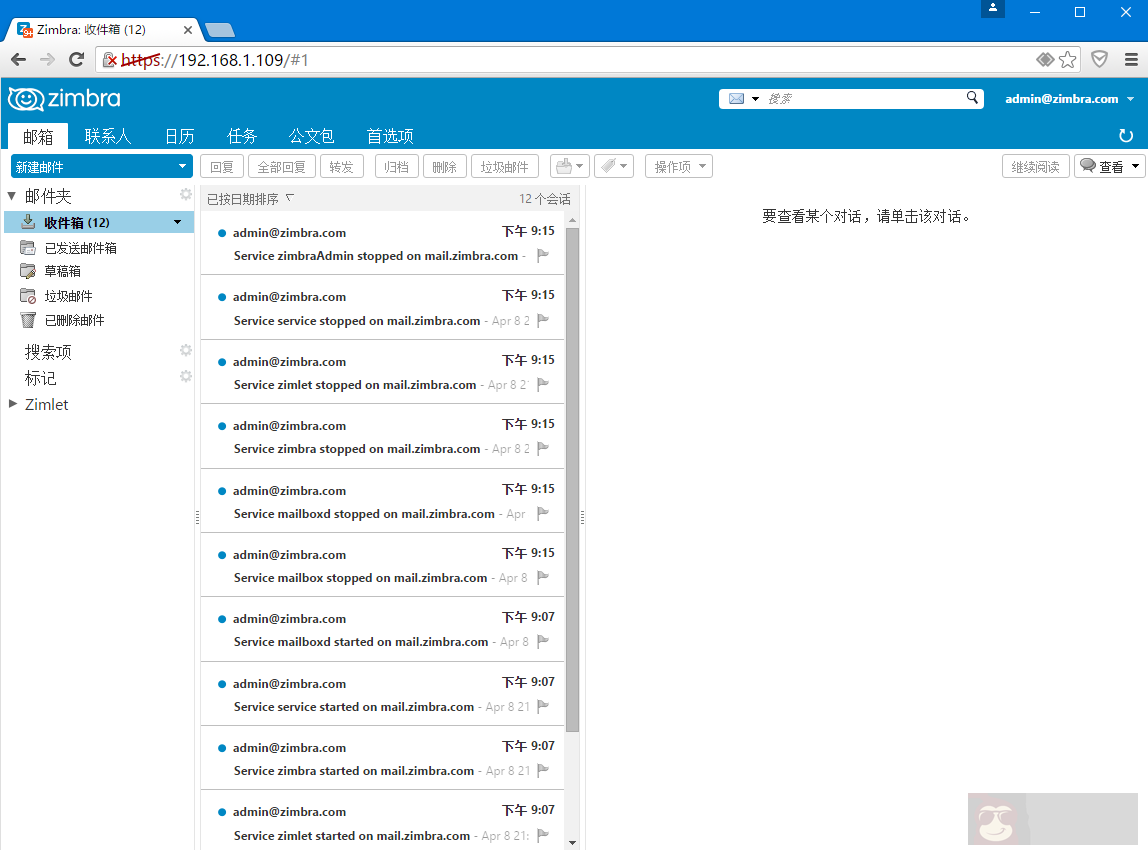
正文完
星哥玩云-微信公众号
















