共计 5968 个字符,预计需要花费 15 分钟才能阅读完成。
AWStats 是在 Sourceforge 上发展很快的一个基于 Perl 的 WEB 日志分析工具。
它可以统计您站点的如下信息:
- 访问量(UV),访问次数,页面浏览量(PV),点击数,数据流量等
- 精确到每月、每日、每小时的数据
- 访问者国家
- 访问者 IP
- Robots/Spiders 的统计
- 访客持续时间
- 对不同 Files type 的统计信息
- Pages-URL 的统计
- 访客操作系统浏览器等信息
- 其它信息(搜索关键字等等)
AWStats 配置 (Windows + Apache) http://www.linuxidc.com/Linux/2013-09/89710.htm
CentOS 6.3 下 AWStats+GeoIP 实现查看网站访问归属地 http://www.linuxidc.com/Linux/2013-06/85984.htm
Nginx 日志分析 AWStats + JAWStats 安装配置 http://www.linuxidc.com/Linux/2013-06/85567.htm
经典日志分析工具 -AWStats http://www.linuxidc.com/Linux/2012-12/77080.htm
AWStats 日志系统配置文件和错误归纳 http://www.linuxidc.com/Linux/2012-12/75657.htm
使用 AWStats 分析网站日志 - 强大的日志分析工具 http://www.linuxidc.com/Linux/2012-11/74431.htm
下面是 AWStats 分析 Nginx 日志的操作步骤:
一、配置 nginx 日志格式
修改 nginx.conf 的日志格式,不然 awstats 无法分析。
log_format access ‘$remote_addr – $remote_user [$time_local] “$request” ‘
‘$status $body_bytes_sent “$http_referer” ‘
‘”$http_user_agent” “$http_x_forwarded_for”‘;
access_log /var/log/nginx/access.log access;
注意,日志格式里的双引号不能漏了且每个参数之间是一个空格分隔,因为只要有细微的差别,awstats 就无法读取日志。
改好后,使 nginx 重读配置文件:
shell# nginx -t && nginx -s reload
二、自动切割 nginx 日志
每天晚上 23 点 59 分定时执行一个 shell 脚本来切割 nginx 日志。脚本内容如下:
#!/bin/bash
#
# Filename: nginxCutLog.sh
# Author: Qicheng
# Website: http://www.linuxidc.com/
# Description: 切割 nginx 日志
# Notes: 设置 crontab,每天 23 点 59 分定时执行
#
ROOT_UID=0
if [“$UID” -ne “$ROOT_UID”];then
echo “Error: 必须以 root 用户运行此程序!”
exit 1
fi
nginx_logs_dir=”/var/log/nginx”
nginx_pid_file=”/var/run/nginx.pid”
# 切割后的日志文件名,例如 access_20141022.log
nginx_log_today=”$nginx_logs_dir/access_`date +%Y%m%d`.log”
[-f “$nginx_log_today”] && exit 1
mv $nginx_logs_dir/access.log $nginx_log_today
# 给 nginx 发送 USR1 信号,使重新打开新的 access.log 日志文件
[-f $nginx_pid_file] && /bin/kill -USR1 $(cat $nginx_pid_file)
设置 crontab:
59 23 * * * /bin/bash /yourscriptpath/nginxCutLog.sh
三、安装 awstats
shell# wget http://awstats.sourceforge.net/files/awstats-7.0.tar.gz
shell# tar -zxvf awstats-7.0.tar.gz
shell# mv awstats-7.0 /usr/local/awstats
shell# mkdir -p /var/lib/awstats
四、配置 awstats
进入 /usr/local/awstats/tools/ 目录,执行配置脚本 awstats_configure.pl:
shell# cd /usr/local/awstats/tools/
shell# ./awstats_configure.pl

程序执行结束后,会在 /etc/awstats/ 目录下生成你的配置文件。然后编辑配置文件,修改 LogFile 参数,跟日志切割脚本中的日志路径对应起来:
LogFile=”/var/log/nginx/access_%YYYY-24%MM-24%DD-24.log”
注意,这里日期格式“%YYYY-24%MM-24%DD-24”,是指 24 小时之前的年月日,也就是昨天的日期。
测试 :
shell# /usr/local/awstats/wwwroot/cgi-bin/awstats.pl -update -config=yourwebsite
注意:-config= 后面的参数是你在执行 awstats_configure.pl 时输入的站点域名。
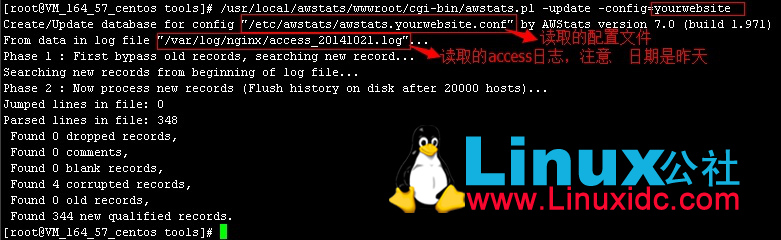
更多详情见请继续阅读下一页的精彩内容 :http://www.linuxidc.com/Linux/2014-10/108362p2.htm
五、配置 awstats 生成静态页面
利用 awstats 的工具将统计的结果生成静态文件:
shell# mkdir -p /var/www/awstats
shell# /usr/local/awstats/tools/awstats_buildstaticpages.pl -update -config=yourwebsite -lang=cn -dir=/var/www/awstats -awstatsprog=/usr/local/awstats/wwwroot/cgi-bin/awstats.pl
注意:-config= 后面的参数是你在执行 awstats_configure.pl 时输入的站点域名;-dir= 是统计结果静态文件的输出目录。
设置 crontab,每天凌晨 00:01 定时更新静态页面:
1 0 * * * /usr/local/awstats/tools/awstats_buildstaticpages.pl -update -config=yourwebsite -lang=cn -dir=/var/www/awstats -awstatsprog=/usr/local/awstats/wwwroot/cgi-bin/awstats.pl
一般站长都不愿随便让人知道自己站的真实流量,所以要把 awstats 统计结果页面进行密码保护,这里需要用到 apache 自带的工具 htpasswd:
shell# yum -y install httpd-tools
shell# htpasswd -cd admin.pass admin
New password:
Re-type new password:
Adding password for user admin
把生成的密码文件 admin.pass 放到 nginx 主配置目录下(/etc/nginx/)。
在 nginx 配置扩展目录(/etc/nginx/conf.d/)下新建 awstats.conf 配置文件,内容如下:
server {
listen 83;
server_name localhost;
location ~ ^/awstats/ {# html 静态页面目录
root /var/www;
index index.html;
access_log off;
error_log off;
charset gb2312;
auth_basic “admin”;
auth_basic_user_file admin.pass;
}
location ~ ^/icon/ {# 图标目录
root /usr/local/awstats/wwwroot;
index index.html;
access_log off;
error_log off;
}
}
最后使 nginx 重读配置文件,用浏览器查看统计结果 http://yourhostname:83/awstats/awstats.yourwebsite.html
日志分析页面示例:
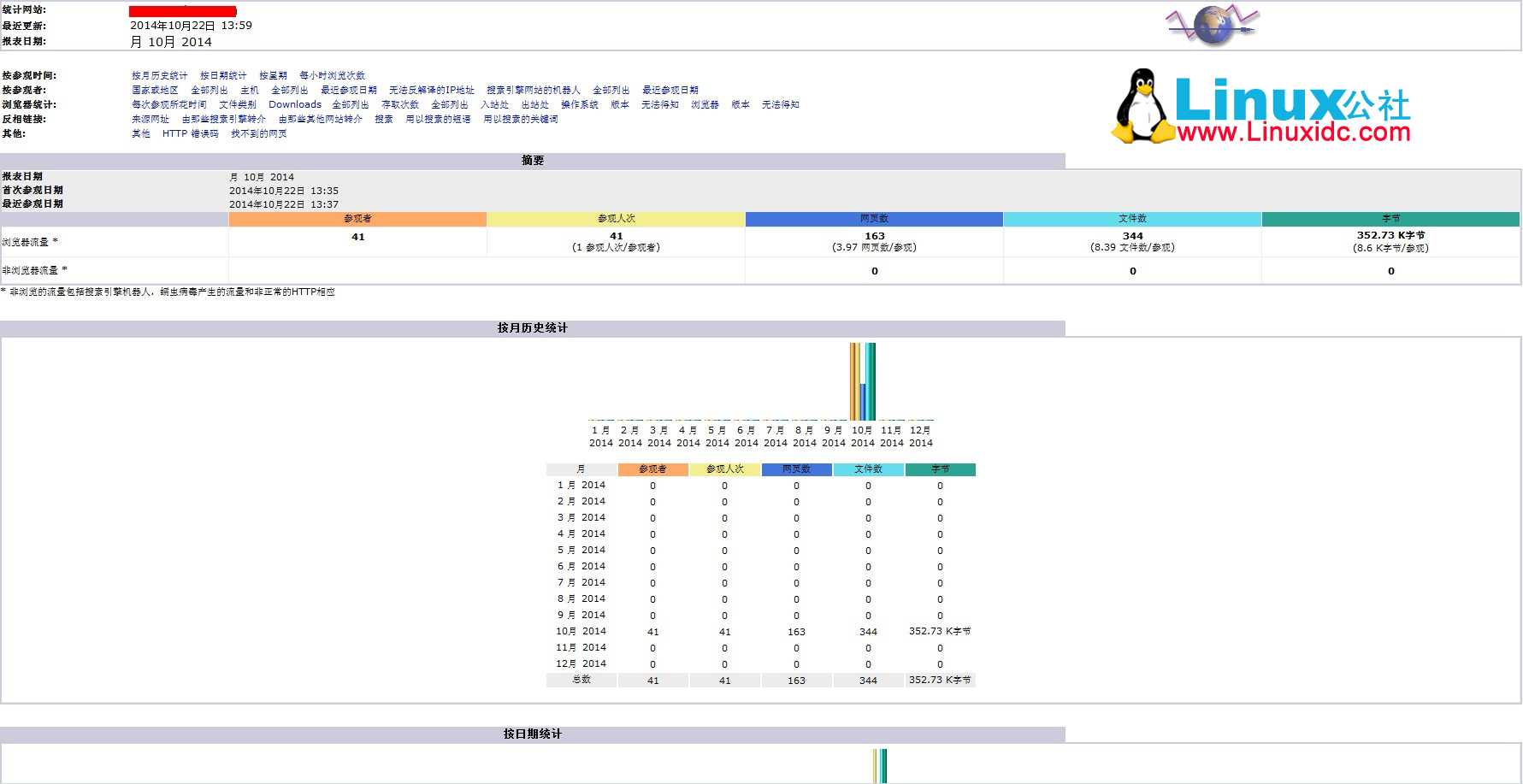
AWStats 的详细介绍 :请点这里
AWStats 的下载地址 :请点这里
AWStats 是在 Sourceforge 上发展很快的一个基于 Perl 的 WEB 日志分析工具。
它可以统计您站点的如下信息:
- 访问量(UV),访问次数,页面浏览量(PV),点击数,数据流量等
- 精确到每月、每日、每小时的数据
- 访问者国家
- 访问者 IP
- Robots/Spiders 的统计
- 访客持续时间
- 对不同 Files type 的统计信息
- Pages-URL 的统计
- 访客操作系统浏览器等信息
- 其它信息(搜索关键字等等)
AWStats 配置 (Windows + Apache) http://www.linuxidc.com/Linux/2013-09/89710.htm
CentOS 6.3 下 AWStats+GeoIP 实现查看网站访问归属地 http://www.linuxidc.com/Linux/2013-06/85984.htm
Nginx 日志分析 AWStats + JAWStats 安装配置 http://www.linuxidc.com/Linux/2013-06/85567.htm
经典日志分析工具 -AWStats http://www.linuxidc.com/Linux/2012-12/77080.htm
AWStats 日志系统配置文件和错误归纳 http://www.linuxidc.com/Linux/2012-12/75657.htm
使用 AWStats 分析网站日志 - 强大的日志分析工具 http://www.linuxidc.com/Linux/2012-11/74431.htm
下面是 AWStats 分析 Nginx 日志的操作步骤:
一、配置 nginx 日志格式
修改 nginx.conf 的日志格式,不然 awstats 无法分析。
log_format access ‘$remote_addr – $remote_user [$time_local] “$request” ‘
‘$status $body_bytes_sent “$http_referer” ‘
‘”$http_user_agent” “$http_x_forwarded_for”‘;
access_log /var/log/nginx/access.log access;
注意,日志格式里的双引号不能漏了且每个参数之间是一个空格分隔,因为只要有细微的差别,awstats 就无法读取日志。
改好后,使 nginx 重读配置文件:
shell# nginx -t && nginx -s reload
二、自动切割 nginx 日志
每天晚上 23 点 59 分定时执行一个 shell 脚本来切割 nginx 日志。脚本内容如下:
#!/bin/bash
#
# Filename: nginxCutLog.sh
# Author: Qicheng
# Website: http://www.linuxidc.com/
# Description: 切割 nginx 日志
# Notes: 设置 crontab,每天 23 点 59 分定时执行
#
ROOT_UID=0
if [“$UID” -ne “$ROOT_UID”];then
echo “Error: 必须以 root 用户运行此程序!”
exit 1
fi
nginx_logs_dir=”/var/log/nginx”
nginx_pid_file=”/var/run/nginx.pid”
# 切割后的日志文件名,例如 access_20141022.log
nginx_log_today=”$nginx_logs_dir/access_`date +%Y%m%d`.log”
[-f “$nginx_log_today”] && exit 1
mv $nginx_logs_dir/access.log $nginx_log_today
# 给 nginx 发送 USR1 信号,使重新打开新的 access.log 日志文件
[-f $nginx_pid_file] && /bin/kill -USR1 $(cat $nginx_pid_file)
设置 crontab:
59 23 * * * /bin/bash /yourscriptpath/nginxCutLog.sh
三、安装 awstats
shell# wget http://awstats.sourceforge.net/files/awstats-7.0.tar.gz
shell# tar -zxvf awstats-7.0.tar.gz
shell# mv awstats-7.0 /usr/local/awstats
shell# mkdir -p /var/lib/awstats
四、配置 awstats
进入 /usr/local/awstats/tools/ 目录,执行配置脚本 awstats_configure.pl:
shell# cd /usr/local/awstats/tools/
shell# ./awstats_configure.pl

程序执行结束后,会在 /etc/awstats/ 目录下生成你的配置文件。然后编辑配置文件,修改 LogFile 参数,跟日志切割脚本中的日志路径对应起来:
LogFile=”/var/log/nginx/access_%YYYY-24%MM-24%DD-24.log”
注意,这里日期格式“%YYYY-24%MM-24%DD-24”,是指 24 小时之前的年月日,也就是昨天的日期。
测试 :
shell# /usr/local/awstats/wwwroot/cgi-bin/awstats.pl -update -config=yourwebsite
注意:-config= 后面的参数是你在执行 awstats_configure.pl 时输入的站点域名。
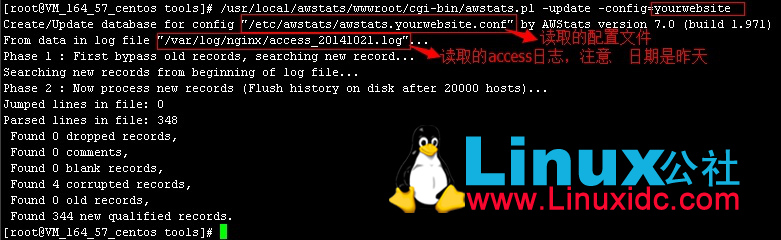
更多详情见请继续阅读下一页的精彩内容 :http://www.linuxidc.com/Linux/2014-10/108362p2.htm















