共计 2459 个字符,预计需要花费 7 分钟才能阅读完成。
| 导读 | 这篇文章主要为大家详细介绍了 C# 调用 USB 摄像头的方法,文中示例代码介绍的非常详细,具有一定的参考价值,感兴趣的小伙伴们可以参考一下 |
C# 调用 USB 摄像头使用 AForge 类库进行开发,供大家参考,具体内容如下
1、AForge 安装
右击工程,在管理 NuGet 程序包中搜索 Aforge 类库,选择安装,如下图所示
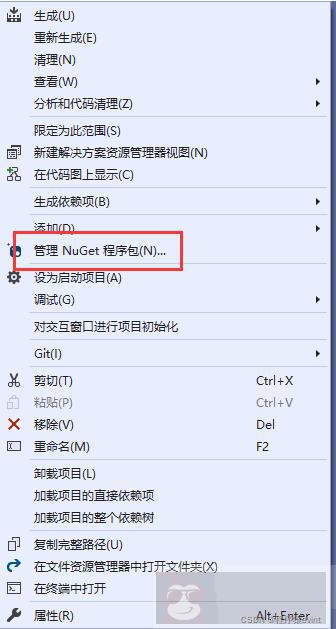
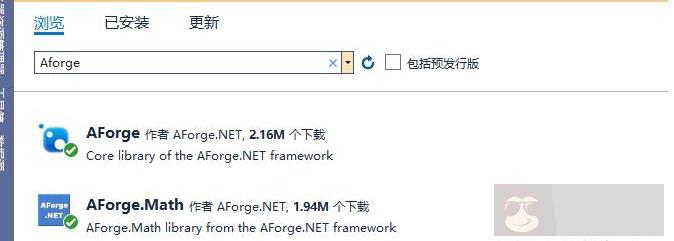
2、进行 USB 摄像头类封装
a、初始化,初始化时要注意,加载的设备分辨率需要人工配置,如果配置分辨率不存在需要从默认的分辨率中选择
| videoDevices = new FilterInfoCollection(FilterCategory.VideoInputDevice); | |
| if (videoDevices.Count > 0 && videoDevices.Count >= CameraIndex) | |
| {FilterInfo info = videoDevices[videoDevices.Count - 1]; | |
| videoSource = new VideoCaptureDevice(info.MonikerString); | |
| if (videoSource.VideoCapabilities.Length > 0) | |
| { | |
| VideoCapabilities tmp = videoSource.VideoCapabilities. | |
| First(x => x.FrameSize.Width == LocalSize.Width && | |
| x.FrameSize.Height == LocalSize.Height); | |
| if (tmp != null) | |
| { | |
| videoSource.SnapshotResolution = tmp; | |
| videoSource.VideoResolution = tmp; | |
| } | |
| else | |
| {int index = (videoSource.VideoCapabilities.Length + 1) / 2; | |
| tmp = videoSource.VideoCapabilities[index]; | |
| } | |
| videoSourcePlayer.VideoSource = videoSource; | |
| videoSourcePlayer.Start(); | |
| videoSource.NewFrame += new NewFrameEventHandler(Video_NewFrame); | |
| } | |
| } | |
| } | |
| catch (Exception ex) | |
| {LogHelper.Debug(ex); | |
| } |
b、绑定回调方法,此方法在摄像头成功预览之后会实时返回数据帧,封装时可以传入 PictureBox,把回调旋转后的图片显示在此控件上
| private void Video_NewFrame(object sender, NewFrameEventArgs eventArgs) | |
| { | |
| try | |
| {Bitmap video = (Bitmap)eventArgs.Frame.Clone(); | |
| BmpRotate(video); | |
| if (UsbVideo != null) | |
| UsbVideo.Image = video; | |
| } | |
| catch (Exception ex) | |
| {LogHelper.Debug(ex); | |
| } | |
| } | |
| /// | |
| /// 图像旋转 | |
| /// | |
| /// | |
| private void BmpRotate(Bitmap _bmp) | |
| { | |
| try | |
| {if (CameraRotate == "0") | |
| { } | |
| else if (CameraRotate == "90") | |
| {_bmp.RotateFlip(RotateFlipType.Rotate90FlipNone); | |
| } | |
| else if (CameraRotate == "180") | |
| {_bmp.RotateFlip(RotateFlipType.Rotate180FlipNone); | |
| } | |
| else if (CameraRotate == "270") | |
| {_bmp.RotateFlip(RotateFlipType.Rotate270FlipNone); | |
| } | |
| } | |
| catch (Exception ex) | |
| {LogHelper.Debug(ex); | |
| } | |
| } |
c、抓图事件,手动抓图事件,通过调用 GetCurrentVideoFrame() 方法获取 Bitmap 图片
| public Bitmap GetCurrentVideoFrame() | |
| { | |
| Bitmap bmp = null; | |
| try | |
| {bmp = videoSourcePlayer.GetCurrentVideoFrame(); | |
| BmpRotate(bmp); | |
| } | |
| catch (Exception ex) | |
| {LogHelper.Debug(ex); | |
| } | |
| return bmp; | |
| } |
d、摄像头重连,此类库中 videoSourcePlayer 有个属性 IsRunning 可以判断是否 USB 摄像头预览中,可以对设备进行重连
| private FilterInfoCollection videoDevices = null; // 摄像头设备 | |
| public VideoCaptureDevice videoSource = null; // 视频的来源选择 | |
| private VideoSourcePlayer videoSourcePlayer = new VideoSourcePlayer(); | |
| public Bitmap img = null; | |
| public int CameraIndex = 1; | |
| /// | |
| /// 默认分辨率 | |
| /// | |
| public Size LocalSize = new Size(640, 480); | |
| bool isHave = false; | |
| public string CameraRotate = "0"; | |
| private System.Windows.Forms.PictureBox UsbVideo = null; | |
| public void ReConnect() | |
| { | |
| try | |
| {if (!videoSourcePlayer.IsRunning) | |
| {videoSource.Stop(); | |
| videoSource.Start();} | |
| } | |
| catch (Exception) | |
| {}} |
以上就是本文的全部内容,希望对大家的学习有所帮助。
正文完
星哥玩云-微信公众号
















