共计 2621 个字符,预计需要花费 7 分钟才能阅读完成。
| 导读 | 这篇文章主要为大家详细介绍了 vue 实现 echarts 中的仪表盘,文中示例代码介绍的非常详细,具有一定的参考价值,感兴趣的小伙伴们可以参考一下 |
本文实例为大家分享了 vue 实现 echarts 中的仪表盘的具体代码,供大家参考,具体内容如下
最终结果
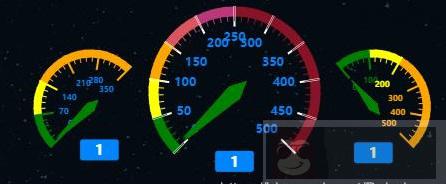
一、安装
1. 首先需要安装 echarts 依赖包
npm install echarts -S2. 或者使用国内的淘宝镜像:
npm install -g cnpm --registry=https://registry.npm.taobao.org 二、创建图表
全局引入
main.js
// 引入 echarts
import echarts from 'echarts'
Vue.prototype.$echarts = echartsHello.vue
export default {data(){return {}
},
mounted(){this.myChart() // 函数调用
},
methods:{myChart() {let columnar = this.$echarts.init(document.getElementById('myChart'));
columnar.setOption({
tooltip : {formatter: "{a}
{c} {b}"
},
toolbox: {
show: true,
feature: {restore: {show: true},
saveAsImage: {show: true}
}
},
series : [
{
name: '空气质量:',
type: 'gauge',
z: 3,
min: 0,
max: 500,
splitNumber: 10,
radius: '60%',
axisLine: {
lineStyle: {
width: 10,
color: [[0.1, 'green'], [0.2, 'yellow'],[0.3, 'orange'],[0.4,'#db555e'],[0.5,'#ba3779'],[1.1,'#881326'] ]
}
},
axisTick: {
length: 15,
lineStyle: {color: 'auto'}
},
// 刻度分割线样式
splitLine: {
length: 20,
lineStyle: {color: 'white'}
},
// 刻度数字样式
axisLabel: {
fontWeight:'bold',
color: '#0085FF',
},
detail : {
// 说明数字大小
formatter: function (value) {return value;},
offsetCenter:['0%','80%'],
fontWeight: 'bolder',
borderRadius: 3,
backgroundColor: '#0085FF',
fontSize:14,
width: 100,
color: 'white',
padding:[5,15,2,15]
},
data:[1,2,3,4,5,6,7]
},
{
name: 'PM2.5:',
type: 'gauge',
center: ['20%', '55%'],
radius: '40%',
min:0,
max:350,
valu:55,
endAngle:45,
splitNumber:5,
axisLine: {
lineStyle: {
width: 8,
color: [[0.2, 'green'], [0.4, 'yellow'],[1.1,'orange'] ]
}
},
axisTick: {
length:12,
lineStyle: {color: 'auto'}
},
splitLine: {
length:20,
lineStyle: {color: 'auto'}
},
pointer: {
width:5,
color:'red'
},
// 刻度数字样式
axisLabel: {
fontWeight:'bold',
color: '#0085FF',
fontSize:8, // 改变仪表盘内刻度数字的大小
},
detail: {formatter: function (value) {return value;},
offsetCenter:['15%','75%'],
fontWeight: 'bolder',
borderRadius: 3,
backgroundColor: '#0085FF',
fontSize:14,
width: 100,
color: 'white',
padding:[5,15,2,15]
},
data:[1,2,3,4,5,6]
},
{
name: 'PM10:',
type: 'gauge',
// 仪表盘位置
center: ['79%', '55%'],
// 仪表盘半径
radius: '40%',
min:0,
max:500,
startAngle:130,
splitNumber:5,
// 仪表盘弧线宽度
axisLine: {
lineStyle: {
width: 8,
color: [[0.2, 'green'], [0.4, 'yellow'],[1, 'orange'] ]
}
},
// 仪表盘小刻度样式
axisTick: {
length:12,
lineStyle: {color: 'auto'}
},
// 仪表盘大刻度样式
splitLine: {
length:20,
lineStyle: {color: 'auto'}
},
// 仪表盘指针样式
pointer: {
width:5,// 指针的宽度
length:"60%", // 指针长度,按照半圆半径的百分比
shadowColor : 'blue', // 默认透明
shadowBlur: 5
},
// 刻度数字样式
axisLabel: {
fontWeight:'bold',
color: 'auto',
fontSize:8, // 改变仪表盘内刻度数字的大小
},
detail: {
// 说明数字大小
formatter: function (value) {return value;},
// 仪表盘下方文字说明
offsetCenter:['0%','80%'],
fontWeight: 'bolder',
borderRadius: 3,
backgroundColor: '#0085FF',
fontSize:14,
width: 100,
color: 'white',
padding:[5,15,2,15]
},
data:[1,2,3,4]
}
]
})
}
}以上就是本文的全部内容,希望对大家的学习有所帮助。
正文完
星哥玩云-微信公众号
















