共计 14008 个字符,预计需要花费 36 分钟才能阅读完成。
Linux 服务器环境:
node1:192.168.1.100 10.0.0.1
node2:192.168.1.102 10.0.0.2
服务:apache
1. 配置系统的网络环境
node1 节点:
[root@node1 yum.repos.d]# cd /etc/sysconfig/network-scripts/
[root@node1 network-scripts]# vim ifcfg-eth0 – 配置本机的 IP 地址
DEVICE=eth0
HWADDR=08:00:27:EE:3D:F6
TYPE=Ethernet
UUID=f1fcda7b-0fa1-458d-800c-aeed3d56aad0
ONBOOT=yes
NM_CONTROLLED=yes
BOOTPROTO=static
IPADDR=192.168.1.100
NETMASK=255.255.255.0
GATEWAY=192.168.1.1
[root@node1 network-scripts]# vim ifcfg-eth1 – 配置心跳的 IP 地址
DEVICE=eth1
HWADDR=08:00:27:06:79:47
TYPE=Ethernet
UUID=f1fcda7b-0fa1-458d-800c-aeed3d56aad0
ONBOOT=yes
NM_CONTROLLED=yes
BOOTPROTO=static
IPADDR=10.0.0.1
NETMASK=255.255.255.0
[root@node1 network-scripts]# vim /etc/hosts –node1 和 node2 解析 IP
192.168.1.100 node1
192.168.1.102 node2
[root@node1 network-scripts]#
node2 节点:
[root@node2 ha.d]# cd /etc/sysconfig/network-scripts/
[root@node2 network-scripts]# vim ifcfg-eth0 – 配置节点 2 的 IP 地址
DEVICE=eth0
HWADDR=08:00:27:A5:94:4C
TYPE=Ethernet
UUID=fd898d33-eed6-4333-a5cd-a6961d9f4226
ONBOOT=yes
NM_CONTROLLED=yes
BOOTPROTO=static
IPADDR=192.168.1.102
NETMASK=255.255.255.0
GATEWAY=192.168.1.1
[root@node2 network-scripts]# vim ifcfg-eth1 – 配置节点 2 的心跳 IP 地址
DEVICE=eth1
HWADDR=08:00:27:5B:2C:6E
TYPE=Ethernet
UUID=fd898d33-eed6-4333-a5cd-a6961d9f4226
ONBOOT=yes
NM_CONTROLLED=yes
BOOTPROTO=static
IPADDR=10.0.0.2
NETMASK=255.255.255.0
[root@node2 network-scripts]# vim /etc/hosts – 配置 IP 地址解析
192.168.1.100 node1
192.168.1.102 node2
[root@node1 network-scripts]# ping node2 -c1 – 检查两台服务器是否 ping 通
PING node2 (192.168.1.102) 56(84) bytes of data.
64 bytes from node2 (192.168.1.102): icmp_seq=1 ttl=64 time=1.97 ms
— node2 ping statistics —
1 packets transmitted, 1 received, 0% packet loss, time 2ms
rtt min/avg/max/mdev = 1.974/1.974/1.974/0.000 ms
[root@node2 network-scripts]# ping node1 -c 1
PING node1 (192.168.1.100) 56(84) bytes of data.
64 bytes from node1 (192.168.1.100): icmp_seq=1 ttl=64 time=0.524 ms
— node1 ping statistics —
1 packets transmitted, 1 received, 0% packet loss, time 1ms
rtt min/avg/max/mdev = 0.524/0.524/0.524/0.000 ms
[root@node2 network-scripts]#
2. 下载 epel 源, 用 epel 源安装 heartbeat 软件
node1 节点:
[root@node1 network-scripts]# wget http://mirrors3.ustc.edu.cn/epel/6/x86_64/epel-release-6-8.noarch.rpm – 下载 epel 源
[root@node1 yum.repos.d]# rpm -ivh epel-release-6-8.noarch.rpm – 安装 epel 源
Preparing… ########################################### [100%]
1:epel-release ########################################### [100%]
[root@node1 yum.repos.d]# vim epel.repo – 启用 epel 源
将 #baseurl 前面的# 号去掉,enabled= 0 修改为 enabled=1
[root@node1 yum.repos.d]# vim epel-testing.repo
将 #baseurl 前面的# 号去掉,enabled= 0 修改为 enabled=1
[root@node1 yum.repos.d]# yum repolist
[root@node1 yum.repos.d]# yum install heartbeat* -y – 安装 heartbeat 软件
[root@node1 yum.repos.d]# scp epel* node2:/etc/yum.repos.d/ – 将 epel 源复制到 node2 中
root@node2’s password:
epel-release-6-8.noarch.rpm 100% 14KB 14.2KB/s 00:00
epel.repo 100% 954 0.9KB/s 00:00
epel-testing.repo 100% 1054 1.0KB/s 00:00
[root@node1 yum.repos.d]#
node2 节点:
[root@node2 yum.repos.d]# yum repolist
[root@node2 yum.repos.d]# yum install heartbeat* -y – 在 node2 节点上安装 heartbeat 软件
3. 在两个节点安装 apache 服务测试
node1 节点:
[root@node1 yum.repos.d]# yum install httpd -y – 安装 apache 服务
[root@node1 yum.repos.d]# echo “node1” > /var/www/html/index.html – 写出测试页
[root@node1 yum.repos.d]# /etc/init.d/httpd stop – 关闭 httpd 服务
[root@node1 yum.repos.d]# chkconfig httpd off –httpd 服务开机不启动
node2 节点:
[root@node2 yum.repos.d]# yum install httpd -y – 在 node2 安装 apache 服务
[root@node2 yum.repos.d]# echo “node2” > /var/www/html/index.html – 写出首页
[root@node2 yum.repos.d]# /etc/init.d/httpd stop – 关闭服务
[root@node2 yum.repos.d]# chkconfig httpd off – 开机不启动
4. 配置 HeartBeat 集群软件
[root@node1 yum.repos.d]# cd /etc/ha.d/
[root@node1 ha.d]# cp -a /usr/share/doc/heartbeat-3.0.4/authkeys . – 复制配置文件模板
[root@node1 ha.d]# cp -a /usr/share/doc/heartbeat-3.0.4/haresources .
[root@node1 ha.d]# cp -a /usr/share/doc/heartbeat-3.0.4/ha.cf .
[root@node1 ha.d]# vim authkeys – 修改认证信息
auth 3 – 添加这两行
3 md5 1111
[root@node1 ha.d]# chmod 600 authkeys – 修改权限
[root@node1 ha.d]# vim ha.cf
debugfile /var/log/ha-debug – 去年前面的 #号, 开启调试日志
logfile /var/log/ha-log – 去年前面的 #号, 开启运行和访问日志
keepalive 2 – 去年前面的 #号, 心跳探测为 2 秒
deadtime 30 – 去年前面的 #号, 死亡时间
warntime 10 – 去年前面的 #号, 等待时间 10 秒
initdead 120 – 去年前面的 #号, 确定死亡时间
bcast eth1 – 添加这行, 组播地址绑定在哪个网卡
auto_failback on – 故障恢复
node node1 – 添加这行, 写上两台服务器的主机名
node node2
[root@node1 ha.d]# vim haresources – 定义资源
node1 192.168.1.105/24/eth1:0 httpd – 添加这行,node1 主服务器的主机名,192.168.1.105 虚拟 IP,24 子网掩码,eth1:0 是 vip 的网络接口,httpd 是应用服务
[root@node1 ha.d]# scp authkeys ha.cf haresources node2:/etc/ha.d/ – 将三个配置文件复制到 node2 中
root@node2’s password:
authkeys 100% 663 0.7KB/s 00:00
ha.cf 100% 10KB 10.3KB/s 00:00
haresources 100% 5941 5.8KB/s 00:00
[root@node1 ha.d]#
更多详情见请继续阅读下一页的精彩内容 :http://www.linuxidc.com/Linux/2014-11/109465p2.htm
————————————– 分割线 ————————————–
相关阅读 :
基于 Heartbeat V1 实现 Web 服务双机热备 http://www.linuxidc.com/Linux/2014-04/100635.htm
Heartbeat 实现 Web 服务的高可用群集 http://www.linuxidc.com/Linux/2014-04/99503.htm
Heartbeat+LVS+Ldirectord 高可用负载均衡解决方案 http://www.linuxidc.com/Linux/2014-04/99502.htm
DRBD+Heartbeat+NFS 高可用性配置笔记 http://www.linuxidc.com/Linux/2014-04/99501.htm
Heartbeat 基于 CRM 使用 NFS 对 MySQL 高可用 http://www.linuxidc.com/Linux/2014-03/98674.htm
Heartbeat 高可用 httpd 基于 Resources 简单配置 http://www.linuxidc.com/Linux/2014-03/98672.htm
————————————– 分割线 ————————————–
5. 启动服务, 测试是否正常
node1 节点:
[root@node1 ha.d]# /etc/init.d/heartbeat start
Starting High-Availability services: INFO: Resource is stopped
Done.
[root@node1 ha.d]# netstat -autnp |more
Active Internet connections (servers and established)
Proto Recv-Q Send-Q Local Address Foreign Address State PID/Program name
tcp 0 0 0.0.0.0:22 0.0.0.0:* LISTEN 958/sshd
tcp 0 0 127.0.0.1:25 0.0.0.0:* LISTEN 1178/master
tcp 0 52 192.168.1.100:22 192.168.1.93:51656 ESTABLISHED 1216/sshd
tcp 0 0 :::80 :::* LISTEN 7720/httpd
tcp 0 0 :::22 :::* LISTEN 958/sshd
tcp 0 0 ::1:25 :::* LISTEN 1178/master
udp 0 0 0.0.0.0:34964 0.0.0.0:* 7271/heartbeat: wri
udp 0 0 0.0.0.0:694 0.0.0.0:* 7271/heartbeat: wri
[root@node1 ha.d]# ifconfig eth1:0 –node1 节点的 vip 启动
eth1:0 Link encap:Ethernet HWaddr 08:00:27:06:79:47
inet addr:192.168.1.105 Bcast:0.0.0.0 Mask:255.255.255.0
UP BROADCAST RUNNING MULTICAST MTU:1500 Metric:1
[root@node1 ha.d]#
node2 节点:
[root@node2 ha.d]# /etc/init.d/heartbeat start
Starting High-Availability services: INFO: Resource is stopped
Done.
[root@node2 ha.d]# netstat -antup |more
Active Internet connections (servers and established)
Proto Recv-Q Send-Q Local Address Foreign Address State PID/Program name
tcp 0 0 0.0.0.0:22 0.0.0.0:* LISTEN 956/sshd
tcp 0 0 127.0.0.1:25 0.0.0.0:* LISTEN 1176/master
tcp 0 52 192.168.1.102:22 192.168.1.93:51657 ESTABLISHED 1214/sshd
tcp 0 0 :::22 :::* LISTEN 956/sshd
tcp 0 0 ::1:25 :::* LISTEN 1176/master
udp 0 0 0.0.0.0:42151 0.0.0.0:* 4581/heartbeat: wri
udp 0 0 0.0.0.0:694 0.0.0.0:* 4581/heartbeat: wri
[root@node2 ha.d]#
测试访问:

测试故障转移:
node1 节点:
[root@node1 ha.d]# /etc/init.d/httpd stop
Stopping httpd: [OK]
[root@node1 ha.d]#
node2 节点:
[root@node2 ha.d]# netstat -antup |more – 关闭 node1 的 httpd 服务后,node2 的 httpd 就自动启动了
Active Internet connections (servers and established)
Proto Recv-Q Send-Q Local Address Foreign Address State PID/Program name
tcp 0 0 0.0.0.0:22 0.0.0.0:* LISTEN 956/sshd
tcp 0 0 127.0.0.1:25 0.0.0.0:* LISTEN 1176/master
tcp 0 52 192.168.1.102:22 192.168.1.93:51657 ESTABLISHED 1214/sshd
tcp 0 0 :::80 :::* LISTEN 4918/httpd
tcp 0 0 :::22 :::* LISTEN 956/sshd
tcp 0 0 ::1:25 :::* LISTEN 1176/master
udp 0 0 0.0.0.0:42151 0.0.0.0:* 4581/heartbeat: wri
udp 0 0 0.0.0.0:694 0.0.0.0:* 4581/heartbeat: wri
[root@node2 ha.d]#
测试:
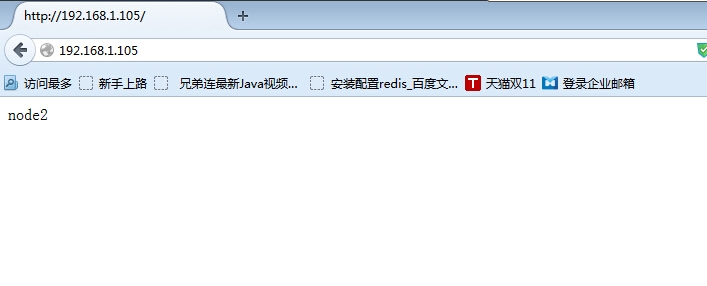
Linux 服务器环境:
node1:192.168.1.100 10.0.0.1
node2:192.168.1.102 10.0.0.2
服务:apache
1. 配置系统的网络环境
node1 节点:
[root@node1 yum.repos.d]# cd /etc/sysconfig/network-scripts/
[root@node1 network-scripts]# vim ifcfg-eth0 – 配置本机的 IP 地址
DEVICE=eth0
HWADDR=08:00:27:EE:3D:F6
TYPE=Ethernet
UUID=f1fcda7b-0fa1-458d-800c-aeed3d56aad0
ONBOOT=yes
NM_CONTROLLED=yes
BOOTPROTO=static
IPADDR=192.168.1.100
NETMASK=255.255.255.0
GATEWAY=192.168.1.1
[root@node1 network-scripts]# vim ifcfg-eth1 – 配置心跳的 IP 地址
DEVICE=eth1
HWADDR=08:00:27:06:79:47
TYPE=Ethernet
UUID=f1fcda7b-0fa1-458d-800c-aeed3d56aad0
ONBOOT=yes
NM_CONTROLLED=yes
BOOTPROTO=static
IPADDR=10.0.0.1
NETMASK=255.255.255.0
[root@node1 network-scripts]# vim /etc/hosts –node1 和 node2 解析 IP
192.168.1.100 node1
192.168.1.102 node2
[root@node1 network-scripts]#
node2 节点:
[root@node2 ha.d]# cd /etc/sysconfig/network-scripts/
[root@node2 network-scripts]# vim ifcfg-eth0 – 配置节点 2 的 IP 地址
DEVICE=eth0
HWADDR=08:00:27:A5:94:4C
TYPE=Ethernet
UUID=fd898d33-eed6-4333-a5cd-a6961d9f4226
ONBOOT=yes
NM_CONTROLLED=yes
BOOTPROTO=static
IPADDR=192.168.1.102
NETMASK=255.255.255.0
GATEWAY=192.168.1.1
[root@node2 network-scripts]# vim ifcfg-eth1 – 配置节点 2 的心跳 IP 地址
DEVICE=eth1
HWADDR=08:00:27:5B:2C:6E
TYPE=Ethernet
UUID=fd898d33-eed6-4333-a5cd-a6961d9f4226
ONBOOT=yes
NM_CONTROLLED=yes
BOOTPROTO=static
IPADDR=10.0.0.2
NETMASK=255.255.255.0
[root@node2 network-scripts]# vim /etc/hosts – 配置 IP 地址解析
192.168.1.100 node1
192.168.1.102 node2
[root@node1 network-scripts]# ping node2 -c1 – 检查两台服务器是否 ping 通
PING node2 (192.168.1.102) 56(84) bytes of data.
64 bytes from node2 (192.168.1.102): icmp_seq=1 ttl=64 time=1.97 ms
— node2 ping statistics —
1 packets transmitted, 1 received, 0% packet loss, time 2ms
rtt min/avg/max/mdev = 1.974/1.974/1.974/0.000 ms
[root@node2 network-scripts]# ping node1 -c 1
PING node1 (192.168.1.100) 56(84) bytes of data.
64 bytes from node1 (192.168.1.100): icmp_seq=1 ttl=64 time=0.524 ms
— node1 ping statistics —
1 packets transmitted, 1 received, 0% packet loss, time 1ms
rtt min/avg/max/mdev = 0.524/0.524/0.524/0.000 ms
[root@node2 network-scripts]#
2. 下载 epel 源, 用 epel 源安装 heartbeat 软件
node1 节点:
[root@node1 network-scripts]# wget http://mirrors3.ustc.edu.cn/epel/6/x86_64/epel-release-6-8.noarch.rpm – 下载 epel 源
[root@node1 yum.repos.d]# rpm -ivh epel-release-6-8.noarch.rpm – 安装 epel 源
Preparing… ########################################### [100%]
1:epel-release ########################################### [100%]
[root@node1 yum.repos.d]# vim epel.repo – 启用 epel 源
将 #baseurl 前面的# 号去掉,enabled= 0 修改为 enabled=1
[root@node1 yum.repos.d]# vim epel-testing.repo
将 #baseurl 前面的# 号去掉,enabled= 0 修改为 enabled=1
[root@node1 yum.repos.d]# yum repolist
[root@node1 yum.repos.d]# yum install heartbeat* -y – 安装 heartbeat 软件
[root@node1 yum.repos.d]# scp epel* node2:/etc/yum.repos.d/ – 将 epel 源复制到 node2 中
root@node2’s password:
epel-release-6-8.noarch.rpm 100% 14KB 14.2KB/s 00:00
epel.repo 100% 954 0.9KB/s 00:00
epel-testing.repo 100% 1054 1.0KB/s 00:00
[root@node1 yum.repos.d]#
node2 节点:
[root@node2 yum.repos.d]# yum repolist
[root@node2 yum.repos.d]# yum install heartbeat* -y – 在 node2 节点上安装 heartbeat 软件
3. 在两个节点安装 apache 服务测试
node1 节点:
[root@node1 yum.repos.d]# yum install httpd -y – 安装 apache 服务
[root@node1 yum.repos.d]# echo “node1” > /var/www/html/index.html – 写出测试页
[root@node1 yum.repos.d]# /etc/init.d/httpd stop – 关闭 httpd 服务
[root@node1 yum.repos.d]# chkconfig httpd off –httpd 服务开机不启动
node2 节点:
[root@node2 yum.repos.d]# yum install httpd -y – 在 node2 安装 apache 服务
[root@node2 yum.repos.d]# echo “node2” > /var/www/html/index.html – 写出首页
[root@node2 yum.repos.d]# /etc/init.d/httpd stop – 关闭服务
[root@node2 yum.repos.d]# chkconfig httpd off – 开机不启动
4. 配置 HeartBeat 集群软件
[root@node1 yum.repos.d]# cd /etc/ha.d/
[root@node1 ha.d]# cp -a /usr/share/doc/heartbeat-3.0.4/authkeys . – 复制配置文件模板
[root@node1 ha.d]# cp -a /usr/share/doc/heartbeat-3.0.4/haresources .
[root@node1 ha.d]# cp -a /usr/share/doc/heartbeat-3.0.4/ha.cf .
[root@node1 ha.d]# vim authkeys – 修改认证信息
auth 3 – 添加这两行
3 md5 1111
[root@node1 ha.d]# chmod 600 authkeys – 修改权限
[root@node1 ha.d]# vim ha.cf
debugfile /var/log/ha-debug – 去年前面的 #号, 开启调试日志
logfile /var/log/ha-log – 去年前面的 #号, 开启运行和访问日志
keepalive 2 – 去年前面的 #号, 心跳探测为 2 秒
deadtime 30 – 去年前面的 #号, 死亡时间
warntime 10 – 去年前面的 #号, 等待时间 10 秒
initdead 120 – 去年前面的 #号, 确定死亡时间
bcast eth1 – 添加这行, 组播地址绑定在哪个网卡
auto_failback on – 故障恢复
node node1 – 添加这行, 写上两台服务器的主机名
node node2
[root@node1 ha.d]# vim haresources – 定义资源
node1 192.168.1.105/24/eth1:0 httpd – 添加这行,node1 主服务器的主机名,192.168.1.105 虚拟 IP,24 子网掩码,eth1:0 是 vip 的网络接口,httpd 是应用服务
[root@node1 ha.d]# scp authkeys ha.cf haresources node2:/etc/ha.d/ – 将三个配置文件复制到 node2 中
root@node2’s password:
authkeys 100% 663 0.7KB/s 00:00
ha.cf 100% 10KB 10.3KB/s 00:00
haresources 100% 5941 5.8KB/s 00:00
[root@node1 ha.d]#
更多详情见请继续阅读下一页的精彩内容 :http://www.linuxidc.com/Linux/2014-11/109465p2.htm
————————————– 分割线 ————————————–
相关阅读 :
基于 Heartbeat V1 实现 Web 服务双机热备 http://www.linuxidc.com/Linux/2014-04/100635.htm
Heartbeat 实现 Web 服务的高可用群集 http://www.linuxidc.com/Linux/2014-04/99503.htm
Heartbeat+LVS+Ldirectord 高可用负载均衡解决方案 http://www.linuxidc.com/Linux/2014-04/99502.htm
DRBD+Heartbeat+NFS 高可用性配置笔记 http://www.linuxidc.com/Linux/2014-04/99501.htm
Heartbeat 基于 CRM 使用 NFS 对 MySQL 高可用 http://www.linuxidc.com/Linux/2014-03/98674.htm
Heartbeat 高可用 httpd 基于 Resources 简单配置 http://www.linuxidc.com/Linux/2014-03/98672.htm
————————————– 分割线 ————————————–
















