共计 4541 个字符,预计需要花费 12 分钟才能阅读完成。
通过这个简短的教程,让我来指导你在 Ubuntu 13.10 下如何安装支持 SSL 的 Apache。以下是我的试验机的详细说明:
系统信息
root@ubuntu-linuxidc:~# ifconfig
eth0 Link encap:Ethernet HWaddr 08:00:27:b8:b4:87
inet addr:10.1.1.110 Bcast:10.1.1.255 Mask:255.255.255.0
inet6 addr: fe80::a00:27ff:feb8:b487/64 Scope:Link
UP BROADCAST RUNNING MULTICAST MTU:1500 Metric:1
RX packets:1738 errors:0 dropped:0 overruns:0 frame:0
TX packets:69 errors:0 dropped:0 overruns:0 carrier:0
collisions:0 txqueuelen:1000
RX bytes:168845 (168.8 KB) TX bytes:9767 (9.7 KB)
root@ubuntu-linuxidc:~# cat /etc/issue
Ubuntu 13.10 \n \l
安装 Apache
运行如下命令:
$ sudo apt-get install apache2 apache2-doc apache2-utils
Reading package lists… Done
Building dependency tree
Reading state information… Done
The following extra packages will be installed:
apache2-bin apache2-data libapr1 libaprutil1 libaprutil1-dbd-sqlite3 libaprutil1-ldap ssl-cert
apache 测试页面
打开浏览器, 转到 http:// 你的测试机的 IP 地址 /。你应该会看到类似以下的信息。
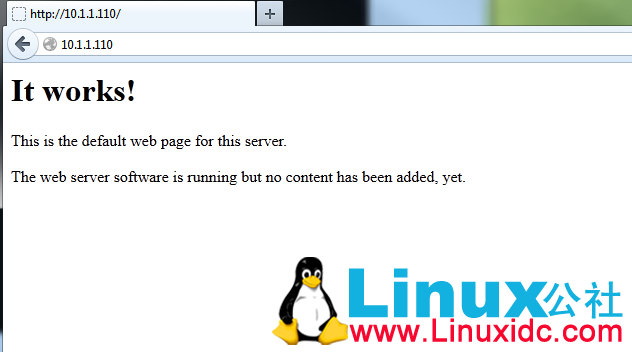
创建目录
创建一个名为 ssl 的目录
$ sudo mkdir /etc/apache2/ssl
更多详情见请继续阅读下一页的精彩内容:http://www.linuxidc.com/Linux/2013-11/92266p2.htm
相关阅读:
在 Ubuntu 下为 Apache 增加 SSL 支持 http://www.linuxidc.com/Linux/2011-09/42051.htm
Nginx 配置 SSL 证书部署 HTTPS 网站 http://www.linuxidc.com/Linux/2013-08/88271.htm
Linux 下导入 SSL 证书(配置用于 Apache) http://www.linuxidc.com/Linux/2013-07/88096.htm
生产环境实用之 LNMP 架构的编译安装 +SSL 加密实现 http://www.linuxidc.com/Linux/2013-05/85099.htm
Nginx 之 SSL 的简单配置与应用 http://www.linuxidc.com/Linux/2013-03/81388.htm
Aapache 2.2 中配置 SSL http://www.linuxidc.com/Linux/2012-11/74277.htm
Ubuntu 13.10 已经发布了 – 国内镜像站点同步下载 http://www.linuxidc.com/Linux/2013-10/91540.htm
Windows 7 下硬盘安装 Ubuntu 13.10 图文教程 见 http://www.linuxidc.com/Linux/2013-10/91565.htm
Ubuntu 13.10 下载、安装、配置 整理汇总 页面 http://www.linuxidc.com/Linux/2013-10/91564.htm
创建一个自签名凭证
$ sudo openssl req -x509 -nodes -days 365 -newkey rsa:2048 -keyout /etc/apache2/ssl/apache.key -out /etc/apache2/ssl/apache.crt
Generating a 2048 bit RSA private key……………………………………………………………………………+++………………………………+++writing new private key to ‘/etc/apache2/ssl/apache.key’—–You are about to be asked to enter information that will be incorporatedinto your certificate request.What you are about to enter is what is called a Distinguished Name or a DN.There are quite a few fields but you can leave some blankFor some fields there will be a default value,If you enter ‘.’, the field will be left blank.—–Country Name (2 letter code) [AU]:
开启 Apache SSL 模块
运行以下命令开启 ssl 模块
$ a2enmod ssl
Considering dependency setenvif for ssl:
Module setenvif already enabled
Considering dependency mime for ssl:
Module mime already enabled
Considering dependency socache_shmcb for ssl:
Enabling module socache_shmcb.
Enabling module ssl
编辑 /etc/apache2/sites-enabled/default-ssl.conf 文件,
<VirtualHost 10.1.1.110:443>
ServerAdmin webmaster@localhost
ServerName www.linuxidc.com:443
SSLEngine on
SSLCertificateFile /etc/apache2/ssl/apache.crt
SSLCertificateKeyFile /etc/apache2/ssl/apache.key
启用 Apache 缺省的 SSL 虚拟主机:
$ a2ensite default-ssl
Enabling site default-ssl.
To activate the new configuration, you need to run:
service apache2 reload
重启 Apache:
$ sudo service apache2 restart
测试 SSL 连接打开浏览器,转到 https:// 你的测试机 IP。
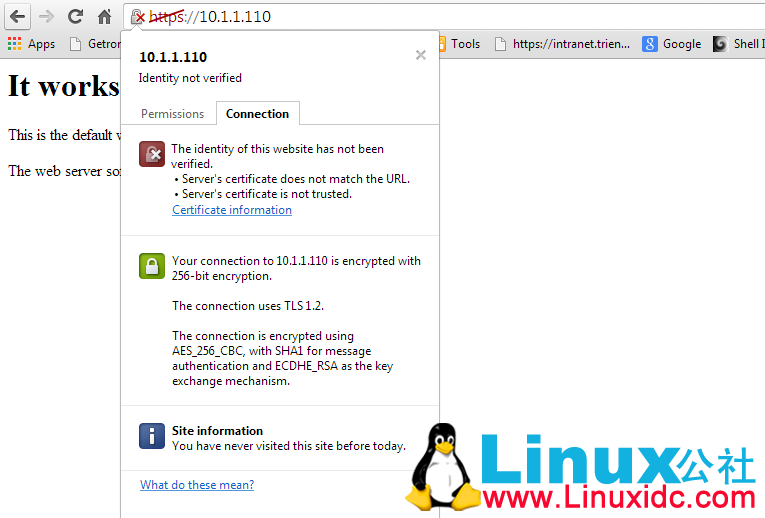
安装完成,尽情享用!
更多 Ubuntu 相关信息见Ubuntu 专题页面 http://www.linuxidc.com/topicnews.aspx?tid=2
通过这个简短的教程,让我来指导你在 Ubuntu 13.10 下如何安装支持 SSL 的 Apache。以下是我的试验机的详细说明:
系统信息
root@ubuntu-linuxidc:~# ifconfig
eth0 Link encap:Ethernet HWaddr 08:00:27:b8:b4:87
inet addr:10.1.1.110 Bcast:10.1.1.255 Mask:255.255.255.0
inet6 addr: fe80::a00:27ff:feb8:b487/64 Scope:Link
UP BROADCAST RUNNING MULTICAST MTU:1500 Metric:1
RX packets:1738 errors:0 dropped:0 overruns:0 frame:0
TX packets:69 errors:0 dropped:0 overruns:0 carrier:0
collisions:0 txqueuelen:1000
RX bytes:168845 (168.8 KB) TX bytes:9767 (9.7 KB)
root@ubuntu-linuxidc:~# cat /etc/issue
Ubuntu 13.10 \n \l
安装 Apache
运行如下命令:
$ sudo apt-get install apache2 apache2-doc apache2-utils
Reading package lists… Done
Building dependency tree
Reading state information… Done
The following extra packages will be installed:
apache2-bin apache2-data libapr1 libaprutil1 libaprutil1-dbd-sqlite3 libaprutil1-ldap ssl-cert
apache 测试页面
打开浏览器, 转到 http:// 你的测试机的 IP 地址 /。你应该会看到类似以下的信息。
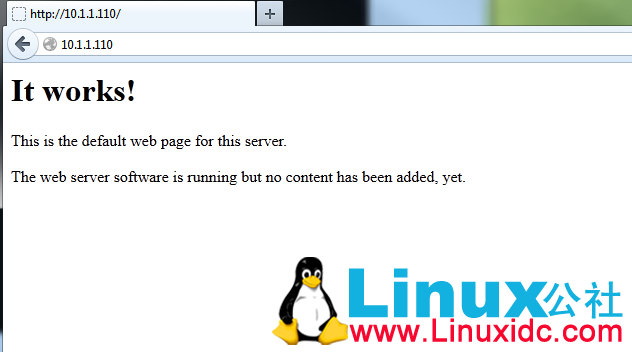
创建目录
创建一个名为 ssl 的目录
$ sudo mkdir /etc/apache2/ssl
更多详情见请继续阅读下一页的精彩内容:http://www.linuxidc.com/Linux/2013-11/92266p2.htm
相关阅读:
在 Ubuntu 下为 Apache 增加 SSL 支持 http://www.linuxidc.com/Linux/2011-09/42051.htm
Nginx 配置 SSL 证书部署 HTTPS 网站 http://www.linuxidc.com/Linux/2013-08/88271.htm
Linux 下导入 SSL 证书(配置用于 Apache) http://www.linuxidc.com/Linux/2013-07/88096.htm
生产环境实用之 LNMP 架构的编译安装 +SSL 加密实现 http://www.linuxidc.com/Linux/2013-05/85099.htm
Nginx 之 SSL 的简单配置与应用 http://www.linuxidc.com/Linux/2013-03/81388.htm
Aapache 2.2 中配置 SSL http://www.linuxidc.com/Linux/2012-11/74277.htm
Ubuntu 13.10 已经发布了 – 国内镜像站点同步下载 http://www.linuxidc.com/Linux/2013-10/91540.htm
Windows 7 下硬盘安装 Ubuntu 13.10 图文教程 见 http://www.linuxidc.com/Linux/2013-10/91565.htm
Ubuntu 13.10 下载、安装、配置 整理汇总 页面 http://www.linuxidc.com/Linux/2013-10/91564.htm
















