共计 7098 个字符,预计需要花费 18 分钟才能阅读完成。
Bandwidthd 完整实战笔记(Postgresql)_2
本系列文章由 ex_net(张建波、梁辉)编写,转载请注明出处。
http://blog.csdn.net/zjianbo/article/details/16839455
作者:张建波 邮箱:281451020@qq.com 电话:13577062679 欢迎来电交流!
前言
做过网管的朋友,相信都会有这么一个感觉,经常听到同事、领导的抱怨,网速慢!可是,单位又愿意投资购买流控、行为管理这些设备。毕竟,流控、行为管理这些设备都在 10 多万 1 台。一提钱,领导就会说,想想办法,,,,!哎。无语!
网速慢,真是个纠结的办法,在学校网路中心待的几年中,也逐步摸索出了一些经验。慢慢的整理出来与大伙交流。上一篇已经简单介绍了在 CentOS 下,安装 Bandwidthd 的方法(见 http://www.linuxidc.com/Linux/2013-11/92932.htm),经过几天的实践,发现效果不好。分析的原因是,交换机镜像口把流量给 Bandwidthd 时,只有单边流量,因此造成了数据不准确。因此,在上次的办法上,进行了改进。
用“网桥”+“Bandwidthd”+“Postgresql”组合。经过 24 小时的实验,效果还不错。
一、系统方案介绍
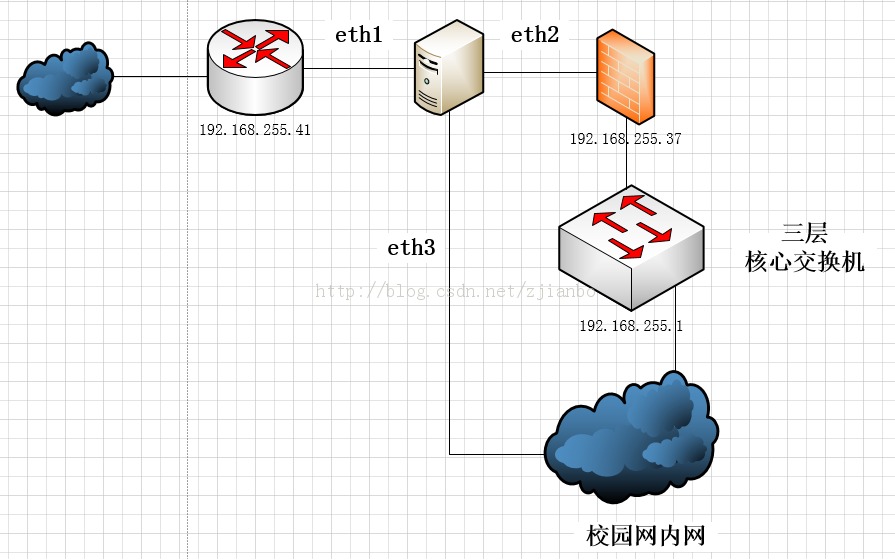
说明:
(1)服务器选用有 3 块网卡的服务器,例如我用的服务器 HP380G6,它有 4 块网卡,刚刚好。
(2)将 eth1 和 eth2 组合成“透明网桥”,这样的话,就算服务器坏了,你也可以很快的把线路修复好,而且不需要修改路由器或交换机的配置。
二、服务器系统安装步骤简要说明
(1)安装 Ubuntu 13 系统(至于安装那个版本,全看你的服务器了,经过试验 HP380G6 只有安装 Ubuntu13 才行,安装 12.04 的版本,Raid 比较麻烦,阵列识别不是太好)
(2)系统安装完毕后安装网桥组件
sudo apt-get install bridge-utils
(3)配置网桥
ifconfig em2 0.0.0.0
ifconfig em3 0.0.0.0
brctl addbr bg1
brctl addif bg1 em2
brctl addif bg1 em3
ifconfig bg1 up
bg1 就是配置的网桥的名称
(4)测试网桥
将服务器接入网络试试,看看内网能否正常上网。理论上,只要网卡不要插错了。99.999999% 是可以正常了,毕竟相当简单了
(5)安装 Postgresql、Apache 和 Php
apt-get install postgresql #安装数据库
apt-get install apache2 #安装 apache
apt-get install php5 #安装 php 语言支持
apt-get install php5-pgsql #支持 php 语言连接 postgresql 数据库
apt-get install php5-gd #支持 php 语言从数据库中读取图片
如果对数据库安装还不清晰,可以参考:
(Ubuntu 12.04 环境下配置 PostgreSQL 和 phpPgAdmin) http://www.linuxidc.com/Linux/2013-11/92933.htm
(6)安装 Bandwitdhd
先创建 Bandwidthd 数据库和账号
CREATE USER bandwidthdpgsql;
ALTER USER bandwidthdpgsql PASSWORD ‘123456’;
create database bandwidthdpgsql;
再安装 Bandwidthd 软件包
apt-get install bandwidthd-pgsql
详细的 Bandwidthd 安装说明,可以参考:
(Bandwidthd+Postgresql 数据库配置笔记 ) http://www.linuxidc.com/Linux/2013-11/92935.htm
更多详情见请继续阅读下一页的精彩内容 :http://www.linuxidc.com/Linux/2013-11/92988p2.htm
PostgreSQL 的详细介绍 :请点这里
PostgreSQL 的下载地址 :请点这里
PostgreSQL 缓存详述 http://www.linuxidc.com/Linux/2013-07/87778.htm
Windows 平台编译 PostgreSQL http://www.linuxidc.com/Linux/2013-05/85114.htm
Ubuntu 下 LAPP(Linux+Apache+PostgreSQL+PHP) 环境的配置与安装 http://www.linuxidc.com/Linux/2013-04/83564.htm
Ubuntu 上的 phppgAdmin 安装及配置 http://www.linuxidc.com/Linux/2011-08/40520.htm
(7)修改 vi /etc/bandwidthd/bandwidthd.conf
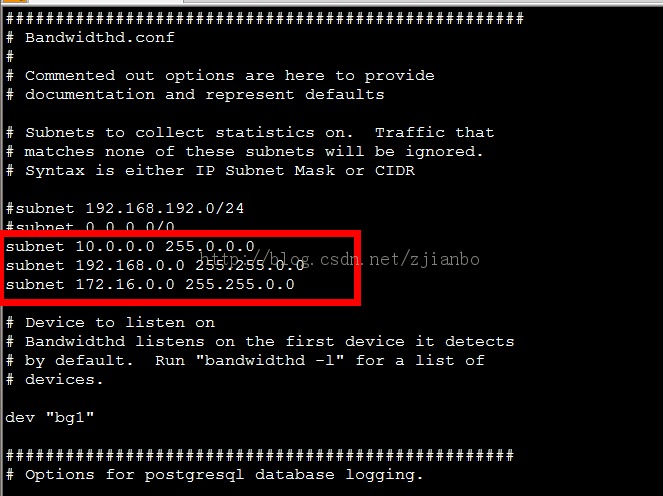
####################################################
# Bandwidthd.conf
#
# Commented out options are here to provide
# documentation and represent defaults
# Subnets to collect statistics on. Traffic that
# matches none of these subnets will be ignored.
# Syntax is either IP Subnet Mask or CIDR
#subnet 192.168.192.0/24
#subnet 0.0.0.0/0
subnet 10.0.0.0 255.0.0.0
subnet 192.168.0.0 255.255.0.0
subnet 172.16.0.0 255.255.0.0
# Device to listen on
# Bandwidthd listens on the first device it detects
# by default. Run “bandwidthd -l” for a list of
# devices.
dev “bg1”
###################################################
# Options for postgresql database logging.
# Standard postgres connect string, just like php, see postgres docs for
# details
#pgsql_connect_string “user = someuser dbname = mydb host = localhost”
pgsql_connect_string “user = bandwidthdpgsql password = 123456 dbname = bandwidthdpgsql
host = localhost”
# Arbitrary sensor name, I recommend the sensors fully qualified domain
# name
#sensor_id “sensor1.localhost.localdomain”
sensor_id “BW”
# Tells Bandwidthd to keep no data and preform no graphing locally
graph false
# If this is set to true Bandwidthd will try to recover the daily log
# into the database. If you set this true on purpose only do it once.
# Bandwidthd does not track the fact that it has already transferred
# certain records into the database.
recover_cdf false
###################################################
# Options that don’t usually get changed
#Put interface in promiscuous mode to score to traffic
#that may not be routing through the host machine.
promiscuous true
#promiscuous false
#Libpcap format filter string used to control what bandwidthd see’s
#Please always include “ip” in the string to avoid strange problems
#filter “ip”
记得,顺便把网卡工作模式改为“混杂模式”
promiscuous true
(8)修改网卡配置,让网桥可以再计算机启动的时候自动加载
vi /etc/network/interfaces
# This file describes the network interfaces available on your system
# and how to activate them. For more information, see interfaces(5).
# The loopback network interface
auto lo
iface lo inet loopback
# The primary network interface
auto em1
iface em1 inet static
address 192.168.192.6
netmask 255.255.255.0
network 192.168.192.0
broadcast 192.168.192.255
gateway 192.168.192.1
# dns-* options are implemented by the resolvconf package, if installed
dns-nameservers 222.172.200.68
auto bg1
iface bg1 inet manual
pre-up ifconfig em2 down
pre-up ifconfig em3 down
pre-up brctl addbr bg1
pre-up brctl addif bg1 em2
pre-up brctl addif bg1 em3
pre-up ifconfig em2 0.0.0.0
pre-up ifconfig em3 0.0.0.0
pre-up ifconfig bg1 up
post-down ifconfig em2 down
post-down ifconfig em3 down
post-down ifconfig bg1 down
post-down brctl delif bg1 em2
post-down brctl delif bg1 em3
post-down brctl delbr bg1
加入 auto bg1 以后的代码。
至此!整个配置全部完毕了。
reboot
重启计算机。5 分钟后,打开浏览器。你就可以看到流量了。
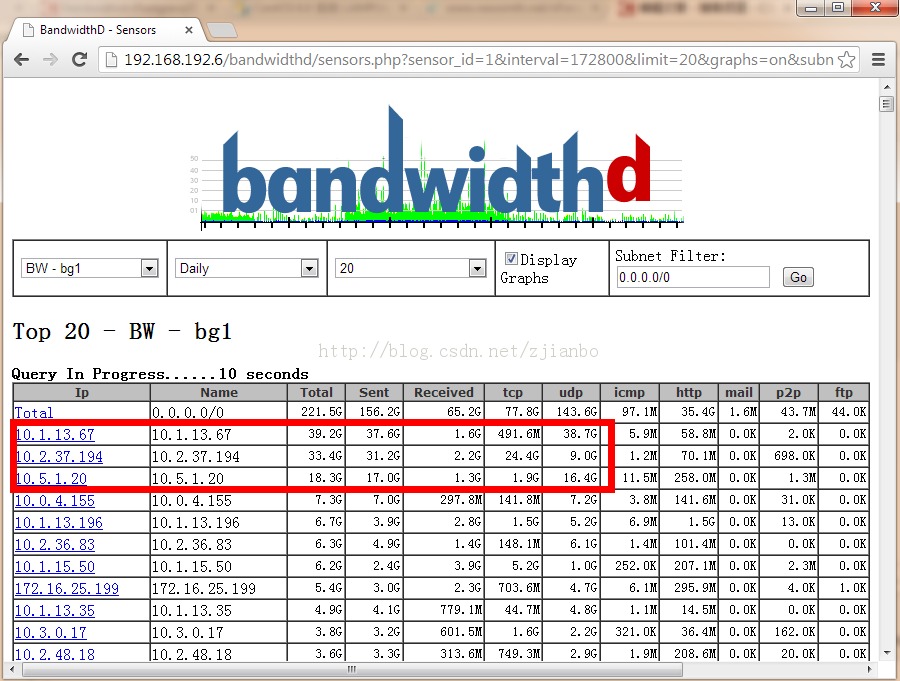
看到没害群之马马上就出现了。上传的流量比下载的还大!
贴几张图,秀秀!

三、参考资料
为了方便大家学习,下面把我看过的一些资料贴在下面,供大家交流学习
Bandwidthd 安装
http://www.linuxidc.com/Linux/2008-08/15185.htm
http://www.linuxidc.com/Linux/2010-09/28440p2.htm
Postgresql 安装
http://www.if-not-true-then-false.com/2010/howto-install-postgresql-8-4-database-server-on-CentOS-Fedora-red-hat/
http://www.postgresql.org/ftp/pgadmin3/release/v1.18.1/win32/
http://www.linuxidc.com/Linux/2013-11/92989.htm
透明网桥 http://wiki.Ubuntu.org.cn/UbuntuHelp:NetworkConnectionBridge
实验笔记汇总:
Bandwidthd 完整实战笔记_1 http://www.linuxidc.com/Linux/2013-11/92934.htm
CentOS6.4 环境下编译安装 Bandwidthd 和 Postgrsql 心得笔记 http://www.linuxidc.com/Linux/2013-11/92932.htm
Bandwidthd 完整实战笔记(Postgresql)_2
本系列文章由 ex_net(张建波、梁辉)编写,转载请注明出处。
http://blog.csdn.net/zjianbo/article/details/16839455
作者:张建波 邮箱:281451020@qq.com 电话:13577062679 欢迎来电交流!
前言
做过网管的朋友,相信都会有这么一个感觉,经常听到同事、领导的抱怨,网速慢!可是,单位又愿意投资购买流控、行为管理这些设备。毕竟,流控、行为管理这些设备都在 10 多万 1 台。一提钱,领导就会说,想想办法,,,,!哎。无语!
网速慢,真是个纠结的办法,在学校网路中心待的几年中,也逐步摸索出了一些经验。慢慢的整理出来与大伙交流。上一篇已经简单介绍了在 CentOS 下,安装 Bandwidthd 的方法(见 http://www.linuxidc.com/Linux/2013-11/92932.htm),经过几天的实践,发现效果不好。分析的原因是,交换机镜像口把流量给 Bandwidthd 时,只有单边流量,因此造成了数据不准确。因此,在上次的办法上,进行了改进。
用“网桥”+“Bandwidthd”+“Postgresql”组合。经过 24 小时的实验,效果还不错。
一、系统方案介绍
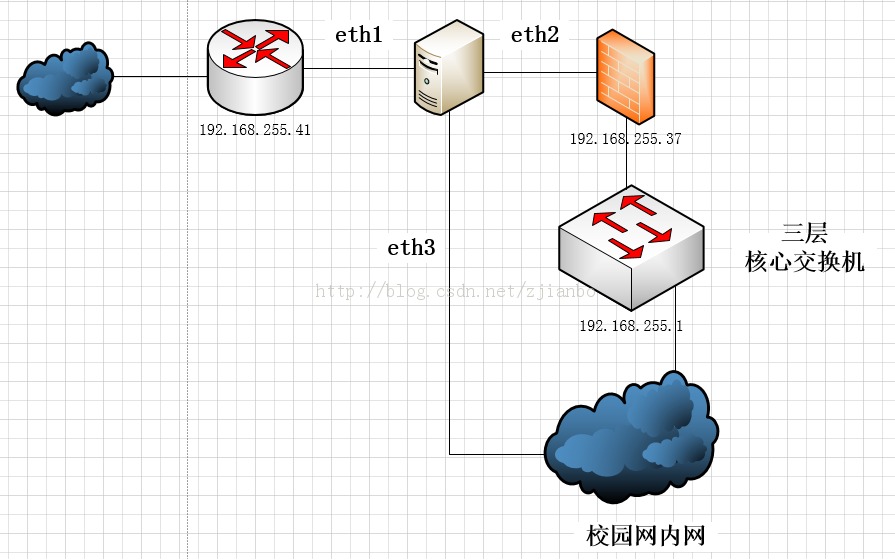
说明:
(1)服务器选用有 3 块网卡的服务器,例如我用的服务器 HP380G6,它有 4 块网卡,刚刚好。
(2)将 eth1 和 eth2 组合成“透明网桥”,这样的话,就算服务器坏了,你也可以很快的把线路修复好,而且不需要修改路由器或交换机的配置。
二、服务器系统安装步骤简要说明
(1)安装 Ubuntu 13 系统(至于安装那个版本,全看你的服务器了,经过试验 HP380G6 只有安装 Ubuntu13 才行,安装 12.04 的版本,Raid 比较麻烦,阵列识别不是太好)
(2)系统安装完毕后安装网桥组件
sudo apt-get install bridge-utils
(3)配置网桥
ifconfig em2 0.0.0.0
ifconfig em3 0.0.0.0
brctl addbr bg1
brctl addif bg1 em2
brctl addif bg1 em3
ifconfig bg1 up
bg1 就是配置的网桥的名称
(4)测试网桥
将服务器接入网络试试,看看内网能否正常上网。理论上,只要网卡不要插错了。99.999999% 是可以正常了,毕竟相当简单了
(5)安装 Postgresql、Apache 和 Php
apt-get install postgresql #安装数据库
apt-get install apache2 #安装 apache
apt-get install php5 #安装 php 语言支持
apt-get install php5-pgsql #支持 php 语言连接 postgresql 数据库
apt-get install php5-gd #支持 php 语言从数据库中读取图片
如果对数据库安装还不清晰,可以参考:
(Ubuntu 12.04 环境下配置 PostgreSQL 和 phpPgAdmin) http://www.linuxidc.com/Linux/2013-11/92933.htm
(6)安装 Bandwitdhd
先创建 Bandwidthd 数据库和账号
CREATE USER bandwidthdpgsql;
ALTER USER bandwidthdpgsql PASSWORD ‘123456’;
create database bandwidthdpgsql;
再安装 Bandwidthd 软件包
apt-get install bandwidthd-pgsql
详细的 Bandwidthd 安装说明,可以参考:
(Bandwidthd+Postgresql 数据库配置笔记 ) http://www.linuxidc.com/Linux/2013-11/92935.htm
更多详情见请继续阅读下一页的精彩内容 :http://www.linuxidc.com/Linux/2013-11/92988p2.htm
PostgreSQL 的详细介绍 :请点这里
PostgreSQL 的下载地址 :请点这里
PostgreSQL 缓存详述 http://www.linuxidc.com/Linux/2013-07/87778.htm
Windows 平台编译 PostgreSQL http://www.linuxidc.com/Linux/2013-05/85114.htm
Ubuntu 下 LAPP(Linux+Apache+PostgreSQL+PHP) 环境的配置与安装 http://www.linuxidc.com/Linux/2013-04/83564.htm
Ubuntu 上的 phppgAdmin 安装及配置 http://www.linuxidc.com/Linux/2011-08/40520.htm















