共计 9183 个字符,预计需要花费 23 分钟才能阅读完成。
CentOS 6.7 编译安装 LAMP
一、环境和软件包准备
[root@linuxidc ~]# cat/etc/RedHat-release
CentOS release 6.7 (Final)
[root@linuxidc ~]# uname -rm
2.6.32-573.el6.x86_64 x86_64
使用 163 的 yum 源
cd /etc/yum.repos.d/
wget http://mirrors.163.com/.help/CentOS6-Base-163.repo
关闭防火墙和 selinux
setenforce 0
service iptables stop
需要准备的软件包
mkdir /tools; cd /tools
apr-1.5.2.tar.gz
apr-util-1.5.4.tar.gz
httpd-2.4.16.tar.gz
curl-7.45.0.tar.gz
gettext-0.19.5.tar
libmcrypt-2.5.7.tar.gz
mcrypt-2.6.8.tar.gz
lpng1618.zip
mod_fastcgi-2.4.6.tar.gz
MySQL-5.6.26.tar.gz
php-5.5.30.tar.gz
phpMyAdmin-4.5.0.2-all-languages.zip
libpng-1.2.53.tar
freetype-2.4.0.tar
jpegsrc.v9.tar
opencart-2.1.0.1.zip
zlib-1.2.3.tar
……………….
注. 版本不一定要一样。
二、安装依赖环境
yum -y groupinstall”Development Libraries”
yum -y groupinstall”Desktop Platform Development”
yum -y groupinstall “X Software Development”
yum -y install wget gcc gcc-c++ ncurses ncurses-devel cmakemake perl bison openssl openssl-devel gcc* libxml2 libxml2-devel curl-devellibjpeg* libpng* freetype* pcre-devel bzip2-devel libmcrypt-devel
三、编译安装 apr
1、编译安装 apr
cd /tools
tar xjvfapr-1.5.2.tar.bz2 -C /usr/src/;cd /usr/src/apr-1.5.2/
./configure–prefix=/usr/local/apr
make && makeinstall
2、编译安装 apr-util
cd /tools/
tar xjvfapr-util-1.5.4.tar.bz2 -C /usr/src/;cd /usr/src/apr-util-1.5.4
./configure–prefix=/usr/local/apr-util –with-apr=/usr/local/apr/
make && make install
四、编译安装 apache
cd /tools
tar xjvf httpd-2.4.17.tar.bz2 -C /usr/src/;cd /usr/src/httpd-2.4.17
./configure–prefix=/usr/local/apache2 –with-apr=/usr/local/apr–with-apr-util=/usr/local/apr-util/ –with-mpm=event –enable-so–enable-mods-shared=all –enable-proxy=shared –enable-proxy-balancer=shared–enable-prosy-http=shared –enable-proxy-ajp –enable-deflate –enable-cache–enable-disk-cache –enable-mem-cachemake && make install
五、编译安装 mysql
1、安装 mysql
cd /tools
tar xzvfmysql-5.6.26.tar.gz -C /usr/src/;cd /usr/src/mysql-5.6.26
cmake-DENABLE_DOWNLOADS=1 -DCMAKE_INSTALL_PREFIX=/opt/mysql –with-mysql=mysqlnd –with-pdo-mysql=mysqlnd –with-mysqli=mysqlnd
make&& make install
2、创建相关设置
mkdir/data/mysql/{mysql-data,mysql-logs} –pv
groupadd -r -g 306 mysql
useradd -r -g 306 -u 306mysql
chown -R mysql.mysql/data/mysql/
编辑配置文件
vim /etc/my.cnf
添加如下内容
[mysql]
prompt= (\u@\h)[\d]>
[client]
port = 3306
socket = /tmp/mysql3306.sock
default_character_set = utf8
[mysqld]
user= mysql
port = 3306
socket = /tmp/mysql3306.sock
datadir =/data/mysql/mysql-data
pid_file = /data/mysql/mysql-data/mysql.pid
log-bin = /data/mysql/mysql-logs/mysql-bin
log-error = /data/mysql/mysql-logs/mysql.err
详细内容参考附件 my.cnf
编辑启动脚本
vim/etc/rc.d/init.d/mysqld
添加和修改如下三行
basedir=/opt/mysql
datadir=/data/mysql/mysql-data
defaultconf=/etc/my.cnf
详细内容参考附件 mysqld 文件
设置启动脚本权限
chmod +x/etc/rc.d/init.d/mysqld
3、初始化数据库并启动
初始化数据库,执行完成后如果看到有两个 OK,说明初始化成功了。
/opt/mysql/scripts/mysql_install_db–user=mysql –datadir=/data/mysql/mysql-data/ –basedir=/opt/mysql/ –defaults-file=/etc/my.cnf
启动数据库
[root@linuxidc tools]#/etc/rc.d/init.d/mysqld start
Starting MySQL………SUCCESS!
把 mysql 命令加入环境变量
PATH=$PATH:/opt/mysql/bin/
chkconfig –add mysqld
chkconfig mysqld on
[root@linuxidc tools]# chkconfig –list mysqld
mysqld 0:off1:off2:on3:on4:on5:on6:off
使用 service 命令管理 mysql 进程
[root@linuxidc tools]# service mysqld stop
Shutting down MySQL.SUCCESS!
六、编译安装 php
1、安装 curl
cd /tools
tar xzvf curl-7.45.0.tar.gz-C /usr/src/;cd /usr/src/curl-7.45.0
./configure–prefix=/usr/local/curl && make && make install
2、安装 libmcrypt
cd /tools
tar xzvflibmcrypt-2.5.8.tar.gz -C /usr/src/;cd /usr/src/libmcrypt-2.5.8/
./configure –prefix=/usr/local/libmcrypt && make&& make install
3、安装 mhash
cd /tools
tar xzvfmhash-0.9.9.9.tar.gz -C /usr/src/;cd /usr/src/mhash-0.9.9.9
./configure–prefix=/usr/local/mhash && make && make install
ln -s /usr/local/lib/libmhash.a/usr/lib/libmhash.a
ln -s /usr/local/lib/libmhash.la/usr/lib/libmhash.la
ln -s /usr/local/lib/libmhash.so/usr/lib/libmhash.so
ln -s /usr/local/lib/libmhash.so.2/usr/lib/libmhash.so.2
ln -s/usr/local/lib/libmhash.so.2.0.1 /usr/lib/libmhash.so.2.0.1
echo“/usr/local/lib”>>/etc/ld.so.conf
ldconfig
4、安装 mcrypt
cd /tools
tar xzvf mcrypt-2.6.8.tar.gz -C /usr/src/;cd/usr/src/mcrypt-2.6.8
./configure –prefix=/usr/local/mcrypt –with-libmcrypt=/usr/local/libmcrypt/&& make && make install
5、安装 gettext
cd /tools
tar xvf gettext-0.19.5.tar-C /usr/src/;cd /usr/src/gettext-0.19.5
./configure–prefix=/usr/local/gettext && make && make install
6、安装 libxml2
cd /tools
tar xzvflibxml2-2.6.30.tar.gz -C /usr/src/;cd /usr/src/libxml2-2.6.30/
./configure–prefix=/usr/local/libxml2 &&make && make install
7、安装 php
cd /tools
tarxzvf php-5.5.30.tar.gz -C /usr/src/;cd /usr/src/php-5.5.30
./configure–prefix=/opt/php –with-apxs2=/usr/local/apache2/bin/apxs–with-curl=/usr/local/curl/ –with-mcrypt=/usr/local/mcrypt/–with-mysql=/opt/mysql/ –with-gettext=/usr/local/gettext/ –with-mysqli –with-bz2 –with-mhash–enable-sockets –enable-mbstring –enable-zip –enable-bcmath–enable-calendar –enable-exif –enable-ftp –enable-fpm –with-openssl–with-libxml-dir=/usr/local/libxml2/
make&& make install
8、设置 phpinfo 和 phpadmin
(1)、设置 phpinfo 页面
cd/usr/local/apache2/htdocs/
cat > index.php <<EOF
<?php
phpinfo();
?>
EOF
修改 apache 配置文件
vim /usr/local/apache2/conf/httpd.conf
在 DirectoryIndex 后加上 index.php, 如下
DirectoryIndexindex.php index.html
在末尾加上
AddTypeapplication/x-httpd-php .php .phtml
AddType application/x-httpd-php-source.phps
访问 http://yourip
看到如下界面,说明 lamp 安装成功。

(2)、设置 phpadmin
cd /tools
unzipphpMyAdmin-4.5.0.2-all-languages.zip
mvphpMyAdmin-4.5.0.2-all-languages /usr/local/apache2/htdocs/phpadmin
cd/usr/local/apache2/htdocs/phpadmin
cpconfig.sample.inc.php config.inc.php
vim config.inc.php
修改如下内容,在 $cfg[‘blowfish_secret’] 后面加上任意字符,给密码加密
把 $cfg[‘Servers’][$i][‘host’]的 localhost 改成 127.0.0.1

设置 mysql 密码
mysqladmin -u root password abc123
mysqladmin -u root -h 127.0.0.1 passwordabc123
登陆 mysql
mysql -u root -pabc123
(root@127.0.0.1)[(none)]>grant allprivileges on *.* to root@’%’ identified by ‘root’;
Query OK, 0 rows affected (0.00 sec)
用浏览器访问 http://yourip/phpadmin
看到如下界面,使用你的 mysql 用户名和密码登陆。
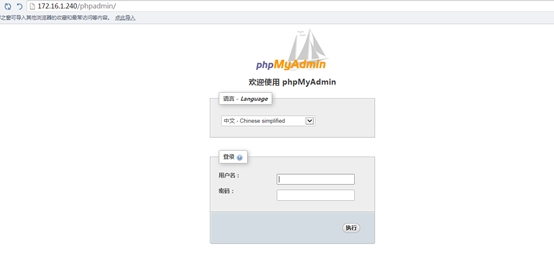

(3)、修改 php.in
到此 LAMP 基本安装完成,可通过调整 php.ini 实现一些自定义的功能。
cd /usr/src/php-5.5.30/
cp php.ini-production /opt/php/lib/php.ini
七、扩展 PHP 模块
有时候我们安装完成 php 后,发现有有需要的模块没有安装,但我们又不希望重新编译安装 php, 这时就可以使用动态扩展的方法安装 php 的扩展模块。
以下以 GD 模块和 zlib 模块为例子:
1、安装 freetype
cd /tools
tar xjvffreetype-2.4.0.tar.bz2 -C /usr/src/;cd /usr/src/freetype-2.4.0/
./configure–prefix=/usr/local/freetype && make && make install
2、安装 jpeg
cd /tools
tar xzvf jpegsrc.v9.tar.gz-C /usr/src/;cd /usr/src/jpeg-9
CFLAGS=”-O3-fPIC” ./configure –prefix=/usr/local/jpeg && make &&make install
mkdir -p /usr/local/jpeg/include
mkdir -p /usr/local/jpeg/lib
mkdir -p /usr/local/jpeg/bin
mkdir -p /usr/local/jpeg/man/man1
3、安装 libpng
cd /tools
tar xzvflibpng-1.2.53.tar.gz -C /usr/src/;cd /usr/src/libpng-1.2.53
CFLAGS=”-O3-fPIC” ./configure –prefix=/usr/local/libpng && make &&make install
4、安装 gd
cd/usr/src/php-5.5.30/ext/gd/
[root@linuxidc gd]#/opt/php/bin/phpize
Configuring for:
PHP Api Version: 20121113
Zend Module Api No: 20121212
Zend Extension Api No: 220121212
./configure–with-php-config=/opt/php/bin/php-config –with-jpeg-dir=/usr/local/jpeg –with-png-dir=/usr/local/libpng –with-freetype-dir=/usr/local/freetype && make && makeinstall
5、安装 zlib
cd /tools
tar xzvf zlib-1.2.3.tar.gz -C/usr/src/;cd /usr/src/zlib-1.2.3
./configure–prefix=/usr/local/zlib && make && make install
cd /usr/src/php-5.5.30/ext/zlib/
mv config0.m4 config.m4
[root@linuxidc zlib]#/opt/php/bin/phpize
Configuring for:
PHP Api Version: 20121113
Zend Module Api No: 20121212
Zend Extension Api No: 220121212
./configure–with-php-config=/opt/php/bin/php-config && make && makeinstall
[root@linuxidc zlib]# ls/opt/php/lib/php/extensions/no-debug-zts-20121212/
gd.so opcache.so zlib.so
6、编辑 php.ini 文件
vim /opt/php/lib/php.ini
在末尾添加如下几行内容
extension_dir =/opt/php/lib/php/extensions/no-debug-zts-20121212/
extension=gd.so
extension=zlib.so
/opt/php/bin/php –m
重启 httpd 服务
/usr/local/apache2/bin/apachectlrestart
7、验证是否安装成功
用浏览器访问 phpinfo 查看是否有了 GD 模块和 zlib 模块
http://youip
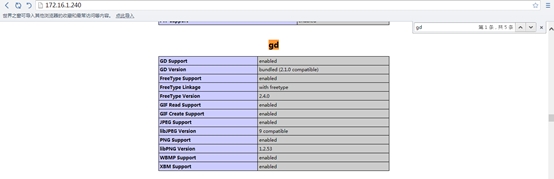

Php GD 模块和 zlib 模块安装完成。
八、搭建网站服务
我们使用 opencart 这个开源项目作为 WEB 站点实验
cd /tools
unzip opencart-2.1.0.1.zip;cd opencart-2.1.0.1
mv upload/ /usr/local/apache2/htdocs/opencart
浏览器访问 http://youip/opencart

站点搭建完成。
九、设置防火墙
[root@linuxidc tools]# iptables -tfilter -I INPUT -p tcp –dport 80 -j ACCEPT
[root@linuxidc tools]# iptables -tfilter -I INPUT -p tcp –dport 443 -j ACCEPT
[root@linuxidc tools]# iptables -tfilter -I INPUT -p tcp –dport 22 -j ACCEPT
[root@linuxidc tools]# iptables -tfilter -I INPUT -p tcp –dport 3306 -j ACCEPT
[root@linuxidc tools]# iptables -tfilter -P INPUT DROP
[root@linuxidc tools]# iptables -tfilter -I INPUT -m state –stateRELATED,ESTABLISHED
本文相关附件下载:
—————————————— 分割线 ——————————————
免费下载地址在 http://linux.linuxidc.com/
用户名与密码都是www.linuxidc.com
具体下载目录在 /2015 年资料 /10 月 /27 日 /CentOS 6.7 编译安装 LAMP/
下载方法见 http://www.linuxidc.com/Linux/2013-07/87684.htm
—————————————— 分割线 ——————————————
下面关于 LAMP 相关 的内容你可能也喜欢:
LAMP 平台安装 Xcache 和 Memcached 加速网站运行 http://www.linuxidc.com/Linux/2015-06/118835.htm
CentOS 7 下搭建 LAMP 平台环境 http://www.linuxidc.com/Linux/2015-06/118818.htm
CentOS 6.5 系统安装配置 LAMP(Apache+PHP5+MySQL)服务器环境 http://www.linuxidc.com/Linux/2014-12/111030.htm
Ubuntu 14.04 配置 LAMP+phpMyAdmin PHP(5.5.9)开发环境 http://www.linuxidc.com/Linux/2014-10/107924.htm
Ubuntu 14.10 下安装 LAMP 服务图文详解 http://www.linuxidc.com/Linux/2014-12/110082.htm
LAMP 结合 NFS 构建小型博客站点 http://www.linuxidc.com/Linux/2015-08/121029.htm
本文永久更新链接地址:http://www.linuxidc.com/Linux/2015-10/124582.htm
















