共计 32074 个字符,预计需要花费 81 分钟才能阅读完成。
本文教你如何在 Ubuntu 16.04 上安装 Apache、PHP、MySQL、PureFTPD、BIND、Postfix、Dovecot 和 ISPConfig 3.1 搭建一个网站、邮件、邮件列表、DNS 和 FTP 服务器。ISPConfig 3 是一个虚拟主机控制面板,使您可以通过网络浏览器配置以下服务:Apache 或 nginx web 服务器,Postfix 电子邮件服务,Courier 或 Dovecot IMAP/POP3 服务,MySQL,BIND 或 MyDNS 域名服务,PureFTPd,SpamAssassin,ClamAV,等等和更多的服务。
注意:本教程中使用的 ISPConfig 3.1 版目前正处于测试状态下,ISPConfig 3.1 最终将在 2016 年 6 月发布,旧的 ISPConfig old stable 3.0.5p9 无法在 Ubuntu 16.04 中使用,而且不兼容 PHP 7。
1. 初步说明
在本教程中,使用的 IP 地址为 192.168.1.100 和网关 192.168.1.1 主机名 server1.example.com。这些设置可能与你的不同,所以你必须根据你的情况更换。进一步讨论之前,你需要有一个基本的最小安装。
2. 编辑 /etc/apt/sources.list 并更新 Linux。
编辑 /etc/apt/sources.list。注释掉或从文件中删除安装光盘,并确保库启用。应该是这样设置:
nano /etc/apt/sources.list
内容如下:
#
# deb cdrom:[Ubuntu-Server 16.04 LTS _Xenial Xerus_ – Release amd64 (20160420)]/ xenial main restricted
#deb cdrom:[Ubuntu-Server 16.04 LTS _Xenial Xerus_ – Release amd64 (20160420)]/ xenial main restricted
# See http://help.ubuntu.com/community/UpgradeNotes for how to upgrade to
# newer versions of the distribution.
deb http://de.archive.ubuntu.com/ubuntu/ xenial main restricted
# deb-src http://de.archive.ubuntu.com/ubuntu/ xenial main restricted
## Major bug fix updates produced after the final release of the
## distribution.
deb http://de.archive.ubuntu.com/ubuntu/ xenial-updates main restricted
# deb-src http://de.archive.ubuntu.com/ubuntu/ xenial-updates main restricted
## N.B. software from this repository is ENTIRELY UNSUPPORTED by the Ubuntu
## team, and may not be under a free licence. Please satisfy yourself as to
## your rights to use the software. Also, please note that software in
## universe WILL NOT receive any review or updates from the Ubuntu security
## team.
deb http://de.archive.ubuntu.com/ubuntu/ xenial universe
# deb-src http://de.archive.ubuntu.com/ubuntu/ xenial universe
deb http://de.archive.ubuntu.com/ubuntu/ xenial-updates universe
# deb-src http://de.archive.ubuntu.com/ubuntu/ xenial-updates universe
## N.B. software from this repository is ENTIRELY UNSUPPORTED by the Ubuntu
## team, and may not be under a free licence. Please satisfy yourself as to
## your rights to use the software. Also, please note that software in
## multiverse WILL NOT receive any review or updates from the Ubuntu
## security team.
deb http://de.archive.ubuntu.com/ubuntu/ xenial multiverse
# deb-src http://de.archive.ubuntu.com/ubuntu/ xenial multiverse
deb http://de.archive.ubuntu.com/ubuntu/ xenial-updates multiverse
# deb-src http://de.archive.ubuntu.com/ubuntu/ xenial-updates multiverse
## N.B. software from this repository may not have been tested as
## extensively as that contained in the main release, although it includes
## newer versions of some applications which may provide useful features.
## Also, please note that software in backports WILL NOT receive any review
## or updates from the Ubuntu security team.
deb http://de.archive.ubuntu.com/ubuntu/ xenial-backports main restricted universe multiverse
# deb-src http://de.archive.ubuntu.com/ubuntu/ xenial-backports main restricted universe multiverse
## Uncomment the following two lines to add software from Canonical’s
##‘partner’repository.
## This software is not part of Ubuntu, but is offered by Canonical and the
## respective vendors as a service to Ubuntu users.
# deb http://archive.canonical.com/ubuntu xenial partner
# deb-src http://archive.canonical.com/ubuntu xenial partner
deb http://security.ubuntu.com/ubuntu xenial-security main restricted
# deb-src http://security.ubuntu.com/ubuntu xenial-security main restricted
deb http://security.ubuntu.com/ubuntu xenial-security universe
# deb-src http://security.ubuntu.com/ubuntu xenial-security universe
deb http://security.ubuntu.com/ubuntu xenial-security multiverse
# deb-src http://security.ubuntu.com/ubuntu xenial-security multiverse
然后运行:
apt-get update
更新 apt 软件包和数据库:
apt-get upgrade
安装最新的更新(如果有的话)。如果你看到一个新的内核被安装作为更新的一部分,重新引导系统:
reboot
3. 更改默认的 shell
dpkg-reconfigure dash
Use dash as the default system shell (/bin/sh)?
如果你不这样做,ISPConfig 安装会失败。
————————————– 分割线 ————————————–
Ubuntu 16.04 LTS 正式发布下载,长达 5 年技术支持 http://www.linuxidc.com/Linux/2016-04/130508.htm
Ubuntu 16.04 U 盘安装图文教程 http://www.linuxidc.com/Linux/2016-04/130520.htm
Ubuntu 16.04 LTS 安装好需要设置的 15 件事 http://www.linuxidc.com/Linux/2016-04/130519.htm
Ubuntu 16.04 LTS 今日发布 Canonical 公布系统新特性 http://www.linuxidc.com/Linux/2016-04/130466.htm
将 Ubuntu 15.10 升级到 Ubuntu 16.04 http://www.linuxidc.com/Linux/2016-03/129158.htm
Ubuntu 16.04 安装 Lua 游戏引擎 Love http://www.linuxidc.com/Linux/2016-03/129108.htm
Ubuntu 16.04 LTS 如何使用 Snap 软件包 http://www.linuxidc.com/Linux/2016-04/130679.htm
Ubuntu 16.04 需要你的帮助,让 GNOME Software 更美观 http://www.linuxidc.com/Linux/2016-03/129237.htm
————————————– 分割线 ————————————–
4. 禁用 AppArmor
AppArmor 的是一个安全扩展(类似于 SELinux)的应提供扩展的安全性。在我看来,你不需要它来配置一个安全的系统,它通常会导致更多的问题比优点(想想看你做了一个星期后,故障排除,因为预期有些服务不能正常工作,然后你发现一切正常,只是 AppArmor 配置是造成问题)。因此,我禁用它(这是必须的,如果你想稍后安装 ISPConfig)。
我们可以像这样禁用它:
service apparmor stop
update-rc.d -f apparmor remove
apt-get remove apparmor apparmor-utils
5. 同步系统时钟
这是当你运行一个物理服务器系统时钟在互联网上的 NTP(网络时间协议)服务器同步是一个好主意。如果你运行一个虚拟服务器,那么你应该跳过此步骤。运行:
apt-get -y install ntp ntpdate
和你的系统时间就会始终保持同步。
6. 安装 Postfix, Dovecot, MariaDB, phpMyAdmin, rkhunter 和 binutils
对于安装 postfix,我们需要确保的 sendmail 未安装和运行。要停止并删除 sendmail 的运行以下命令:
service sendmail stop; update-rc.d -f sendmail remove
错误信息:
Failed to stop sendmail.service: Unit sendmail.service not loaded.
确定的,它只是意味着没有安装 sendmail 的,所以没有什么被删除。
现在我们可以安装 Postfix,Dovecot,MariaDB(如 MySQL 的替代品),rkhunter 和 binutil 用一个命令:
apt-get install postfix postfix-mysql postfix-doc mariadb-client mariadb-server openssl getmail4 rkhunter binutils dovecot-imapd dovecot-pop3d dovecot-mysql dovecot-sieve sudo
你会被问以下几个问题:
General type of mail configuration: System mail name:
您使用一个子域作为要为以后的电子邮件域名(例如 yourdomain.tld)使用“系统邮件名称为”像 server1.example.com 或 server1.yourdomain.com,域名不是非常重要的。
接下来,打开后缀的 TLS/ SSL 和提交端口:
nano /etc/postfix/master.cf
取消对提交和 SMTPS 部分如下:– 添加一行 -o
smtpd_client_restrictions=permit_sasl_authenticated,reject 两行设置:
[...]
submission inet n - - - - smtpd
-o syslog_name=postfix/submission
-o smtpd_tls_security_level=encrypt
-o smtpd_sasl_auth_enable=yes
-o smtpd_client_restrictions=permit_sasl_authenticated,reject
# -o smtpd_reject_unlisted_recipient=no
# -o smtpd_client_restrictions=$mua_client_restrictions
# -o smtpd_helo_restrictions=$mua_helo_restrictions
# -o smtpd_sender_restrictions=$mua_sender_restrictions
# -o smtpd_recipient_restrictions=permit_sasl_authenticated,reject
# -o milter_macro_daemon_name=ORIGINATING
smtps inet n - - - - smtpd
-o syslog_name=postfix/smtps
-o smtpd_tls_wrappermode=yes
-o smtpd_sasl_auth_enable=yes
-o smtpd_client_restrictions=permit_sasl_authenticated,reject
# -o smtpd_reject_unlisted_recipient=no
# -o smtpd_client_restrictions=$mua_client_restrictions
# -o smtpd_helo_restrictions=$mua_helo_restrictions
# -o smtpd_sender_restrictions=$mua_sender_restrictions
# -o smtpd_recipient_restrictions=permit_sasl_authenticated,reject
# -o milter_macro_daemon_name=ORIGINATING
[...]
注:空格在前面的“-o……”行很重要!
重新启动 Postfix:
service postfix restart
我们希望 MySQL 监听所有的接口,而不仅仅是本地主机。因此,我们编辑:
/etc/mysql/mariadb.conf.d/50-server.cnf 并注释掉线 bind-address = 127.0.0.1:
nano /etc/mysql/mariadb.conf.d/50-server.cnf
[...]
# Instead of skip-networking the default is now to listen only on
# localhost which is more compatible and is not less secure.
#bind-address = 127.0.0.1
[...]
现在,我们在 MariaDB 设置 root 密码。运行:
mysql_secure_installation
将会被问以下问题:
Enter current password for root (enter for none): <– press enter
Set root password? [Y/n] <– y
New password: <– Enter the new MariaDB root password here
Re-enter new password: <– Repeat the password
Remove anonymous users? [Y/n] <– y
Disallow root login remotely? [Y/n] <– y
Reload privilege tables now? [Y/n] <– y
重启 MariaDB:
service mysql restart
现在检查联网启用。运行:
netstat -tap | grep mysql
输出应该是这样的:
root@server1:~# netstat -tap | grep mysql
tcp6 0 0 [::]:mysql [::]:* LISTEN 5230/mysqld
root@server1:~#
7. 安装 Amavisd-new, SpamAssassin, 和 Clamav
安装 amavisd-new, SpamAssassin, 和 ClamAV, 运行命令:
apt-get install amavisd-new spamassassin clamav clamav-daemon zoo unzip bzip2 arj nomarch lzop cabextract apt-listchanges libnet-ldap-perl libauthen-sasl-perl clamav-docs daemon libio-string-perl libio-socket-ssl-perl libnet-ident-perl zip libnet-dns-perl postgrey
ISPConfig3 设置使用的 amavisd 哪些负载,然后 SpamAssassin 过滤库内部,所以我们可以停止的 SpamAssassin 释放一些内存:
service spamassassin stop
update-rc.d -f spamassassin remove
编辑 ClamAV 的配置文件:
nano /etc/clamav/clamd.conf
修改行:
AllowSupplementaryGroups false
为:
AllowSupplementaryGroups true
保存文件。要开始使用 ClamAV:
freshclam
service clamav-daemon start
下面的警告可以 freshclam 的第一次运行,我们开始 clamd 的守护程序后,我们更新了数据库被忽略。
WARNING: Clamd was NOT notified: Can't connect to clamd through /var/run/clamav/clamd.ctl: No such file or directory
7.1 安装 Metronome XMPP 服务器(可选)
Metronome XMPP 服务器提供了一个 XMPP 聊天服务器。这一步是可选的,如果你并不需要一个聊天服务器,那么你可以跳过这一步。没有其他 ISPConfig 功能取决于该软件。
使用 apt 安装以下软件包。
apt-get install git lua5.1 liblua5.1-0-dev lua-filesystem libidn11-dev libssl-dev lua-zlib lua-expat lua-event lua-bitop lua-socket lua-sec luarocks luarocks
luarocks install lpc
为 Metronome 添加一个 shell 用户
adduser --no-create-home --disabled-login --gecos 'Metronome' metronome
下载 Metronome /opt 目录并编译它。
cd /opt; git clone https://github.com/maranda/metronome.git metronome
cd ./metronome; ./configure --ostype=debian --prefix=/usr
make
make install
Metronome 现在已经安装到 /opt/metronome.
8. 安装 Apache, PHP, phpMyAdmin, FCGI, SuExec, Pear, 和 mcrypt:
apt-get install apache2 apache2-doc apache2-utils libapache2-mod-php php7.0 php7.0-common php7.0-gd php7.0-mysql php7.0-imap phpmyadmin php7.0-cli php7.0-cgi libapache2-mod-fcgid apache2-suexec-pristine php-pear php-auth php7.0-mcrypt mcrypt imagemagick libruby libapache2-mod-python php7.0-curl php7.0-intl php7.0-pspell php7.0-recode php7.0-sqlite3 php7.0-tidy php7.0-xmlrpc php7.0-xsl memcached php-memcache php-imagick php-gettext
您将看到以下问题:
Web server to reconfigure automatically: <– apache2 Configure database for phpmyadmin with dbconfig-common? <– Yes MySQL application password for phpmyadmin: <– Press enter 使用以下命令配置 Apache 模块:a2enmod suexec rewrite ssl actions include cgi
a2enmod dav_fs dav auth_digest headers
重启 apache2:
service apache2 restart
如果你想通过 ISPConfig 创建您的网站扩展.RB Ruby 文件,则必须注释掉 /etc/mime.types 行,运行:
nano /etc/mime.types
[...]
#application/x-ruby rb
[...]
service apache2 restart
8.1 安装 PHP Opcode cache
apt-get install php7.0-opcache php-apcu
service apache2 restart
8.2 安装 PHP-FPM
apt-get install libapache2-mod-fastcgi php7.0-fpm
a2enmod actions fastcgi alias
service apache2 restart
8.3 其他 PHP 版本
有可能有一个服务器(通过 ISPConfig 可选),它可以通过的 FastCGI 和 PHP-FPM 运行在多个 PHP 版本。要了解如何构建额外的 PHP 版本(PHP-FPM 和 FastCGI),以及如何配置 ISPConfig,请查看本教程:如何使用多个 PHP 版本(PHP-FPM&的 FastCGI)随着 ISPConfig3(Ubuntu 的 12.10)(适用于 Ubuntu 的 16.04 为好)。
10.1 安装 HHVM(HipHop 虚拟机)
sudo apt-get install hhvm
9. 安装 Let’s Encrypt
apt-get install git
cd /opt
git clone https://github.com/letsencrypt/letsencrypt
cd letsencrypt/
sudo -H ./letsencrypt-auto --help
更多详情见请继续阅读下一页的精彩内容:http://www.linuxidc.com/Linux/2016-04/130833p2.htm
10. 安装 Mailman
apt-get install mailman
按照以下配置:
Languages to support: <– en (英文) Missing site list <– Ok 之前,我们可以开始 Mailman,必须创建一个名为 Mailman 第一个邮件列表:newlist mailman
root@server1:~# newlist mailman
Enter the email of the person running the list: <-- admin email address, e.g. listadmin@example.com Initial mailman password: <-- admin password for the mailman list To finish creating your mailing list, you must edit your /etc/aliases (or equivalent) file by adding the following lines, and possibly running the `newaliases'program: ## mailman mailing list mailman:"|/var/lib/mailman/mail/mailman post mailman"mailman-admin:"|/var/lib/mailman/mail/mailman admin mailman"mailman-bounces:"|/var/lib/mailman/mail/mailman bounces mailman"mailman-confirm:"|/var/lib/mailman/mail/mailman confirm mailman"mailman-join:"|/var/lib/mailman/mail/mailman join mailman"mailman-leave:"|/var/lib/mailman/mail/mailman leave mailman"mailman-owner:"|/var/lib/mailman/mail/mailman owner mailman"mailman-request:"|/var/lib/mailman/mail/mailman request mailman"mailman-subscribe:"|/var/lib/mailman/mail/mailman subscribe mailman"mailman-unsubscribe:"|/var/lib/mailman/mail/mailman unsubscribe mailman" Hit enter to notify mailman owner... <-- ENTER root@server1:~#
打开 /etc/aliases 文件之后 …
nano /etc/aliases
添加以下行:
[...]
## mailman mailing list
mailman: "|/var/lib/mailman/mail/mailman post mailman"
mailman-admin: "|/var/lib/mailman/mail/mailman admin mailman"
mailman-bounces: "|/var/lib/mailman/mail/mailman bounces mailman"
mailman-confirm: "|/var/lib/mailman/mail/mailman confirm mailman"
mailman-join: "|/var/lib/mailman/mail/mailman join mailman"
mailman-leave: "|/var/lib/mailman/mail/mailman leave mailman"
mailman-owner: "|/var/lib/mailman/mail/mailman owner mailman"
mailman-request: "|/var/lib/mailman/mail/mailman request mailman"
mailman-subscribe: "|/var/lib/mailman/mail/mailman subscribe mailman"
mailman-unsubscribe: "|/var/lib/mailman/mail/mailman unsubscribe mailman"
运行:
newaliases
事后并重新启动 Postfix:
service postfix restart
最后,我们必须启用 mailman Apache 配置:
ln -s /etc/mailman/apache.conf /etc/apache2/conf-available/mailman.conf
这定义别名 /cgi-bin/mailman/ 为 Apache 主机, 这意味着您可以在 HTTP 访问 http:///cgi-bin/mailman/admin/, 邮件列表用户的网页可以在 HTTP 上找到:http:///cgi-bin/mailman/listinfo/.
service apache2 restart
service mailman start
11. 安装 PureFTPd 和 Quota
apt-get install pure-ftpd-common pure-ftpd-mysql quota quotatool
编辑文件:
nano /etc/default/pure-ftpd-common
像下面的设置:
[...]
STANDALONE_OR_INETD=standalone
[...]
VIRTUALCHROOT=true
[...]
现在,我们配置 PureFTPd 允许 FTP 和 TLS 会话。FTP 是一个非常不安全的协议,因为所有的密码和所有数据以明文传输。通过使用 TLS,整个通信可以被加密,因此 FTP 使得安全得多。
如果你希望允许 FTP 和 TLS 会话,运行:
echo 1 > /etc/pure-ftpd/conf/TLS
为了使用 TLS,我们必须创建一个 SSL 证书。我在 / etc/ SSL/ 私营 / 创建它,所以我首先创建一个目录:
mkdir -p /etc/ssl/private/
然后,如下我们可以生成 SSL 证书:
openssl req -x509 -nodes -days 7300 -newkey rsa:2048 -keyout /etc/ssl/private/pure-ftpd.pem -out /etc/ssl/private/pure-ftpd.pem
Country Name (2 letter code) [AU]: <– Enter your Country Name (e.g., “DE”). State or Province Name (full name) [Some-State]:<– Enter your State or Province Name. Locality Name (eg, city) []:<– Enter your City. Organization Name (eg, company) [Internet Widgits Pty Ltd]:<– Enter your Organization Name (e.g., the name of your company). Organizational Unit Name (eg, section) []:<– Enter your Organizational Unit Name (e.g. “IT Department”). Common Name (eg, YOUR name) []:<– Enter the Fully Qualified Domain Name of the system (e.g. “server1.example.com”). Email Address []:<– Enter your Email Address. 更改 SSL 证书的权限:chmod 600 /etc/ssl/private/pure-ftpd.pem
然后重新启动 ProFTPd:
service pure-ftpd-mysql restart
编辑:Edit /etc/fstab
nano /etc/fstab
设置如以下设置:
# /etc/fstab: static file system information.
#
# Use‘blkid’to print the universally unique identifier for a
# device; this may be used with UUID= as a more robust way to name devices
# that works even if disks are added and removed. See fstab(5).
#
# /dev/mapper/server1–vg-root / ext4 errors=remount-ro,usrjquota=quota.user,grpjquota=quota.group,jqfmt=vfsv0 0 1
# /boot was on /dev/sda1 during installation
UUID=39762f15-3a49-4982-add3-139d5040b48a /boot ext2 defaults 0 2
/dev/mapper/server1–vg-swap_1 none swap sw 0 0
/dev/fd0 /media/floppy0 auto rw,user,noauto,exec,utf8 0 0
要启用 quota,运行以下命令:
mount -o remount /
quotacheck -avugm
quotaon -avug
它会显示以下的输出:
root@server1:~# quotacheck -avugm
quotacheck: Scanning /dev/mapper/server1--vg-root [/] done
quotacheck: Cannot stat old user quota file //quota.user: No such file or directory. Usage will not be subtracted.
quotacheck: Cannot stat old group quota file //quota.group: No such file or directory. Usage will not be subtracted.
quotacheck: Cannot stat old user quota file //quota.user: No such file or directory. Usage will not be subtracted.
quotacheck: Cannot stat old group quota file //quota.group: No such file or directory. Usage will not be subtracted.
quotacheck: Checked 11642 directories and 81307 files
quotacheck: Old file not found.
quotacheck: Old file not found.
root@server1:~# quotaon -avug
/dev/mapper/server1--vg-root [/]: group quotas turned on
/dev/mapper/server1--vg-root [/]: user quotas turned on
12. 安装 BIND DNS Server
apt-get install bind9 dnsutils haveged
13. 安装 Vlogger, Webalizer, 和 AWstats
apt-get install vlogger webalizer awstats geoip-database libclass-dbi-mysql-perl
配置文件:
nano /etc/cron.d/awstats
#MAILTO=root
#*/10 * * * * www-data [-x /usr/share/awstats/tools/update.sh] && /usr/share/awstats/tools/update.sh
# Generate static reports:
#10 03 * * * www-data [-x /usr/share/awstats/tools/buildstatic.sh] && /usr/share/awstats/tools/buildstatic.sh
14. 安装 Jailkit
apt-get install build-essential autoconf automake1.11 libtool flex bison debhelper binutils
cd /tmp
wget http://olivier.sessink.nl/jailkit/jailkit-2.19.tar.gz
tar xvfz jailkit-2.19.tar.gz
cd jailkit-2.19
./debian/rules binary
cd ..
dpkg -i jailkit_2.19-1_*.deb
rm -rf jailkit-2.19*
15. 安装 fail2ban 和 UFW
apt-get install fail2ban
配置文件:
nano /etc/fail2ban/jail.local
[pureftpd]
enabled = true
port = ftp
filter = pureftpd
logpath = /var/log/syslog
maxretry = 3
[dovecot-pop3imap]
enabled = true
filter = dovecot-pop3imap
action = iptables-multiport[name=dovecot-pop3imap, port=”pop3,pop3s,imap,imaps”, protocol=tcp]
logpath = /var/log/mail.log
maxretry = 5
[postfix-sasl]
enabled = true
port = smtp
filter = postfix-sasl
logpath = /var/log/mail.log
maxretry = 3
nano /etc/fail2ban/filter.d/pureftpd.conf
[Definition]
failregex = .*pure-ftpd: \(.*@\) \[WARNING\] Authentication failed for user.*
ignoreregex =
nano /etc/fail2ban/filter.d/dovecot-pop3imap.conf
[Definition]
failregex = (?: pop3-login|imap-login): .*(?:Authentication failure|Aborted login \(auth failed|Aborted login \(tried to use disabled|Disconnected \(auth failed|Aborted login \(\d+ authentication attempts).*rip=(?P\S*),.*
ignoreregex =
echo "ignoreregex =" >> /etc/fail2ban/filter.d/postfix-sasl.conf
service fail2ban restart
apt-get install ufw
16. 安装 Roundcube Webmail
apt-get install roundcube roundcube-core roundcube-mysql roundcube-plugins roundcube-plugins-extra javascript-common libjs-jquery-mousewheel php-net-sieve tinymce
安装过程中的问题:
Configure database for roundcube with dbconfig-common? <– Yes MySQL application password for roundcube: <– Press enter 配置文件:nano /etc/apache2/conf-enabled/roundcube.conf
# Those aliases do not work properly with several hosts on your apache server
# Uncomment them to use it or adapt them to your configuration
Alias /roundcube /var/lib/roundcube
[...]
AddType application/x-httpd-php .php
[...]
service apache2 restart
然后编辑 RoundCube 的 config.inc.php 配置文件:
nano /etc/roundcube/config.inc.php
修改:
$config['default_host'] = 'localhost';
17. 安装 ISPConfig 3
cd /tmp
wget -O ispconfig.tar.gz https://git.ispconfig.org/ispconfig/ispconfig3/repository/archive.tar.gz?ref=stable-3.1
tar xfz ispconfig.tar.gz
cd ispconfig3*/install/
php -q install.php
# php -q install.php
--------------------------------------------------------------------------------
_____ ___________ _____ __ _ ____
|_ _/ ___| ___ \ / __ \ / _(_) /__ \
| | \ `--.| |_/ / | / \/ ___ _ __ | |_ _ __ _ _/ /
| | `--. \ __/ | | / _ \| '_ \| _| |/ _` | |_ |
_| |_/\__/ / | | \__/\ (_) | | | | | | | (_| | ___\ \
\___/\____/\_| \____/\___/|_| |_|_| |_|\__, | \____/
__/ |
|___/
--------------------------------------------------------------------------------
>> Initial configuration
Operating System: Debian 8.0 (Jessie) or compatible
Following will be a few questions for primary configuration so be careful.
Default values are in [brackets] and can be accepted with .
Tap in “quit” (without the quotes) to stop the installer.
Select language (en,de) [en]: <-- Hit Enter Installation mode (standard,expert) [standard]: <-- Hit Enter Full qualified hostname (FQDN) of the server, eg server1.domain.tld [server1.canomi.com]: <-- Hit Enter MySQL server hostname [localhost]: <-- Hit Enter MySQL server port [3306]: <-- Hit Enter MySQL root username [root]: <-- Hit Enter MySQL root password []: <-- Enter your MySQL root password MySQL database to create [dbispconfig]: <-- Hit Enter MySQL charset [utf8]: <-- Hit Enter Configuring Postgrey Configuring Postfix Generating a 4096 bit RSA private key .......................................................................++ ........................................................................................................................................++ writing new private key to 'smtpd.key' ----- You are about to be asked to enter information that will be incorporated into your certificate request. What you are about to enter is what is called a Distinguished Name or a DN. There are quite a few fields but you can leave some blank For some fields there will be a default value, If you enter '.', the field will be left blank. ----- Country Name (2 letter code) [AU]: <-- Enter 2 letter country code State or Province Name (full name) [Some-State]: <-- Enter the name of the state Locality Name (eg, city) []: <-- Enter your city Organization Name (eg, company) [Internet Widgits Pty Ltd]: <-- Enter company name or press enter Organizational Unit Name (eg, section) []: <-- Hit Enter Common Name (e.g. server FQDN or YOUR name) []: <-- Enter the server hostname, in my case: server1.example.com Email Address []: <-- Hit Enter Configuring Mailman Configuring Dovecot Configuring Spamassassin Configuring Amavisd Configuring Getmail Configuring BIND Configuring Jailkit Configuring Pureftpd Configuring Apache Configuring vlogger Configuring Metronome XMPP Server writing new private key to 'localhost.key' ----- Country Name (2 letter code) [AU]: <-- Enter 2 letter country code Locality Name (eg, city) []: <-- Enter your city Organization Name (eg, company) [Internet Widgits Pty Ltd]: <-- Enter company name or press enter Organizational Unit Name (eg, section) []: <-- Hit Enter Common Name (e.g. server FQDN or YOUR name) [server1.canomi.com]: <-- Enter the server hostname, in my case: server1.example.com Email Address []: <-- Hit Enter Configuring Ubuntu Firewall Configuring Fail2ban [INFO] service OpenVZ not detected Configuring Apps vhost Installing ISPConfig ISPConfig Port [8080]: Admin password [admin]: Do you want a secure (SSL) connection to the ISPConfig web interface (y,n) [y]: <-- Hit Enter Generating RSA private key, 4096 bit long modulus .......................++ ................................................................................................................................++ e is 65537 (0x10001) You are about to be asked to enter information that will be incorporated into your certificate request. What you are about to enter is what is called a Distinguished Name or a DN. There are quite a few fields but you can leave some blank For some fields there will be a default value, If you enter '.', the field will be left blank. ----- Country Name (2 letter code) [AU]: <-- Enter 2 letter country code State or Province Name (full name) [Some-State]: <-- Enter the name of the state Locality Name (eg, city) []: <-- Enter your city Organization Name (eg, company) [Internet Widgits Pty Ltd]: <-- Enter company name or press enter Organizational Unit Name (eg, section) []: <-- Hit Enter Common Name (e.g. server FQDN or YOUR name) []: <-- Enter the server hostname, in my case: server1.example.com Email Address []: <-- Hit Enter Please enter the following 'extra' attributes to be sent with your certificate request A challenge password []: <-- Hit Enter An optional company name []: <-- Hit Enter writing RSA key Configuring DBServer Installing ISPConfig crontab no crontab for root no crontab for getmail Detect IP addresses Restarting services ... Installation completed.
访问 ISPConfig 3 under http(s)://server1.example.com:8080/ or http(s)://192.168.1.100:8080/
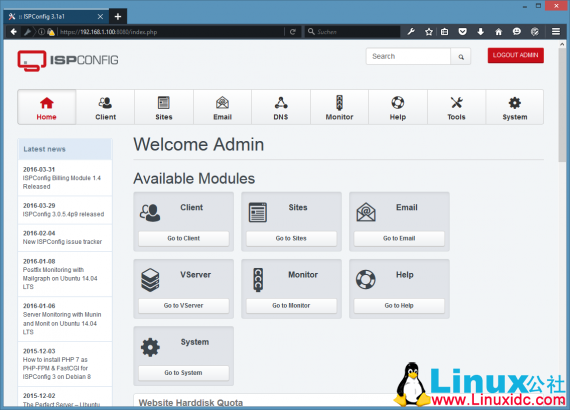
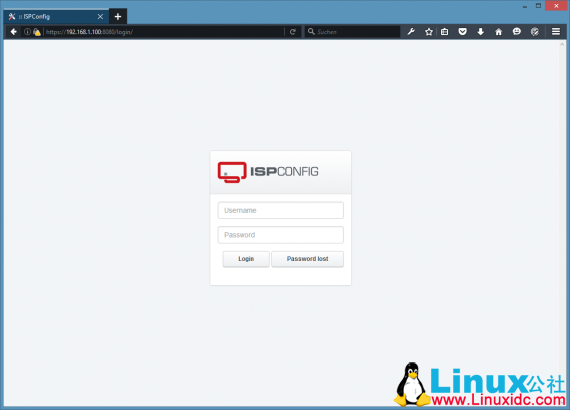
18. 其他注意事项
18.1 OpenVZ
如果你刚刚建立本教程中的 Ubuntu 的服务器是 OpenVZ 的容器(虚拟机),你应该这样做在主机系统上(我假设 OpenVZ 的容器的 ID 是 101 – 与更换您的系统上正确 VPSID):
VPSID=101
for CAP in CHOWN DAC_READ_SEARCH SETGID SETUID NET_BIND_SERVICE NET_ADMIN SYS_CHROOT SYS_NICE CHOWN DAC_READ_SEARCH SETGID SETUID NET_BIND_SERVICE NET_ADMIN SYS_CHROOT SYS_NICE
do
vzctl set $VPSID --capability ${CAP}:on --save
done
18.2 本教程的虚拟机映像下载
本教程可作为准备 OVF/ OVA 格式,与 VMware 和 VirtualBox 虚拟兼容使用虚拟机映像。虚拟机映像使用下列登录信息:
SSH / Shell Login
Username: administrator
Password: howtoforge
This user has sudo rights.
ISPConfig Login
Username: admin
Password: howtoforge
MySQL Login
Username: root
Password: howtoforge
虚拟机的 IP 是 192.168.1.100,它可以在文件 /etc/network/interfaces。请更改上述所有密码来保护虚拟机。
19. 相关连接:
Ubuntu: http://www.ubuntu.com/
ISPConfig: http://www.ispconfig.org/
更多 Ubuntu 相关信息见Ubuntu 专题页面 http://www.linuxidc.com/topicnews.aspx?tid=2
本文永久更新链接地址:http://www.linuxidc.com/Linux/2016-04/130833.htm
本文教你如何在 Ubuntu 16.04 上安装 Apache、PHP、MySQL、PureFTPD、BIND、Postfix、Dovecot 和 ISPConfig 3.1 搭建一个网站、邮件、邮件列表、DNS 和 FTP 服务器。ISPConfig 3 是一个虚拟主机控制面板,使您可以通过网络浏览器配置以下服务:Apache 或 nginx web 服务器,Postfix 电子邮件服务,Courier 或 Dovecot IMAP/POP3 服务,MySQL,BIND 或 MyDNS 域名服务,PureFTPd,SpamAssassin,ClamAV,等等和更多的服务。
注意:本教程中使用的 ISPConfig 3.1 版目前正处于测试状态下,ISPConfig 3.1 最终将在 2016 年 6 月发布,旧的 ISPConfig old stable 3.0.5p9 无法在 Ubuntu 16.04 中使用,而且不兼容 PHP 7。
1. 初步说明
在本教程中,使用的 IP 地址为 192.168.1.100 和网关 192.168.1.1 主机名 server1.example.com。这些设置可能与你的不同,所以你必须根据你的情况更换。进一步讨论之前,你需要有一个基本的最小安装。
2. 编辑 /etc/apt/sources.list 并更新 Linux。
编辑 /etc/apt/sources.list。注释掉或从文件中删除安装光盘,并确保库启用。应该是这样设置:
nano /etc/apt/sources.list
内容如下:
#
# deb cdrom:[Ubuntu-Server 16.04 LTS _Xenial Xerus_ – Release amd64 (20160420)]/ xenial main restricted
#deb cdrom:[Ubuntu-Server 16.04 LTS _Xenial Xerus_ – Release amd64 (20160420)]/ xenial main restricted
# See http://help.ubuntu.com/community/UpgradeNotes for how to upgrade to
# newer versions of the distribution.
deb http://de.archive.ubuntu.com/ubuntu/ xenial main restricted
# deb-src http://de.archive.ubuntu.com/ubuntu/ xenial main restricted
## Major bug fix updates produced after the final release of the
## distribution.
deb http://de.archive.ubuntu.com/ubuntu/ xenial-updates main restricted
# deb-src http://de.archive.ubuntu.com/ubuntu/ xenial-updates main restricted
## N.B. software from this repository is ENTIRELY UNSUPPORTED by the Ubuntu
## team, and may not be under a free licence. Please satisfy yourself as to
## your rights to use the software. Also, please note that software in
## universe WILL NOT receive any review or updates from the Ubuntu security
## team.
deb http://de.archive.ubuntu.com/ubuntu/ xenial universe
# deb-src http://de.archive.ubuntu.com/ubuntu/ xenial universe
deb http://de.archive.ubuntu.com/ubuntu/ xenial-updates universe
# deb-src http://de.archive.ubuntu.com/ubuntu/ xenial-updates universe
## N.B. software from this repository is ENTIRELY UNSUPPORTED by the Ubuntu
## team, and may not be under a free licence. Please satisfy yourself as to
## your rights to use the software. Also, please note that software in
## multiverse WILL NOT receive any review or updates from the Ubuntu
## security team.
deb http://de.archive.ubuntu.com/ubuntu/ xenial multiverse
# deb-src http://de.archive.ubuntu.com/ubuntu/ xenial multiverse
deb http://de.archive.ubuntu.com/ubuntu/ xenial-updates multiverse
# deb-src http://de.archive.ubuntu.com/ubuntu/ xenial-updates multiverse
## N.B. software from this repository may not have been tested as
## extensively as that contained in the main release, although it includes
## newer versions of some applications which may provide useful features.
## Also, please note that software in backports WILL NOT receive any review
## or updates from the Ubuntu security team.
deb http://de.archive.ubuntu.com/ubuntu/ xenial-backports main restricted universe multiverse
# deb-src http://de.archive.ubuntu.com/ubuntu/ xenial-backports main restricted universe multiverse
## Uncomment the following two lines to add software from Canonical’s
##‘partner’repository.
## This software is not part of Ubuntu, but is offered by Canonical and the
## respective vendors as a service to Ubuntu users.
# deb http://archive.canonical.com/ubuntu xenial partner
# deb-src http://archive.canonical.com/ubuntu xenial partner
deb http://security.ubuntu.com/ubuntu xenial-security main restricted
# deb-src http://security.ubuntu.com/ubuntu xenial-security main restricted
deb http://security.ubuntu.com/ubuntu xenial-security universe
# deb-src http://security.ubuntu.com/ubuntu xenial-security universe
deb http://security.ubuntu.com/ubuntu xenial-security multiverse
# deb-src http://security.ubuntu.com/ubuntu xenial-security multiverse
然后运行:
apt-get update
更新 apt 软件包和数据库:
apt-get upgrade
安装最新的更新(如果有的话)。如果你看到一个新的内核被安装作为更新的一部分,重新引导系统:
reboot
3. 更改默认的 shell
dpkg-reconfigure dash
Use dash as the default system shell (/bin/sh)?
如果你不这样做,ISPConfig 安装会失败。
————————————– 分割线 ————————————–
Ubuntu 16.04 LTS 正式发布下载,长达 5 年技术支持 http://www.linuxidc.com/Linux/2016-04/130508.htm
Ubuntu 16.04 U 盘安装图文教程 http://www.linuxidc.com/Linux/2016-04/130520.htm
Ubuntu 16.04 LTS 安装好需要设置的 15 件事 http://www.linuxidc.com/Linux/2016-04/130519.htm
Ubuntu 16.04 LTS 今日发布 Canonical 公布系统新特性 http://www.linuxidc.com/Linux/2016-04/130466.htm
将 Ubuntu 15.10 升级到 Ubuntu 16.04 http://www.linuxidc.com/Linux/2016-03/129158.htm
Ubuntu 16.04 安装 Lua 游戏引擎 Love http://www.linuxidc.com/Linux/2016-03/129108.htm
Ubuntu 16.04 LTS 如何使用 Snap 软件包 http://www.linuxidc.com/Linux/2016-04/130679.htm
Ubuntu 16.04 需要你的帮助,让 GNOME Software 更美观 http://www.linuxidc.com/Linux/2016-03/129237.htm
————————————– 分割线 ————————————–
4. 禁用 AppArmor
AppArmor 的是一个安全扩展(类似于 SELinux)的应提供扩展的安全性。在我看来,你不需要它来配置一个安全的系统,它通常会导致更多的问题比优点(想想看你做了一个星期后,故障排除,因为预期有些服务不能正常工作,然后你发现一切正常,只是 AppArmor 配置是造成问题)。因此,我禁用它(这是必须的,如果你想稍后安装 ISPConfig)。
我们可以像这样禁用它:
service apparmor stop
update-rc.d -f apparmor remove
apt-get remove apparmor apparmor-utils
5. 同步系统时钟
这是当你运行一个物理服务器系统时钟在互联网上的 NTP(网络时间协议)服务器同步是一个好主意。如果你运行一个虚拟服务器,那么你应该跳过此步骤。运行:
apt-get -y install ntp ntpdate
和你的系统时间就会始终保持同步。
6. 安装 Postfix, Dovecot, MariaDB, phpMyAdmin, rkhunter 和 binutils
对于安装 postfix,我们需要确保的 sendmail 未安装和运行。要停止并删除 sendmail 的运行以下命令:
service sendmail stop; update-rc.d -f sendmail remove
错误信息:
Failed to stop sendmail.service: Unit sendmail.service not loaded.
确定的,它只是意味着没有安装 sendmail 的,所以没有什么被删除。
现在我们可以安装 Postfix,Dovecot,MariaDB(如 MySQL 的替代品),rkhunter 和 binutil 用一个命令:
apt-get install postfix postfix-mysql postfix-doc mariadb-client mariadb-server openssl getmail4 rkhunter binutils dovecot-imapd dovecot-pop3d dovecot-mysql dovecot-sieve sudo
你会被问以下几个问题:
General type of mail configuration: System mail name:
您使用一个子域作为要为以后的电子邮件域名(例如 yourdomain.tld)使用“系统邮件名称为”像 server1.example.com 或 server1.yourdomain.com,域名不是非常重要的。
接下来,打开后缀的 TLS/ SSL 和提交端口:
nano /etc/postfix/master.cf
取消对提交和 SMTPS 部分如下:– 添加一行 -o
smtpd_client_restrictions=permit_sasl_authenticated,reject 两行设置:
[...]
submission inet n - - - - smtpd
-o syslog_name=postfix/submission
-o smtpd_tls_security_level=encrypt
-o smtpd_sasl_auth_enable=yes
-o smtpd_client_restrictions=permit_sasl_authenticated,reject
# -o smtpd_reject_unlisted_recipient=no
# -o smtpd_client_restrictions=$mua_client_restrictions
# -o smtpd_helo_restrictions=$mua_helo_restrictions
# -o smtpd_sender_restrictions=$mua_sender_restrictions
# -o smtpd_recipient_restrictions=permit_sasl_authenticated,reject
# -o milter_macro_daemon_name=ORIGINATING
smtps inet n - - - - smtpd
-o syslog_name=postfix/smtps
-o smtpd_tls_wrappermode=yes
-o smtpd_sasl_auth_enable=yes
-o smtpd_client_restrictions=permit_sasl_authenticated,reject
# -o smtpd_reject_unlisted_recipient=no
# -o smtpd_client_restrictions=$mua_client_restrictions
# -o smtpd_helo_restrictions=$mua_helo_restrictions
# -o smtpd_sender_restrictions=$mua_sender_restrictions
# -o smtpd_recipient_restrictions=permit_sasl_authenticated,reject
# -o milter_macro_daemon_name=ORIGINATING
[...]
注:空格在前面的“-o……”行很重要!
重新启动 Postfix:
service postfix restart
我们希望 MySQL 监听所有的接口,而不仅仅是本地主机。因此,我们编辑:
/etc/mysql/mariadb.conf.d/50-server.cnf 并注释掉线 bind-address = 127.0.0.1:
nano /etc/mysql/mariadb.conf.d/50-server.cnf
[...]
# Instead of skip-networking the default is now to listen only on
# localhost which is more compatible and is not less secure.
#bind-address = 127.0.0.1
[...]
现在,我们在 MariaDB 设置 root 密码。运行:
mysql_secure_installation
将会被问以下问题:
Enter current password for root (enter for none): <– press enter
Set root password? [Y/n] <– y
New password: <– Enter the new MariaDB root password here
Re-enter new password: <– Repeat the password
Remove anonymous users? [Y/n] <– y
Disallow root login remotely? [Y/n] <– y
Reload privilege tables now? [Y/n] <– y
重启 MariaDB:
service mysql restart
现在检查联网启用。运行:
netstat -tap | grep mysql
输出应该是这样的:
root@server1:~# netstat -tap | grep mysql
tcp6 0 0 [::]:mysql [::]:* LISTEN 5230/mysqld
root@server1:~#
7. 安装 Amavisd-new, SpamAssassin, 和 Clamav
安装 amavisd-new, SpamAssassin, 和 ClamAV, 运行命令:
apt-get install amavisd-new spamassassin clamav clamav-daemon zoo unzip bzip2 arj nomarch lzop cabextract apt-listchanges libnet-ldap-perl libauthen-sasl-perl clamav-docs daemon libio-string-perl libio-socket-ssl-perl libnet-ident-perl zip libnet-dns-perl postgrey
ISPConfig3 设置使用的 amavisd 哪些负载,然后 SpamAssassin 过滤库内部,所以我们可以停止的 SpamAssassin 释放一些内存:
service spamassassin stop
update-rc.d -f spamassassin remove
编辑 ClamAV 的配置文件:
nano /etc/clamav/clamd.conf
修改行:
AllowSupplementaryGroups false
为:
AllowSupplementaryGroups true
保存文件。要开始使用 ClamAV:
freshclam
service clamav-daemon start
下面的警告可以 freshclam 的第一次运行,我们开始 clamd 的守护程序后,我们更新了数据库被忽略。
WARNING: Clamd was NOT notified: Can't connect to clamd through /var/run/clamav/clamd.ctl: No such file or directory
7.1 安装 Metronome XMPP 服务器(可选)
Metronome XMPP 服务器提供了一个 XMPP 聊天服务器。这一步是可选的,如果你并不需要一个聊天服务器,那么你可以跳过这一步。没有其他 ISPConfig 功能取决于该软件。
使用 apt 安装以下软件包。
apt-get install git lua5.1 liblua5.1-0-dev lua-filesystem libidn11-dev libssl-dev lua-zlib lua-expat lua-event lua-bitop lua-socket lua-sec luarocks luarocks
luarocks install lpc
为 Metronome 添加一个 shell 用户
adduser --no-create-home --disabled-login --gecos 'Metronome' metronome
下载 Metronome /opt 目录并编译它。
cd /opt; git clone https://github.com/maranda/metronome.git metronome
cd ./metronome; ./configure --ostype=debian --prefix=/usr
make
make install
Metronome 现在已经安装到 /opt/metronome.
8. 安装 Apache, PHP, phpMyAdmin, FCGI, SuExec, Pear, 和 mcrypt:
apt-get install apache2 apache2-doc apache2-utils libapache2-mod-php php7.0 php7.0-common php7.0-gd php7.0-mysql php7.0-imap phpmyadmin php7.0-cli php7.0-cgi libapache2-mod-fcgid apache2-suexec-pristine php-pear php-auth php7.0-mcrypt mcrypt imagemagick libruby libapache2-mod-python php7.0-curl php7.0-intl php7.0-pspell php7.0-recode php7.0-sqlite3 php7.0-tidy php7.0-xmlrpc php7.0-xsl memcached php-memcache php-imagick php-gettext
您将看到以下问题:
Web server to reconfigure automatically: <– apache2 Configure database for phpmyadmin with dbconfig-common? <– Yes MySQL application password for phpmyadmin: <– Press enter 使用以下命令配置 Apache 模块:a2enmod suexec rewrite ssl actions include cgi
a2enmod dav_fs dav auth_digest headers
重启 apache2:
service apache2 restart
如果你想通过 ISPConfig 创建您的网站扩展.RB Ruby 文件,则必须注释掉 /etc/mime.types 行,运行:
nano /etc/mime.types
[...]
#application/x-ruby rb
[...]
service apache2 restart
8.1 安装 PHP Opcode cache
apt-get install php7.0-opcache php-apcu
service apache2 restart
8.2 安装 PHP-FPM
apt-get install libapache2-mod-fastcgi php7.0-fpm
a2enmod actions fastcgi alias
service apache2 restart
8.3 其他 PHP 版本
有可能有一个服务器(通过 ISPConfig 可选),它可以通过的 FastCGI 和 PHP-FPM 运行在多个 PHP 版本。要了解如何构建额外的 PHP 版本(PHP-FPM 和 FastCGI),以及如何配置 ISPConfig,请查看本教程:如何使用多个 PHP 版本(PHP-FPM&的 FastCGI)随着 ISPConfig3(Ubuntu 的 12.10)(适用于 Ubuntu 的 16.04 为好)。
10.1 安装 HHVM(HipHop 虚拟机)
sudo apt-get install hhvm
9. 安装 Let’s Encrypt
apt-get install git
cd /opt
git clone https://github.com/letsencrypt/letsencrypt
cd letsencrypt/
sudo -H ./letsencrypt-auto --help
更多详情见请继续阅读下一页的精彩内容:http://www.linuxidc.com/Linux/2016-04/130833p2.htm
















