共计 7527 个字符,预计需要花费 19 分钟才能阅读完成。
老板要画雷达图,但是数据好多组怎么办?不能一个一个点 excel 去画吧,那么可以利用 Python 进行批量制作,得到样式如下:
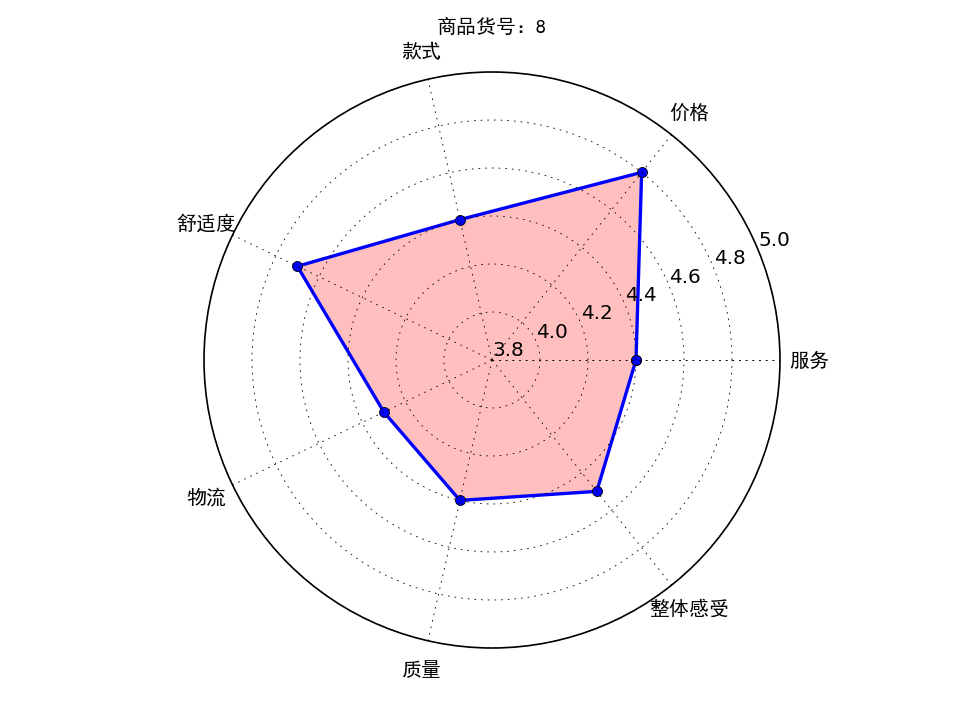
首先制作一个演示的 excel,评分为 excel 随机数生成:
1 =INT((RAND()+4)*10)/10
加入标签等得到的 excel 样式如下 (部分,共计 32 行):
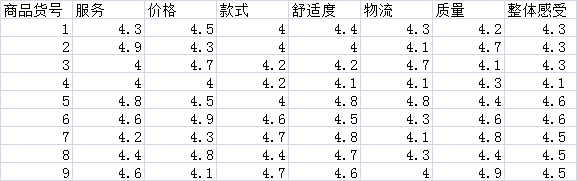
那么接下来就是打开 python 写码了,本文是基于 pycharm 进行编写
| 1 wb = load_workbook(filename=r'C:\Users\Administrator\Desktop\ 数据指标.xlsx') ## 读取路径 | |
| 2 ws = wb.get_sheet_by_name("Sheet1") ## 读取名字为 Sheet1 的 sheet 表 | |
| 3 | |
| 4 info_id = [] | |
| 5 info_first = [] | |
| 6 | |
| 7 for row_A in range(2, 32): ## 遍历第 2 行到 32 行 | |
| 8 id = ws.cell(row=row_A, column=1).value ## 遍历第 2 行到 32 行,第 1 列 | |
| 9 info_id.append(id) | |
| 10 for col in range(2, 9): ## 读取第 1 到 9 列 | |
| 11 first = ws.cell(row=1, column=col).value | |
| 12 info_first.append(first) ## 得到 1 到 8 列的标签 | |
| 13 | |
| 14 info_data = [] | |
| 15 for row_num_BtoU in range(2, len(info_id) + 2): ## 遍历第 2 行到 32 行 | |
| 16 row_empty = [] ## 建立一个空数组作为临时储存地,每次换行就被清空 | |
| 17 for i in range(2, 9): ## 遍历第 2 行到 32 行,第 2 到 9 列 | |
| 18 data_excel = ws.cell(row=row_num_BtoU, column=i).value | |
| 19 if data_excel == None: | |
| 20 pass | |
| 21 else: | |
| 22 row_empty.append(data_excel) ## 将单元格信息储存进去 | |
| 23 info_data.append(row_empty) |
分步讲解:
读取 excel 表格:
| 1 wb = load_workbook(filename=r'C:\Users\Administrator\Desktop\ 数据指标.xlsx') ## 读取路径 | |
| 2 ws = wb.get_sheet_by_name("Sheet1") ## 读取名字为 Sheet1 的 sheet 表 |
需要用到库:
1 import xlsxwriter
1 from openpyxl import load_workbook
在命令指示符下输入:
1 pip install xlsxwriter
等待安装即可,后面的库也是如此:

将第一列 ID 储存,以及第一行的标签,标签下面的数值分别储存在:
| info_id = [] | |
| info_first = [] | |
| info_data = [] |
读取数据后接下来需要设置写入的格式:
| 1 workbook = xlsxwriter.Workbook('C:\\Users\\Administrator\\Desktop\\result.xlsx') | |
| 2 worksheet = workbook.add_worksheet() # 创建一个工作表对象 | |
| 3 # 字体格式 | |
| 4 font = workbook.add_format(5 {'border': 1, 'align': 'center', 'font_size': 11, 'font_name': ' 微软雅黑 '}) ## 字体居中,11 号,微软雅黑, 给一般的信息用的 | |
| 6 # 写下第一行第一列的标签 | |
| 7 worksheet.write(0, 0, ' 商品货号 ', font) | |
| 8 ## 设置图片的那一列宽度 | |
| 9 worksheet.set_column(0, len(info_first) + 1, 11) # 设定第 len(info_first) + 1 列的宽度为 11 |
将标签数据等写入新的 excel 表格中:
| 1 # 新建一个 excel 保存结果 | |
| 2 workbook = xlsxwriter.Workbook('C:\\Users\\Administrator\\Desktop\\result.xlsx') | |
| 3 worksheet = workbook.add_worksheet() # 创建一个工作表对象 | |
| 4 # 字体格式 | |
| 5 font = workbook.add_format( 6 {'border': 1, 'align': 'center', 'font_size': 11, 'font_name': ' 微软雅黑 '}) ## 字体居中,11 号,微软雅黑, 给一般的信息用的 | |
| 7 # 写下第一行第一列的标签 | |
| 8 worksheet.write(0, 0, ' 商品货号 ', font) | |
| 9 ## 设置图片的那一列宽度 | |
| 10 worksheet.set_column(0, len(info_first) + 1, 11) # 设定第 len(info_first) + 1 列的宽度为 11 | |
| 11 | |
| 12 ## 写入标签 | |
| 13 for k in range(0,7): | |
| 14 worksheet.write(0, k + 1, info_first[k], font) | |
| 15 # 写入最后一列标签 | |
| 16 worksheet.write(0, len(info_first) + 1, ' 雷达图 ', font) |
制作雷达图:
| 1 # 设置雷达各个顶点的名称 | |
| 2 labels = np.array(info_first) | |
| 3 # 数据个数 | |
| 4 data_len = len(info_first) | |
| 5 for i in range(0,len(info_id)): | |
| 6 data = np.array(info_data[i]) | |
| 7 | |
| 8 angles = np.linspace(0, 2*np.pi, data_len, endpoint=False) | |
| 9 data = np.concatenate((data, [data[0]])) # 闭合 | |
| 10 angles = np.concatenate((angles, [angles[0]])) # 闭合 | |
| 11 | |
| 12 fig = plt.figure() | |
| 13 ax = fig.add_subplot(111, polar=True)# polar 参数!! | |
| 14 ax.plot(angles, data, 'bo-', linewidth=2)# 画线 | |
| 15 ax.fill(angles, data, facecolor='r', alpha=0.25)# 填充 | |
| 16 ax.set_thetagrids(angles * 180/np.pi, labels, fontproperties="SimHei") | |
| 17 ax.set_title(" 商品货号:" + str(info_id[i]), va='bottom', fontproperties="SimHei") | |
| 18 ax.set_rlim(3.8,5)# 设置雷达图的范围 | |
| 19 ax.grid(True) | |
| 20 plt.savefig("C:\\Users\\Administrator\\Desktop\\result\\ 商品货号:" + str(info_id[i]) + ".png", dpi=120) |
图片太大怎么办?用库改变大小即可:
| 1 import Image | |
| 2 | |
| 3 infile = “C:\\Users\\Administrator\\Desktop\\result\\ 商品货号:"+ str(info_id[i]) +".png“ | |
| 4 outfile = ”C:\\Users\\Administrator\\Desktop\\result1\\ 商品货号:"+ str(info_id[i]) +".png” | |
| 5 im = Image.open(infile) | |
| 6 (x, y) = im.size | |
| 7 x_s = 80 | |
| 8 y_s = 100 | |
| 9 out = im.resize((x_s, y_s), Image.ANTIALIAS) | |
| 10 out.save(outfile,'png',quality = 95) |
将大图片和小图片放在了 result 和 result1 两个不同的文件夹,需要再前边创建这两个文件夹:
| 1 if os.path.exists(r'C:\\Users\\Administrator\\Desktop\\result'): # 建立一个文件夹在桌面,文件夹为 result | |
| 2 print('result 文件夹已经在桌面存在,继续运行程序……') | |
| 3 else: | |
| 4 print('result 文件夹不在桌面,新建文件夹 result') | |
| 5 os.mkdir(r'C:\\Users\\Administrator\\Desktop\\result') | |
| 6 print(' 文件夹建立成功,继续运行程序 ') | |
| 7 | |
| 8 if os.path.exists(r'C:\\Users\\Administrator\\Desktop\\result1'): # 建立一个文件夹在 C 盘,文件夹为 result1 | |
| 9 print('result1 文件夹已经在桌面存在,继续运行程序……') | |
| 10 else: | |
| 11 print('result1 文件夹不在桌面,新建文件夹 result1') | |
| 12 os.mkdir(r'C:\\Users\\Administrator\\Desktop\\result1') | |
| 13 print(' 文件夹建立成功,继续运行程序 ') |
最后插入图片到 excel 中:
| 1 worksheet.insert_image(i + 1, len(info_first) + 1, 'C:\\Users\\Administrator\\Desktop\\result1\\' + " 商品货号:" + str(info_id[i]) + '.png') ## 写入图片 | |
| 2 time.sleep(1)## 防止写入太快电脑死机 | |
| 3 plt.close() # 一定要关掉图片,不然 python 打开图片 20 个后会崩溃 | |
| 4 | |
| 5 workbook.close()# 最后关闭 excel |
得到的效果如下:
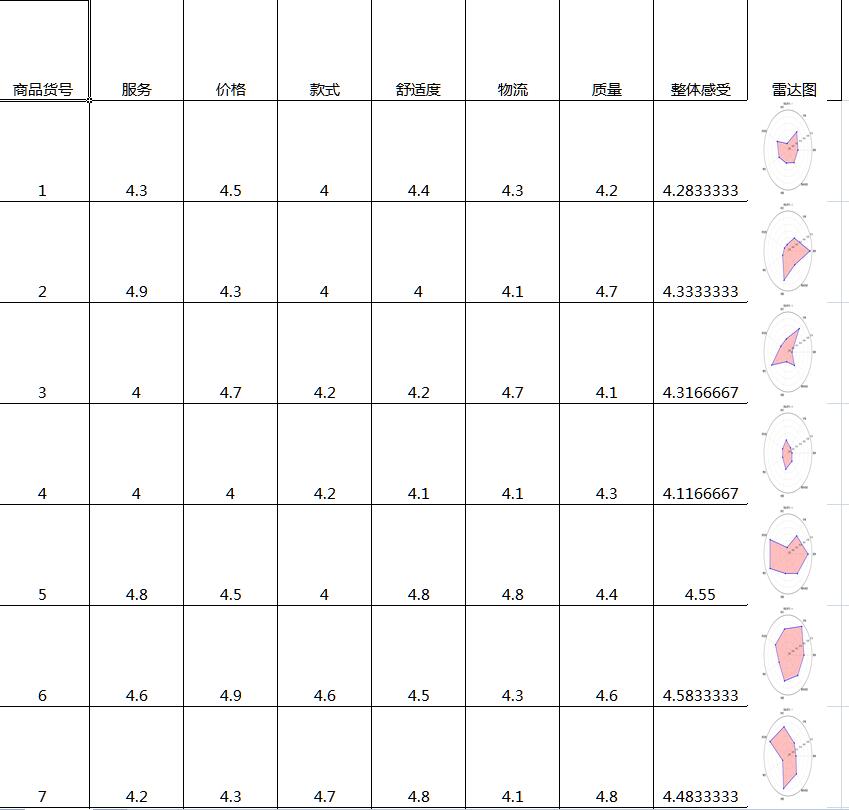
附上完整代码:
| 1 import numpy as np | |
| 2 import matplotlib.pyplot as plt | |
| 3 import xlsxwriter | |
| 4 from openpyxl import load_workbook | |
| 5 import os | |
| 6 import time | |
| 7 from PIL import Image | |
| 8 | |
| 9 if __name__ == '__main__': | |
| 10 | |
| 11 if os.path.exists(r'C:\\Users\\Administrator\\Desktop\\result'): # 建立一个文件夹在桌面,文件夹为 result | |
| 12 print('result 文件夹已经在桌面存在,继续运行程序……') | |
| 13 else: | |
| 14 print('result 文件夹不在桌面,新建文件夹 result') | |
| 15 os.mkdir(r'C:\\Users\\Administrator\\Desktop\\result') | |
| 16 print(' 文件夹建立成功,继续运行程序 ') | |
| 17 | |
| 18 if os.path.exists(r'C:\\Users\\Administrator\\Desktop\\result1'): # 建立一个文件夹在 C 盘,文件夹为 result1 | |
| 19 print('result1 文件夹已经在桌面存在,继续运行程序……') | |
| 20 else: | |
| 21 print('result1 文件夹不在桌面,新建文件夹 result1') | |
| 22 os.mkdir(r'C:\\Users\\Administrator\\Desktop\\result1') | |
| 23 print(' 文件夹建立成功,继续运行程序 ') | |
| 24 | |
| 25 wb = load_workbook(filename=r'C:\Users\Administrator\Desktop\ 数据指标.xlsx') ## 读取路��� | |
| 26 ws = wb.get_sheet_by_name("Sheet1") ## 读取名字为 Sheet1 的 sheet 表 | |
| 27 | |
| 28 info_id = [] | |
| 29 info_first = [] | |
| 30 | |
| 31 for row_A in range(2, 32): ## 遍历第 2 行到 32 行 | |
| 32 id = ws.cell(row=row_A, column=1).value ## 遍历第 2 行到 32 行,第 1 列 | |
| 33 info_id.append(id) | |
| 34 for col in range(2, 9): ## 读取第 1 到 9 列 | |
| 35 first = ws.cell(row=1, column=col).value | |
| 36 info_first.append(first) ## 得到 1 到 8 列的标签 | |
| 37 print(info_id) | |
| 38 print(info_first) | |
| 39 | |
| 40 info_data = [] | |
| 41 for row_num_BtoU in range(2, len(info_id) + 2): ## 遍历第 2 行到 32 行 | |
| 42 row_empty = [] ## 建立一个空数组作为临时储存地,每次换行就被清空 | |
| 43 for i in range(2, 9): ## 遍历第 2 行到 32 行,第 2 到 9 列 | |
| 44 data_excel = ws.cell(row=row_num_BtoU, column=i).value | |
| 45 if data_excel == None: | |
| 46 pass | |
| 47 else: | |
| 48 row_empty.append(data_excel) ## 将单元格信息储存进去 | |
| 49 info_data.append(row_empty) | |
| 50 print(info_data) | |
| 51 print(len(info_data)) | |
| 52 | |
| 53 # 设置雷达各个顶点的名称 | |
| 54 labels = np.array(info_first) | |
| 55 # 数据个数 | |
| 56 data_len = len(info_first) | |
| 57 # 新建一个 excel 保存结果 | |
| 58 workbook = xlsxwriter.Workbook('C:\\Users\\Administrator\\Desktop\\result.xlsx') | |
| 59 worksheet = workbook.add_worksheet() # 创建一个工作表对象 | |
| 60 # 字体格式 | |
| 61 font = workbook.add_format( 62 {'border': 1, 'align': 'center', 'font_size': 11, 'font_name': ' 微软雅黑 '}) ## 字体居中,11 号,微软雅黑, 给一般的信息用的 | |
| 63 # 写下第一行第一列的标签 | |
| 64 worksheet.write(0, 0, ' 商品货号 ', font) | |
| 65 ## 设置图片的那一列宽度 | |
| 66 worksheet.set_column(0, len(info_first) + 1, 11) # 设定第 len(info_first) + 1 列的宽度为 11 | |
| 67 | |
| 68 ## 写入标签 | |
| 69 for k in range(0, 7): | |
| 70 worksheet.write(0, k + 1, info_first[k], font) | |
| 71 # 写入最后一列标签 | |
| 72 worksheet.write(0, len(info_first) + 1, ' 雷达图 ', font) | |
| 73 | |
| 74 # 将其他参数写入 excel 中 | |
| 75 for j in range(0, len(info_id)): | |
| 76 worksheet.write(j + 1, 0, info_id[j], font) # 写入商品货号 | |
| 77 worksheet.set_row(j, 76) ## 设置行宽 | |
| 78 for x in range(0, len(info_first)): | |
| 79 worksheet.write(j + 1, x + 1, info_data[j][x], font) # 写入商品的其他参数 | |
| 80 | |
| 81 for i in range(0, len(info_id)): | |
| 82 data = np.array(info_data[i]) | |
| 83 | |
| 84 angles = np.linspace(0, 2 * np.pi, data_len, endpoint=False) | |
| 85 data = np.concatenate((data, [data[0]])) # 闭合 | |
| 86 angles = np.concatenate((angles, [angles[0]])) # 闭合 | |
| 87 | |
| 88 fig = plt.figure() | |
| 89 ax = fig.add_subplot(111, polar=True) # polar 参数!! | |
| 90 ax.plot(angles, data, 'bo-', linewidth=2) # 画线 | |
| 91 ax.fill(angles, data, facecolor='r', alpha=0.25) # 填充 | |
| 92 ax.set_thetagrids(angles * 180 / np.pi, labels, fontproperties="SimHei") | |
| 93 ax.set_title(" 商品货号:" + str(info_id[i]), va='bottom', fontproperties="SimHei") | |
| 94 ax.set_rlim(3.8, 5) # 设置雷达图的范围 | |
| 95 ax.grid(True) | |
| 96 plt.savefig("C:\\Users\\Administrator\\Desktop\\result\\ 商品货号:" + str(info_id[i]) + ".png", dpi=120) | |
| 97 # plt.show() 在 python 中显示 | |
| 98 | |
| 99 ## 更改图片大小 | |
| 100 infile = "C:\\Users\\Administrator\\Desktop\\result\\ 商品货号:" + str(info_id[i]) + ".png" | |
| 101 outfile = "C:\\Users\\Administrator\\Desktop\\result1\\ 商品货号:" + str(info_id[i]) + ".png" | |
| 102 im = Image.open(infile) | |
| 103 (x, y) = im.size | |
| 104 x_s = 80 ## 设置长 | |
| 105 y_s = 100 ## 设置宽 | |
| 106 out = im.resize((x_s, y_s), Image.ANTIALIAS) | |
| 107 out.save(outfile, 'png', quality=95) | |
| 108 | |
| 109 worksheet.insert_image(i + 1, len(info_first) + 1, | |
| 110 'C:\\Users\\Administrator\\Desktop\\result1\\' + " 商品货号:" + str(111 info_id[i]) + '.png') ## 写入图片 | |
| 112 time.sleep(1) ## 防止写入太快电脑死机 | |
| 113 plt.close() # 一定要关掉图片,不然 python 打开图片 20 个后会崩溃 | |
| 114 | |
| 115 workbook.close() # 最后关闭 excel |
本文永久更新链接地址 :http://www.linuxidc.com/Linux/2016-07/133532.htm
正文完
星哥玩云-微信公众号
















