共计 1751 个字符,预计需要花费 5 分钟才能阅读完成。
CentOS 下安装 Samba 服务器 及 Iptables 和 SELinux 设置。
1. 安装 samba 服务器
# yum install samba
2. 配置
# vi /etc/samba/smb.conf
| security = user (100 行左右) | |
| 在 Share Definitions 下 | |
| 注释以下的所有配置文件 |
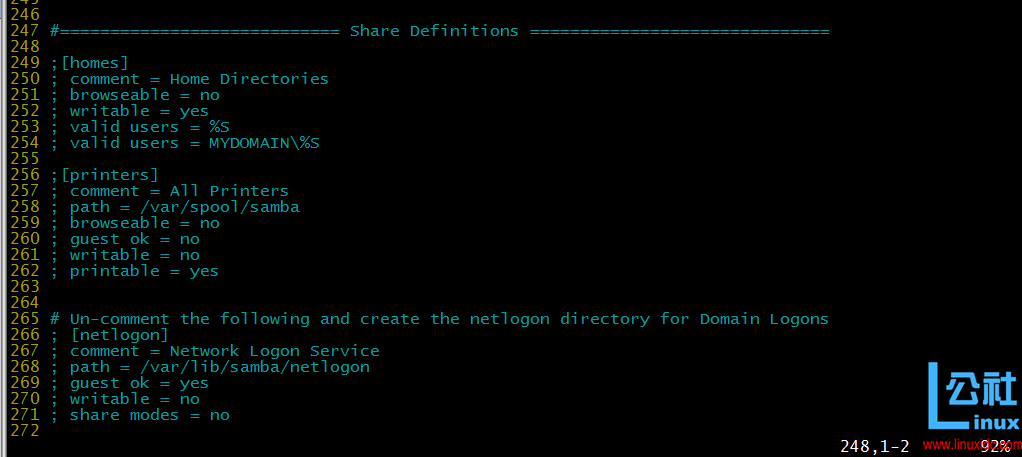
| 添加以下几行 | |
| [共享的名字(如果 linux 支持中文,可以写中文)] | |
| path = 你需要共享的路径 | |
| browseable = yes | |
| writable = yes |
3. 新建用户名,新建文件夹并且设定 ACL 权限
# useradd -s /sbin/nologin -M 你需要新建的用户名
mkdir -p 在配置 (2) 中,存放文件的路径
ACL:
1. 查看是否具有 ACL 权限
# mount | grep -i "acl" | grep -v "grep"
2. 如果 1 什么也没输出 那么就需要添加权限
# vi /etc/fstab
在 / 那一栏中 磁盘格式后 配置前添加上 acl 即可
完成之后需要重启(请设置好,不要不能开机哦!!!)
或者
# mount / -o remount
3. 配置 acl
| # setfacl -m -u: 用户名: 权限(rwx 权限) 目录 | |
| 例如: | |
| # setfacl -m -u:test1:r-x /share |
4. 查看 acl 权限
# getfacl 需要查看的目录
4.iptables 的设定
| # iptables -I INPUT -p tcp -dport 139 -j ACCEPT | |
| # iptables -I INPUT -p tcp -dport 445 -j ACCEPT |
注:
139 445 端口必须打开
如果需要用到计算机名来访问,则需要打开 137 138 端口,
不过,基本上用不到,打开以上两个端口进行 Ip 访问即可。
保存和重启防火墙
# /etc/init.d/iptables save && /etc/init.d/iptables reload
5.SEliux 设定
查看规则
# getsebool -a | grep "samba"
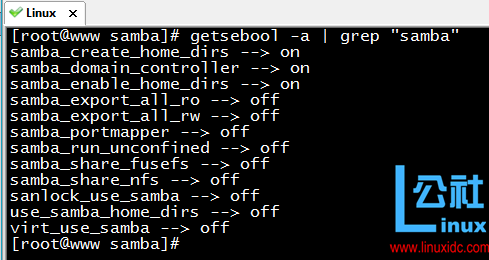
配置
配置根据 smb.conf 配置文件中所提到的内容
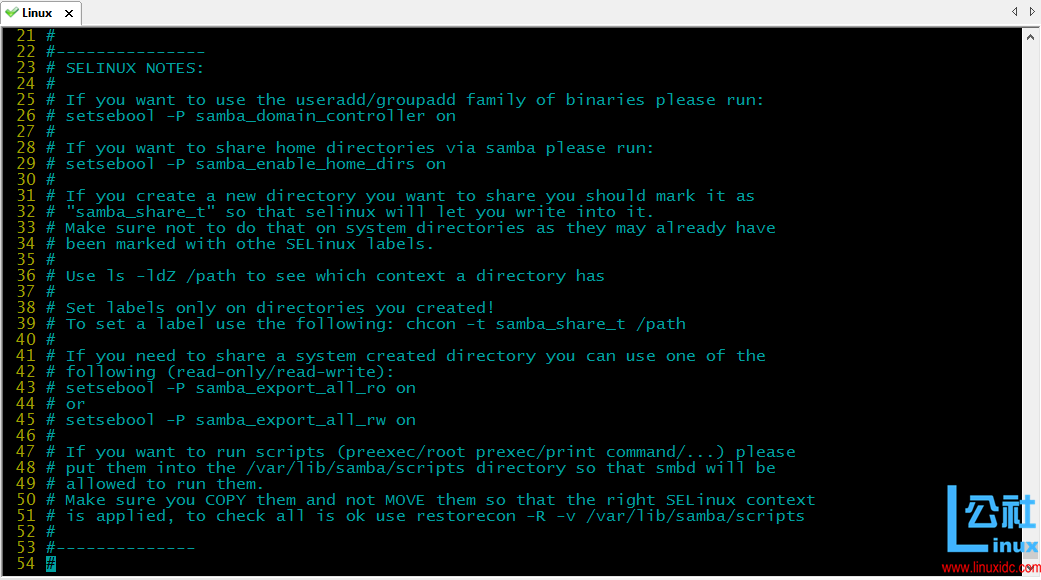
# setsebool -P samba_create_home_dirs=on && setsebool -P samba_domain_controller=on &
6. 测试即可。
———————————— 分割线 ————————————
如何在 Ubuntu 14.04 中使用 Samba 共享文件 http://www.linuxidc.com/Linux/2014-07/104894.htm
VMWare 虚拟机 Ubuntu 双网卡 访问 samba 速度 翻倍 http://www.linuxidc.com/Linux/2013-06/85445.htm
Samba 文件共享服务器加入 Windows Server 2003 域 http://www.linuxidc.com/Linux/2013-06/86391.htm
Samba 安装配置 http://www.linuxidc.com/Linux/2013-06/86101.htm
Ubuntu 15.04 安装 Samba 服务 http://www.linuxidc.com/Linux/2016-03/129201.htm
CentOS 6.2 下 Samba 服务的配置 http://www.linuxidc.com/Linux/2013-01/78390.htm
Samba 服务器安装和配置 http://www.linuxidc.com/Linux/2014-12/110459.htm
CentOS 部署 Samba 企业文件共享服务 http://www.linuxidc.com/Linux/2016-06/132609.htm
———————————— 分割线 ————————————
Samba 的详细介绍:请点这里
Samba 的下载地址:请点这里
本文永久更新链接地址:http://www.linuxidc.com/Linux/2016-09/135578.htm
















