共计 4534 个字符,预计需要花费 12 分钟才能阅读完成。
在大型网站搭建时,都会考虑如果用户量每日不断增加,大量的并发访问,会不会给网站、数据库带来崩盘的灾难。今天我们就讨论一下,现实中如何解决这些问题的一套最为容易实现的方案。
控制并发,大家都会首先考虑的就是分布式、负载均衡等经常听到的 It 名词。那网站如何才能实现负载均衡呢,除了世面上的一些负载均衡器外,我们有哪些软件上的解决方案呢,这时候,Nginx、lvs 等名词就会在脑海中浮现。那这些负载均衡的软件如何使用呢,如何读者是.net 工程师,大家会选择 Nginx,因为它支持 Windows 服务器,这时候,好多网友会批判一下,说 lvs 更好更优秀。其实大家不必太在意,其实都一样,只要你能掌控它们就 Ok,各有优劣。Nginx 配置简单,在中小型项目中使用更为方便,下面我们看下 Niginx 在 Windows 下的配置。
概述:使用 Nginx 搭建反向服务器,实现网站服务器集群负载均衡
1、下载 Nginx——Windows 版,(nginx-1.6.2.zip)
可以到 Linux 公社资源站下载:
—————————————— 分割线 ——————————————
免费下载地址在 http://linux.linuxidc.com/
用户名与密码都是 www.linuxidc.com
具体下载目录在 /2017 年资料 / 2 月 / 7 日 /Nginx 简单实现网站的负载均衡 /
下载方法见 http://www.linuxidc.com/Linux/2013-07/87684.htm
—————————————— 分割线 ——————————————
解压
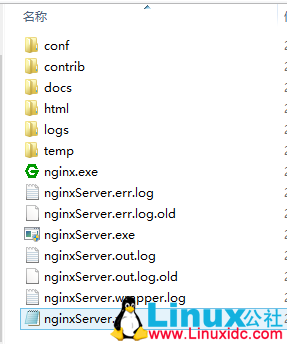
2、使用 winsw-1.8-bin(windows 服务工具).exe 工具将 Niginx 发布成 Domain 模式,通过 Windows 服务的方式控制 Niginx 的运行。在博客末端可下载
(1)配置 winsw 运行的 Xml 文件,如上图:将 Winsw 工具移植到解压的 Niginx 文件下,将工具名字修改成“nginxServer.exe”, 创建一个 xml 配置文件“nginxServer.xml”文件,它跟工具的名字一致,当然你也可以不要改名字。xml 文件如下:
<?xml version=”1.0″ encoding=”UTF-8″ ?>
<service>
<id>nginx</id>
<name>ngixServer</name>
<description>High Performance Nginx Service</description>
<executable>E:\2014newT\Practise\nginx1.62Server\nginx.exe</executable>
<logpath>E:\2014newT\Practise\nginx1.62Server\</logpath>
<logmode>roll</logmode>
<depend></depend>
<startargument>-p E:\2014newT\Practise\nginx1.62Server</startargument>
<stopargument>-p E:\2014newT\Practise\nginx1.62Server -s stop</stopargument>
</service>
winsw 文件配置
配置很简单主要指定 Nginx.exe 的位置 \log 位置等,可以谷歌一下 Winsw 看看具体的配置信息。
(2)点击 nginxServer.exe 安装服务,如果你是 Win8 以上的系统可能装不上,是因为兼容问题,调制兼容 Win7 模式,以管理员的身份运行即可,如图:
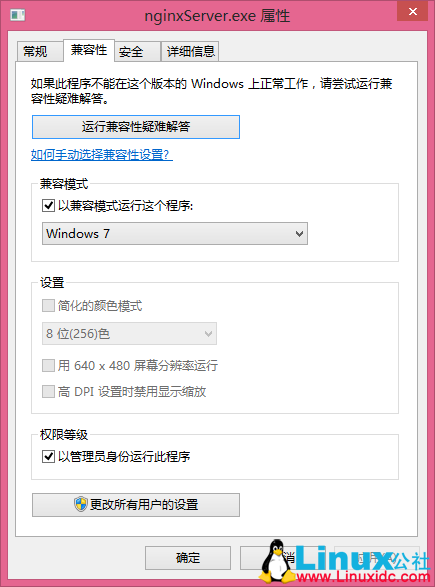
这时查看 Windows 服务, 启动 NginxServer 服务,如图:

这时,ngixServer 服务成功启动了。
3、修改 Nginx 配置,将代理指向服务器集群,实现网站负载均衡
在解压的 Nginx 文件夹下找到 conf/nginx.conf 文件,打开进行配置:
#user nobody;
worker_processes 4;# 启动的线程数
# 错误的位置和级别
#error_log logs/error.log;
#error_log logs/error.log notice;
#error_log logs/error.log info;
#pid logs/nginx.pid;#pid 进程文件的位置
events {
worker_connections 1024;# 每个进程的最大连接数
}
http {
include mime.types;
default_type application/octet-stream;
#nginx 日志格式定义,在下面可以进行引用
#log_format main ‘$remote_addr – $remote_user [$time_local] “$request” ‘
# ‘$status $body_bytes_sent “$http_referer” ‘
# ‘”$http_user_agent” “$http_x_forwarded_for”‘;
#access_log logs/access.log main;
sendfile on;
#tcp_nopush on;
#keepalive_timeout 0;
keepalive_timeout 65;
upstream linuxidc.com{
server 127.0.0.1:8091; #服务器集群 A
server 127.0.0.1:8092; #服务器集群 B
}
#gzip on;
server {
listen 8090;
server_name localhost;
#charset koi8-r;
#access_log logs/host.access.log main;
location / {
root html;
index index.html index.htm default.aspx;
proxy_pass http://linuxidc.com;
proxy_redirect default;
}
#error_page 404 /404.html;
# redirect server error pages to the static page /50x.html
#
error_page 500 502 503 504 /50x.html;
location = /50x.html {
root html;
}
# proxy the PHP scripts to Apache listening on 127.0.0.1:80
#
#location ~ \.php$ {
# proxy_pass http://127.0.0.1;
#}
# pass the PHP scripts to FastCGI server listening on 127.0.0.1:9000
#
#location ~ \.php$ {
# root html;
# fastcgi_pass 127.0.0.1:9000;
# fastcgi_index index.php;
# fastcgi_param SCRIPT_FILENAME /scripts$fastcgi_script_name;
# include fastcgi_params;
#}
# deny access to .htaccess files, if Apache’s document root
# concurs with nginx’s one
#
#location ~ /\.ht {
# deny all;
#}
}
# another virtual host using mix of IP-, name-, and port-based configuration
#
#server {
# listen 8000;
# listen somename:8080;
# server_name somename alias another.alias;
# location / {
# root html;
# index index.html index.htm;
# }
#}
# HTTPS server
#
#server {
# listen 443 ssl;
# server_name localhost;
# ssl_certificate cert.pem;
# ssl_certificate_key cert.key;
# ssl_session_cache shared:SSL:1m;
# ssl_session_timeout 5m;
# ssl_ciphers HIGH:!aNULL:!MD5;
# ssl_prefer_server_ciphers on;
# location / {
# root html;
# index index.html index.htm;
# }
#}
}
nginx.conf 配置
不用害怕,修改的地方很少。
(1)worker_processes 4;# 启动的线程数 一般为你代理服务器的内核数
(2)在“HTTP”括弧中配置服务器群的网站发布的 ip 地址和端口号
upstream linuxidc.com{
server x.x.x.x:8091; #服务器 A
server x.x.x.x:8092; #服务器 B
}
(3) 配置代理服务器的地址,即 Nginx 安装的服务器地址、监听端口、默认地址
server {
listen 8090; #监听端口
server_name localhost; #服务器 Ip 地址
#charset koi8-r;
#access_log logs/host.access.log main;
location / {
root html;
index index.html index.htm default.aspx; #默认网站首页地址
proxy_pass http://linuxidc.com;
proxy_redirect default;
}
重启 Nginx Windows 服务,收工完成,创建一个网站,ip、端口号、默认首页要与代理服务器 Server 配置一致哦,试试吧。
本文永久更新链接地址 :http://www.linuxidc.com/Linux/2017-02/140351.htm















