共计 2267 个字符,预计需要花费 6 分钟才能阅读完成。
Mac 使用 ab 命令进行压测
1. 在 Mac 中配置 Apache
①启动 Apache,打开终端
sudo apachectl -v
如下显示 Apache 的版本

sudo apachectl start
这样 Apache 就启动了。打开 Safari 浏览器地址栏输入“http://localhost”,可以看到内容为“It works!”的页面
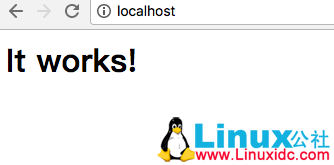
②设置虚拟端终机
打开 Apache 的配置文件
sudo vi /etc/apache2/httpd.conf
在 httpd.conf 中找到“#Include /private/etc/apache2/extra/httpd-vhosts.conf”,去掉前面的“#”,保存并退出,去掉这一行的 #意思是从 /extra/httpd-vhosts.conf 这个文件导入虚拟主机配置。
#Include /private/etc/apache2/extra/httpd-vhosts.conf
然后重启 Apache
sudo apachectl restart
运行如下命令:
sudo vi /etc/apache2/extra/httpd-vhosts.conf
就打开了配置虚拟主机文件 httpd-vhost.conf,配置虚拟主机了。需要注意的是该文件默认开启了两个作为例子的虚拟主机:
| <VirtualHost *:80> | |
| ServerAdmin webmaster@dummy-host.example.com | |
| DocumentRoot "/usr/docs/dummy-host.example.com" | |
| ServerName dummy-host.example.com | |
| ErrorLog "/private/var/log/apache2/dummy-host.example.com-error_log" | |
| CustomLog "/private/var/log/apache2/dummy-host.example.com-access_log" common | |
| </VirtualHost> | |
| <VirtualHost *:80> | |
| ServerAdmin webmaster@dummy-host2.example.com | |
| DocumentRoot "/usr/docs/dummy-host2.example.com" | |
| ServerName dummy-host2.example.com | |
| ErrorLog "/private/var/log/apache2/dummy-host2.example.com-error_log" | |
| CustomLog "/private/var/log/apache2/dummy-host2.example.com-access_log" common | |
| </VirtualHost> |
需要增加如下配置:
| <VirtualHost *:80> | |
| DocumentRoot "/Library/WebServer/Documents" | |
| ServerName localhost | |
| ErrorLog "/private/var/log/apache2/localhost-error_log" | |
| CustomLog "/private/var/log/apache2/localhost-access_log" common | |
| </VirtualHost> | |
| <VirtualHost *:80> | |
| DocumentRoot "/Users/snandy/work" | |
| ServerName mysites | |
| ErrorLog "/private/var/log/apache2/sites-error_log" | |
| CustomLog "/private/var/log/apache2/sites-access_log" common | |
| <Directory /> | |
| Options Indexes FollowSymLinks MultiViews | |
| AllowOverride None | |
| Order deny,allow | |
| Allow from all | |
| </Directory> | |
| </VirtualHost> |
保存并退出
| :wq | |
| sudo apachectl restart |
2. 配置完成之后进行压测
ab -n 4 -c 2 https://www.baidu.com/
- n 后面的是请求数
- c 后面的是并发数
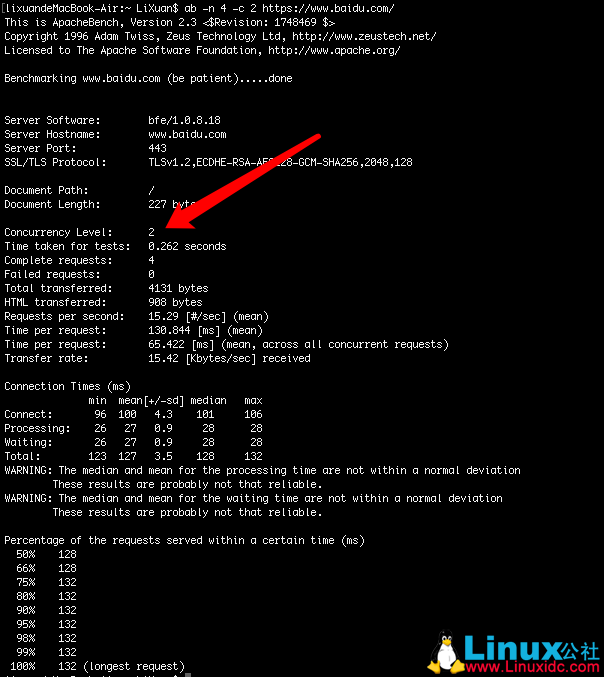
①Requests per second 吞吐率
计算公式:总请求数 / 处理完成这些请求数所花费的时间,即
Request per second=Complete requests/Time taken for tests
②Concurrency Level 并发用户数
要注意区分这个概念和并发连接数之间的区别,一个用户可能同时会产生多个会话,也即连接数。在 HTTP/1.1 下,IE7 支持两个并发连接,IE8 支持 6 个并发连接,FireFox3 支持 4 个并发连接,所以相应的,我们的并发用户数就得除以这个基数。
③Time per request 用户平均请求等待时间
计算公式:处理完成所有请求数所花费的时间 /(总请求数 / 并发用户数),即:
Time per request=Time taken for tests/(Complete requests/Concurrency Level)
④Time per request:across all concurrent requests 服务器平均请求等待时间
计算公式:处理完成所有请求数所花费的时间 / 总请求数,即:
Time taken for/testsComplete requests
本文永久更新链接地址 :http://www.linuxidc.com/Linux/2017-07/145568.htm
















