共计 8747 个字符,预计需要花费 22 分钟才能阅读完成。
一、环境准备
1、服务器详细信息如下,有两台主机,A 和 B
| 主机 | 主机名 | ip |
|---|---|---|
| A | linux-node1 | 192.168.17.23 |
| B | linux-node2 | 192.168.17.24 |
2、为详细的拓扑图架构
逻辑架构图如下: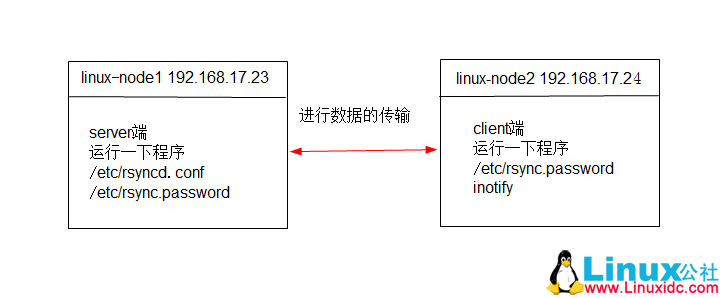
物理架构图
3、将两台主机上的 hosts 解析设置为一样
主机 A
| [] | |
| 192.168.17.23 linux-node1.com | |
| 192.168.17.24 linux-node2.com |
主机 B
| [] | |
| 192.168.17.23 linux-node1.com | |
| 192.168.17.24 linux-node2.com |
二、部署 rsync 服务器端
1、配置 rsyncd.conf
| # 情动发现报错,原来是需要配置 rsyncd.conf | |
| [root@linux-node1 ~]# rsync --daemon | |
| Failed to parse config file: /etc/rsyncd.conf | |
| # 配置 rsyncd.conf | |
| [root@linux-node1 ~]# cat /etc/rsyncd.conf | |
| ###this is rsyncd.conf | |
| ###by amsilence | |
| uid = rsync | |
| gid = rsync | |
| use chroot = no | |
| max connections =2000 | |
| timeout = 600 | |
| pid file = /var/run/rsyncd.pid | |
| lock file = /var/run/rsync.lock | |
| log file = /var/log/rsyncd.log | |
| ignore errors | |
| read only = false | |
| list = false | |
| hosts allow = 192.168.17.0/24 | |
| hosts deny = 0.0.0.0/32 | |
| auth users = rsync_backup | |
| secrets file = /etc/rsync.password | |
| ################################# | |
| [backup] | |
| path = /backup |
2、启动 rsync 服务
错误 1:
| [root@linux-node1 ~]# rsync --deamon | |
| rsync: --deamon: unknown option | |
| rsync error: syntax or usage error (code 1) at main.c(1422) [client=3.0.6] |
解决办法:忘记创建 /etc/rsync.password 文件
[root@linux-node1 ~]# echo“rsync_backup:123456”>/etc/rsync.password
启动 rsync 成功
| [root@linux-node1 ~]# cat /etc/rsync.password | |
| rsync_backup:123456 | |
| [root@linux-node1 ~]# chmod 600 /etc/rsync.password | |
| [root@linux-node1 ~]# rsync --daemon | |
| [root@linux-node1 ~]# pgrep rsync | |
| 1267 | |
| [root@linux-node1 ~]# netstat -lntup|grep rsync | |
| tcp 0 0 0.0.0.0:873 0.0.0.0:* LISTEN 1267/rsync | |
| tcp 0 0 :::873 :::* LISTEN 1267/rsync |
3、创建 rsync 需要使用对的真实用户
| [root@linux-node1 ~]# useradd -s /sbin/nologin -M rsync | |
| [root@linux-node1 ~]# id rsync | |
| uid=501(rsync) gid=501(rsync) groups=501(rsync) |
4、创建 rsync 推送需要的目录 (需要按照)
| [] | |
| [] |
5、使用真实用户来测试 rsync 服务
注意:如果 ssh 端口修改了,就需要用这种加上端口,rsync - 参数 文件 -e‘ssh -p 端口号’用户名 @ip: 要推送到那里
| [root@linux-node1 ~]# rsync -avz install.log '-e ssh -p 4086' silence@linux-node1.com:/tmp | |
| The authenticity of host '[linux-node1.com]:4086 ([192.168.17.23]:4086)' can't be established. | |
| RSA key fingerprint is a3:55:28:26:ec:e6:9c:95:bc:06:3c:fd:fc:1b:b3:23. | |
| Are you sure you want to continue connecting (yes/no)? yes | |
| Warning: Permanently added '[linux-node1.com]:4086,[192.168.17.23]:4086' (RSA) to the list of known hosts. | |
| silence@linux-node1.com's password: | |
| sending incremental file list | |
| install.log | |
| sent 5398 bytes received 31 bytes 638.71 bytes/sec | |
| total size is 21764 speedup is 4.01 | |
| [root@linux-node1 ~]# ll /tmp/ | |
| total 24 | |
| -rw-r--r-- 1 silence silence 21764 Jan 4 08:41 install.log |
测试 rsync 使用成功
三、部署 rsync 客户端
1、测试 rsync 虚拟用户
注意:在使用虚拟用户的时候不需用 ssh 的端口
| [root@linux-node2 ~]# rsync -avz install.log rsync_backup@linux-node1.com::backup | |
| Password: | |
| sending incremental file list | |
| install.log | |
| sent 5394 bytes received 27 bytes 2168.40 bytes/sec | |
| total size is 21764 speedup is 4.01 |
2、创建自动应答密码文件
| [] | |
| 123456 | |
| [] | |
| [] | |
| sending incremental file list | |
| sent 32 bytes received 8 bytes 26.67 bytes/sec | |
| total size is 21764 speedup is 544.10 |
更多详情见请继续阅读下一页的精彩内容 :http://www.linuxidc.com/Linux/2017-10/147668p2.htm
实验环境:还是上一篇文章中的实验环境
PS:上一篇文章我写了如何使用 rsync 同步文件到备份服务器,但是有一个缺点就是计算机不能够检测到电脑上面哪些数据发生了变化,因此需要使用 inotify 来监测哪些文件发生了变化。让后将变化了的文件通过 rsync 时时同步到备份服务器。
一、创建下载软件的文件夹
| [] | |
| [] | |
| total 0 | |
| [] | |
| /home/silence/tools |
二、下载编译安装 inotify
| [] | |
| [] | |
| -rw-r--r-- 1 root root 351K Mar 14 2010 inotify-tools-3.14.tar.gz | |
| [] | |
| [] | |
| [] | |
| [] | |
| [] |
三、测试 inotify
开启两个终端,终端一用于使用 inotify,终端二用于创建和删除文件
终端一上
[root@linux-node2 tools]# /application/inotify/bin/inotifywait -mrq --timefmt '%y%m%d%H:%M' --format '%T %w%f' -e create,close_write,delete /tmp/
终端二上
[silence@linux-node2 ~]$ for name in `seq 5`;do touch /tmp/test${name}.txt;sleep 1;done;
终端一上面的检测
| [root@linux-node2 tools]# /application/inotify/bin/inotifywait -mrq --timefmt '%y%m%d%H:%M' --format '%T %w%f' -e create,close_write,delete /tmp/ | |
| 17010620:24 /tmp/test1.txt | |
| 17010620:24 /tmp/test1.txt | |
| 17010620:24 /tmp/test2.txt | |
| 17010620:24 /tmp/test2.txt | |
| 17010620:24 /tmp/test3.txt | |
| 17010620:24 /tmp/test3.txt | |
| 17010620:24 /tmp/test4.txt | |
| 17010620:24 /tmp/test4.txt | |
| 17010620:24 /tmp/test5.txt | |
| 17010620:24 /tmp/test5.txt |
四、利用脚本配合 rsync 同步变化了的文件
脚本内容如下
| [root@linux-node2 scripts]# cat rsync-backup.sh | |
| #!/bin/sh | |
| # rsync-backup.sh | |
| inotify=/application/inotify/bin/inotifywait | |
| $inotify -mrq --format '%w%f' -e create,close_write,delete /data/ |while read file | |
| do | |
| rsync -az /data/ --delete rsync_backup@linux-node1.com::backup --password-file=/etc/rsync.password | |
| done |
测试脚本
| 终端二 | |
| [silence@linux-node2 ~]$ sudo touch /data/{a..d}.txt | |
| 终端一 | |
| [root@linux-node2 scripts]# sh -x /server/scripts/rsync-backup.sh | |
| + inotify=/application/inotify/bin/inotifywait | |
| + /application/inotify/bin/inotifywait -mrq --format %w%f -e create,close_write,delete /data/ | |
| + read file | |
| + rsync -az /data/ --delete rsync_backup@linux-node1.com::backup --password-file=/etc/rsync.password | |
| ……………………………………中间内容省略……………………………………………… | |
| + rsync -az /data/ --delete rsync_backup@linux-node1.com::backup --password-file=/etc/rsync.password | |
| + read file |
查看是否同步成功
| [root@linux-node1 ~]# ll /backup/ | |
| total 0 | |
| -rw-r--r-- 1 rsync rsync 0 Jan 6 20:35 a.txt | |
| -rw-r--r-- 1 rsync rsync 0 Jan 6 20:35 b.txt | |
| -rw-r--r-- 1 rsync rsync 0 Jan 6 20:35 c.txt | |
| -rw-r--r-- 1 rsync rsync 0 Jan 6 20:35 d.txt |
在 linux-node2.com 主机
[silence@linux-node2 ~]$ sudo rm -f /data/*
在 backup 上面查看
| [] | |
| total 0 |
挂载在后台运行
| [] | |
| [] 27048 |
本文永久更新链接地址 :http://www.linuxidc.com/Linux/2017-10/147668.htm
一、环境准备
1、服务器详细信息如下,有两台主机,A 和 B
| 主机 | 主机名 | ip |
|---|---|---|
| A | linux-node1 | 192.168.17.23 |
| B | linux-node2 | 192.168.17.24 |
2、为详细的拓扑图架构
逻辑架构图如下: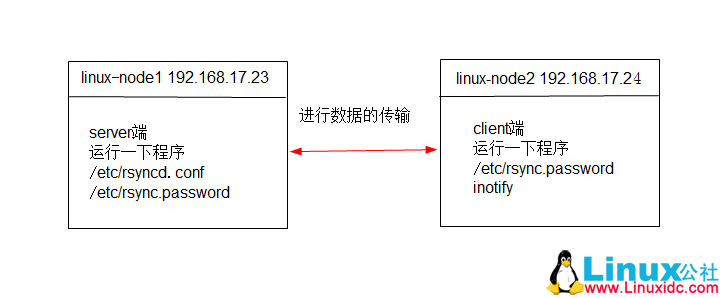
物理架构图
3、将两台主机上的 hosts 解析设置为一样
主机 A
| [] | |
| 192.168.17.23 linux-node1.com | |
| 192.168.17.24 linux-node2.com |
主机 B
| [] | |
| 192.168.17.23 linux-node1.com | |
| 192.168.17.24 linux-node2.com |
二、部署 rsync 服务器端
1、配置 rsyncd.conf
| # 情动发现报错,原来是需要配置 rsyncd.conf | |
| [root@linux-node1 ~]# rsync --daemon | |
| Failed to parse config file: /etc/rsyncd.conf | |
| # 配置 rsyncd.conf | |
| [root@linux-node1 ~]# cat /etc/rsyncd.conf | |
| ###this is rsyncd.conf | |
| ###by amsilence | |
| uid = rsync | |
| gid = rsync | |
| use chroot = no | |
| max connections =2000 | |
| timeout = 600 | |
| pid file = /var/run/rsyncd.pid | |
| lock file = /var/run/rsync.lock | |
| log file = /var/log/rsyncd.log | |
| ignore errors | |
| read only = false | |
| list = false | |
| hosts allow = 192.168.17.0/24 | |
| hosts deny = 0.0.0.0/32 | |
| auth users = rsync_backup | |
| secrets file = /etc/rsync.password | |
| ################################# | |
| [backup] | |
| path = /backup |
2、启动 rsync 服务
错误 1:
| [root@linux-node1 ~]# rsync --deamon | |
| rsync: --deamon: unknown option | |
| rsync error: syntax or usage error (code 1) at main.c(1422) [client=3.0.6] |
解决办法:忘记创建 /etc/rsync.password 文件
[root@linux-node1 ~]# echo“rsync_backup:123456”>/etc/rsync.password
启动 rsync 成功
| [root@linux-node1 ~]# cat /etc/rsync.password | |
| rsync_backup:123456 | |
| [root@linux-node1 ~]# chmod 600 /etc/rsync.password | |
| [root@linux-node1 ~]# rsync --daemon | |
| [root@linux-node1 ~]# pgrep rsync | |
| 1267 | |
| [root@linux-node1 ~]# netstat -lntup|grep rsync | |
| tcp 0 0 0.0.0.0:873 0.0.0.0:* LISTEN 1267/rsync | |
| tcp 0 0 :::873 :::* LISTEN 1267/rsync |
3、创建 rsync 需要使用对的真实用户
| [root@linux-node1 ~]# useradd -s /sbin/nologin -M rsync | |
| [root@linux-node1 ~]# id rsync | |
| uid=501(rsync) gid=501(rsync) groups=501(rsync) |
4、创建 rsync 推送需要的目录 (需要按照)
| [] | |
| [] |
5、使用真实用户来测试 rsync 服务
注意:如果 ssh 端口修改了,就需要用这种加上端口,rsync - 参数 文件 -e‘ssh -p 端口号’用户名 @ip: 要推送到那里
| [root@linux-node1 ~]# rsync -avz install.log '-e ssh -p 4086' silence@linux-node1.com:/tmp | |
| The authenticity of host '[linux-node1.com]:4086 ([192.168.17.23]:4086)' can't be established. | |
| RSA key fingerprint is a3:55:28:26:ec:e6:9c:95:bc:06:3c:fd:fc:1b:b3:23. | |
| Are you sure you want to continue connecting (yes/no)? yes | |
| Warning: Permanently added '[linux-node1.com]:4086,[192.168.17.23]:4086' (RSA) to the list of known hosts. | |
| silence@linux-node1.com's password: | |
| sending incremental file list | |
| install.log | |
| sent 5398 bytes received 31 bytes 638.71 bytes/sec | |
| total size is 21764 speedup is 4.01 | |
| [root@linux-node1 ~]# ll /tmp/ | |
| total 24 | |
| -rw-r--r-- 1 silence silence 21764 Jan 4 08:41 install.log |
测试 rsync 使用成功
三、部署 rsync 客户端
1、测试 rsync 虚拟用户
注意:在使用虚拟用户的时候不需用 ssh 的端口
| [root@linux-node2 ~]# rsync -avz install.log rsync_backup@linux-node1.com::backup | |
| Password: | |
| sending incremental file list | |
| install.log | |
| sent 5394 bytes received 27 bytes 2168.40 bytes/sec | |
| total size is 21764 speedup is 4.01 |
2、创建自动应答密码文件
| [] | |
| 123456 | |
| [] | |
| [] | |
| sending incremental file list | |
| sent 32 bytes received 8 bytes 26.67 bytes/sec | |
| total size is 21764 speedup is 544.10 |
更多详情见请继续阅读下一页的精彩内容 :http://www.linuxidc.com/Linux/2017-10/147668p2.htm


















