共计 8578 个字符,预计需要花费 22 分钟才能阅读完成。
Linux 下编译安装 Apache 并且配置 HTTPS 访问。https 是超文本传输安全协议,是一种网络安全传输协议。http 协议传输的数据都没有加密,一些私密的信息不安全,https 经由超文本传输协议(http)进行通信,利用 SSL/TLS 来加密数据包,https 开发的主要目的就是为了保护数据传输的安全性。
1、软件环境
HTTPS 是以安全为目标的 HTTP 通道,简单讲是 HTTP 的安全版。谷歌已经制定了一项长远的计划,它的最终目标是将所有通过 HTTP 协议呈现的网页标为“不安全”,对于站长来说,部署 SSL 证书来迁移到 HTTPS 是一个现实和重要的问题
操作系统:CentOS 7.3
Apache 版本:编译安装的 Apache 2.4.7
IP 地址:192.168.115.120
对应的测试域名:www.awstats.com
关闭 selinux 和关闭防火墙,也可以提前设置好防火墙的规则
Windows 的 hosts 文件中需要添加”192.168.115.120 www.awstats.com”域名解析
使用 Windows 浏览器测试是否成功
2、给 Apache 安装 ssl 模块
为了使 Apache 支持 https 访问,系统需要安有 apache、openssl、mod_ssl.so
Linux 系统默认安装了 openssl,所有就不需要安装了,由于某些原因,apache 的 ssl 模块在最初安装时未能包含进去,在之后又不能重新安装 apache,这时就需要在不重新编译 apache 的情况下新增编译模块,可采用以下方法
(1)进入 Apache 的源码解压的 /modules/ssl 目录执行安装命令
[root@www modules]# whereis openssl
openssl: /usr/bin/openssl /usr/lib64/openssl /usr/include/openssl /usr/share/man/man1/openssl.1ssl.gz
[root@www ~]# cd /root/httpd-2.4.7/modules/ssl
[root@www ssl]# apxs -i -c -a -D HAVE_OPENSSL=1 -I /usr/include/openssl -lcrypto -lssl -ldl *.c
/usr/local/apr/build-1/libtool –silent –mode=compile gcc -std=gnu99 -prefer-pic -DLINUX -D_REENTRANT -D_GNU_SOURCE -g -O2 -pthread -I/usr/local/apache2/include -I/usr/local/apr/include/apr-1 -I/usr/local/apr-util/include/apr-1 -I/usr/include/openssl -DHAVE_OPENSSL=1 -c -o mod_ssl.lo mod_ssl.c && touch mod_ssl.slo
In file included from mod_ssl.c:27:0:
ssl_private.h:85:30: 致命错误:openssl/opensslv.h:没有那个文件或目录
#include <openssl/opensslv.h>
^
编译中断。
apxs:Error: Command failed with rc=65536
上面出现编译报错,说缺少 openssl 某个文件
解决方法:
[root@www ssl]# yum -y install openssl-devel
上面安装完成之后,接着执行之前的编译模块命令
[root@www ssl]# apxs -i -c -a -D HAVE_OPENSSL=1 -I /usr/include/openssl -lcrypto -lssl -ldl *.c
…………………………………………………………………………………………………………………省略若干
libtool: install: chmod 644 /usr/local/apache2/modules/mod_ssl.a
libtool: install: ranlib /usr/local/apache2/modules/mod_ssl.a
libtool: finish: PATH=”/usr/local/sbin:/usr/local/bin:/usr/sbin:/usr/bin:/root/bin:/sbin” ldconfig -n /usr/local/apache2/modules
———————————————————————-
Libraries have been installed in:
/usr/local/apache2/modules
If you ever happen to want to link against installed libraries
in a given directory, LIBDIR, you must either use libtool, and
specify the full pathname of the library, or use the ‘-LLIBDIR’
flag during linking and do at least one of the following:
– add LIBDIR to the ‘LD_LIBRARY_PATH’ environment variable
during execution
– add LIBDIR to the ‘LD_RUN_PATH’ environment variable
during linking
– use the ‘-Wl,-rpath -Wl,LIBDIR’ linker flag
– have your system administrator add LIBDIR to ‘/etc/ld.so.conf’
See any operating system documentation about shared libraries for
more information, such as the ld(1) and ld.so(8) manual pages.
———————————————————————-
chmod 755 /usr/local/apache2/modules/mod_ssl.so
[activating module `ssl’ in /usr/local/apache2/conf/httpd.conf]
apxs 命令参数说明:
-i 此选项表示需要执行安装操作,以安装一个或多个动态共享对象到服务器的 modules 目录中。
-a 此选项自动增加一个 LoadModule 行到 httpd.conf 文件中,以激活此模块,或者,如果此行已经存在,则启用之。
-A 与 -a 选项类似,但是它增加的 LoadModule 命令有一个井号前缀(#),即此模块已经准备就绪但尚未启用。
-c 此选项表示需要执行编译操作。它首先会编译 C 源程序(.c)files 为对应的目标代码文件(.o),然后连接这些目标代码和 files 中其余的目标代码文件(.o 和.a),以生成动态共享对象 dsofile。如果没有指定 -o 选项,则此输出文件名由 files 中的第一个文件名推测得到,也就是默认为 mod_name.so
(2)查看安装的 ssl 模块
[root@www ssl]# ls -l /usr/local/apache2/modules/ | grep ssl
-rwxr-xr-x 1 root root 945280 5 月 16 15:20 mod_ssl.so
3、申请证书或自己生成自签名证书
我们可以使用 openssl 工具自己生成证书或者到各大厂商去申请免费证书,可满足个人网站的需求,如企业网站,建议购买企业收费证书。
这里我们就自己生成一个自签名证书
首先,生成 2048 位的加密私钥
[root@www ~]# openssl genrsa -out server.key 2048
Generating RSA private key, 2048 bit long modulus
………………..+++
..+++
e is 65537 (0x10001)
然后,生成证书签名请求(CSR),这里需要填写许多信息,如国家,省市,公司等
[root@www ~]# openssl req -new -key server.key -out server.csr
You are about to be asked to enter information that will be incorporated
into your certificate request.
What you are about to enter is what is called a Distinguished Name or a DN.
There are quite a few fields but you can leave some blank
For some fields there will be a default value,
If you enter ‘.’, the field will be left blank.
—–
Country Name (2 letter code) [XX]:cn
State or Province Name (full name) []:bj
Locality Name (eg, city) [Default City]:bj
Organization Name (eg, company) [Default Company Ltd]:ll
Organizational Unit Name (eg, section) []:lz
Common Name (eg, your name or your server’s hostname) []:www.awstats.com
注意这里的主机名一定要和 httpd.conf 文件中的 ServerName www.awstats.com 保持一致,否则会报错。
Email Address []:123456@163.com
Please enter the following ‘extra’ attributes
to be sent with your certificate request
A challenge password []:123456
An optional company name []:
最后,生成类型为 X509 的自签名证书。有效期设置 3650 天,即有效期为 10 年
[root@www ~]# openssl x509 -req -days 3650 -in server.csr -signkey server.key -out server.crt
Signature ok
subject=/C=cn/ST=bj/L=bj/O=ll/OU=lz/CN=www.awstats.com/emailAddress=123456@163.com
Getting Private key
4、复制秘钥和证书文件到指定位置
[root@www ~]# cp server.crt server.key /usr/local/apache2/conf
5、修改 httpd-ssl.conf 文件指定相关秘钥和证书位置
[root@www ~]# vim /usr/local/apache2/conf/extra/httpd-ssl.conf
<VirtualHost _default_:443>
DocumentRoot “/usr/local/apache2/htdocs”
ServerName www.awstats.com:443
ServerAdmin you@example.com
ErrorLog “/usr/local/apache2/logs/error_log”
TransferLog “/usr/local/apache2/logs/access_log”
SSLEngine on
SSLCertificateFile “/usr/local/apache2/conf/server.crt”
SSLCertificateKeyFile “/usr/local/apache2/conf/server.key”
…………………………………………….. 省略若干
</VirtualHost>
6、修改 Apache 主配置文件并开启相关模块
[root@www ~]# vim /usr/local/apache2/conf/httpd.conf
打开相关的注释,启用需要的模块
LoadModule rewrite_module modules/mod_rewrite.so
LoadModule ssl_module modules/mod_ssl.so
LoadModule socache_shmcb_module modules/mod_socache_shmcb.so
修改主机名
ServerName www.awstats.com
下面的需要添加进来
RewriteEngine on
RewriteCond %{SERVER_PORT} !^443$
RewriteCond %{REQUEST_URI} !^/tz.php
RewriteRule (.*) https://%{SERVER_NAME}/$1 [R]
7、相关说明
配置文件参数 | 说明 |
LoadModule | 加载 SSL 模块 |
Listen | 监听 443 端口 |
DocumentRoot | 网页目录 |
ServerName | 站点域名 |
SSLEngine on | 启用 SSL 功能 |
SSLCertificateFile | 证书文件 |
SSLCertificateKeyFile | 私钥文件 |
SSLCertificateChainFile | 证书链文件 |
8、重启 Apache 并检查相应端口是否开启
[root@www ~]# httpd -t
Syntax OK
[root@www ~]# systemctl restart httpd
[root@www ~]# ss -ant
State Recv-Q Send-Q Local Address:Port Peer Address:Port
LISTEN 0 128 :::80 :::*
LISTEN 0 128 :::22 :::*
LISTEN 0 100 ::1:25 :::*
LISTEN 0 128 :::443 :::*
9、在 Windows 浏览器测试访问域名是否能自动成功跳转到 https
在浏览器地址栏输入 www.awstats.com 域名,然后回车

上面回车之后,会自动跳转到下面的页面,我们点击“高级”选项会展开相关内容
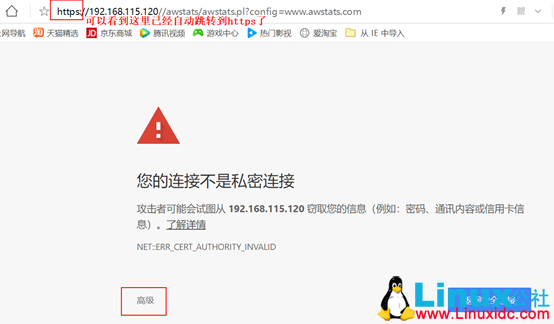
上面点击“高级”选项之后,会出现下面的页面,我们点击下面的红框部分就可以进入下一步
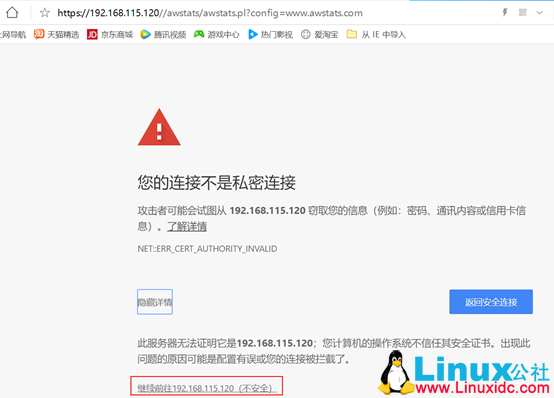
上面点击红框部分之后,就会出现下面的网页了。因为是自己生成的证书不被浏览器识别,所以会出现下面的页面,说此站点不安全,我们直接不用管点击详细信息并接着点击“转到此网页(不推荐)”选项即可进入我们需要的网页了

下面是我们需要访问的最终页面,如果是在各大厂商申请的证书就不会出现以上提示不安全的信息,会直接进入我们下面的界面。

二、yum 安装的 Apache 配置 https 方法
1、安装相关软件
[root@localhost ~]# yum -y install httpd
[root@localhost ~]# yum -y install mod_ssl
2、修改相关的配置文件
[root@localhost ~]# vim /etc/httpd/conf/httpd.conf
去掉下面几行注释
Include conf.modules.d/*.conf
ServerName www.awstats.com
IncludeOptional conf.d/*.conf
下面的需要添加在主配置文件中或虚拟主机中
RewriteEngine on
RewriteCond %{SERVER_PORT} !^443$
RewriteCond %{REQUEST_URI} !^/tz.php
RewriteRule (.*) https://%{SERVER_NAME}/$1 [R]
[root@localhost conf.modules.d]# vim /etc/httpd/conf.modules.d/00-ssl.conf
去掉下面的注释
LoadModule ssl_module modules/mod_ssl.so
[root@localhost ~]# vim /etc/httpd/conf.modules.d/00-base.conf
去掉下面的注释
LoadModule rewrite_module modules/mod_rewrite.so
3、生成相关的证书及秘钥文件
[root@localhost ~]# openssl genrsa -out server.key 2048
Generating RSA private key, 2048 bit long modulus
………………………………………………………..+++
……………………..+++
e is 65537 (0x10001)
[root@localhost ~]# openssl req -new -key server.key -out server.csr
You are about to be asked to enter information that will be incorporated
into your certificate request.
What you are about to enter is what is called a Distinguished Name or a DN.
There are quite a few fields but you can leave some blank
For some fields there will be a default value,
If you enter ‘.’, the field will be left blank.
—–
Country Name (2 letter code) [XX]:cn
State or Province Name (full name) []:bj
Locality Name (eg, city) [Default City]:bj
Organization Name (eg, company) [Default Company Ltd]:ll
Organizational Unit Name (eg, section) []:lz
Common Name (eg, your name or your server’s hostname) []:www.awstats.com
Email Address []:123456@163.com
Please enter the following ‘extra’ attributes
to be sent with your certificate request
A challenge password []:123456
An optional company name []:
[root@localhost ~]# openssl x509 -req -days 3650 -in server.csr -signkey server.key -out server.crt
Signature ok
subject=/C=cn/ST=bj/L=bj/O=ll/OU=lz/CN=www.awstats.com/emailAddress=123456@163.com
Getting Private key
4、修改配置文件中对应的秘钥文件
[root@localhost ~]# vim /etc/httpd/conf.d/ssl.conf
去掉相关注释并更改证书和私钥文件
SSLEngine on
SSLCertificateFile /etc/pki/tls/certs/server.crt
SSLCertificateKeyFile /etc/pki/tls/private/server.key
复制生成的秘钥文件到 ssl.conf 指定的位置
[root@localhost ~]# cp /root/server.crt /etc/pki/tls/certs/
[root@localhost ~]# cp /root/server.key /etc/pki/tls/private/
5、验证配置是否有问题并重启 Apache 服务
[root@localhost ~]# httpd -t
Syntax OK
[root@localhost ~]# systemctl restart httpd
6、在 Windows 浏览器测试访问域名是否能自动成功跳转到 https
打开浏览器,输入 IP 或域名会自动跳转到 https,说明配置成功,因为是自己生成的证书不被浏览器识别,所以会出现下面的页面,说此站点不安全,我们直接不用管点,击详细信息

上面点击详细信息之后,或展开下面的页面,我们点击“转到此网页(不推荐)”即可进入我们需要访问的网站页面。
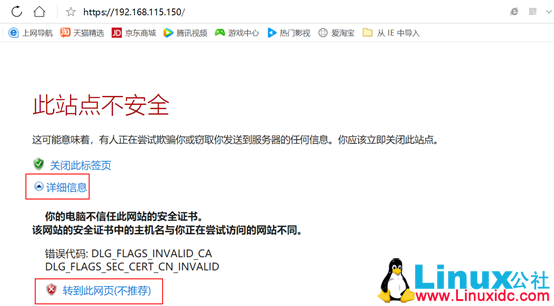
:
















