共计 1821 个字符,预计需要花费 5 分钟才能阅读完成。
分享 Navicat 连接不上 MySQL 解决方法。
[root@localhost init.d]# pwd
/etc/init.d
[root@localhost init.d]# mysql -u root -p
Enter password:
ERROR 1045 (28000): Access denied for user ‘root’@’localhost’ (using password: YES)
[root@localhost init.d]# mysql -u -p
Welcome to the MySQL monitor. Commands end with ; or \g.
Your MySQL connection id is 38
Server version: 5.6.34 MySQL Community Server (GPL)
Copyright (c) 2000, 2016, Oracle and/or its affiliates. All rights reserved.
Oracle is a registered trademark of Oracle Corporation and/or its
affiliates. Other names may be trademarks of their respective
owners.
Type ‘help;’ or ‘\h’ for help. Type ‘\c’ to clear the current input statement.
mysql>
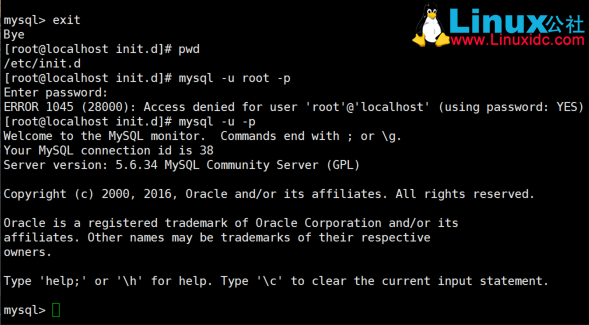
在本机上可以登录数据库,但是用 Navicat 一直连不上 MySQL。
用下文方法中的“授权法”后,Navicat 就连上了。
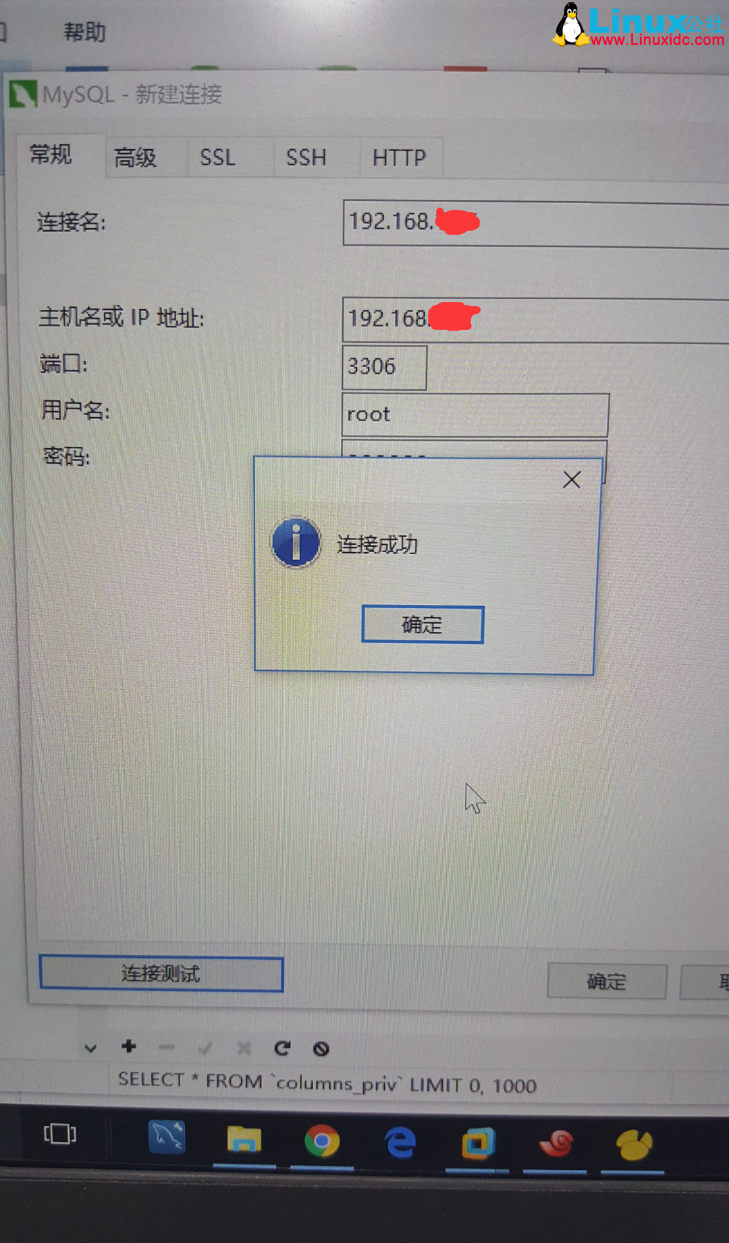
报错:1130-host … is not allowed to connect to this MySql server 开放 mysql 远程连接不使用 localhost
解决方法:
1。改表法。
可能是你的帐号不允许从远程登陆,只能在 localhost。这个时候只要在 localhost 的那台电脑,登入 mysql 后,更改 “mysql” 数据库里的 “user” 表里的 “host” 项,从 ”localhost” 改称 ”%”
mysql -u root -pvmwaremysql>use mysql;
mysql>update user set host = ‘%’ where user = ‘root’;
mysql>select host, user from user;
2. 授权法。
例如,你想 myuser 使用 mypassword 从任何主机连接到 mysql 服务器的话。
GRANT ALL PRIVILEGES ON *.* TO ‘myuser’@’%’ IDENTIFIED BY ‘mypassword’ WITH GRANT OPTION;
FLUSH PRIVILEGES;
如果你想允许用户 myuser 从 ip 为 192.168.1.6 的主机连接到 mysql 服务器,并使用 mypassword 作为密码
GRANT ALL PRIVILEGES ON *.* TO ‘myuser’@’192.168.1.3’ IDENTIFIED BY ‘mypassword’ WITH GRANT OPTION;
FLUSH PRIVILEGES;
如果你想允许用户 myuser 从 ip 为 192.168.1.6 的主机连接到 mysql 服务器的 dk 数据库,并使用 mypassword 作为密码
GRANT ALL PRIVILEGES ON dk.* TO ‘myuser’@’192.168.1.3’ IDENTIFIED BY ‘mypassword’ WITH GRANT OPTION;
FLUSH PRIVILEGES;
我用的第一个方法, 刚开始发现不行, 在网上查了一下, 少执行一个语句 mysql>FLUSH RIVILEGES 使修改生效. 就可以了
另外一种方法, 不过我没有亲自试过的, 在 csdn.net 上找的, 可以看一下.
在安装 mysql 的机器上运行:
1、d:\mysql\bin\>mysql -h localhost -u root // 这样应该可以进入 MySQL 服务器
2、mysql>GRANT ALL PRIVILEGES ON *.* TO ‘root’@’%’ WITH GRANT OPTION // 赋予任何主机访问数据的权限
3、mysql>FLUSH PRIVILEGES // 修改生效
4、mysql>EXIT // 退出 MySQL 服务器
这样就可以在其它任何的主机上以 root 身份登录啦!
本文永久更新链接地址 :http://www.linuxidc.com/Linux/2017-01/139730.htm















