共计 6016 个字符,预计需要花费 16 分钟才能阅读完成。
实验环境:Red Hat Enterprise Linux 7.2×64、Oracle 12c
系统要求:
1、Oracle 12c 对系统内存的最低要求为 1G,推荐 2G 或更大的内存
2、Oracle 对交换分区(Swap Space)的推荐设置如下:
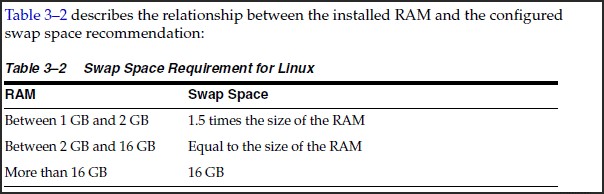
3、Oracle 12c 企业版需要 6.4G 大小的磁盘空间,标准版需要 6.1G 大小的磁盘空间。/tmp 需要至少 1G 的大小。
软件依赖:
yum -y install binutils compat-libcap1 gcc gcc-c++ glibcglibc.i686 glibc-devel glibc.i686 ksh libaio libaio.i686 libaio-devellibaio-devel.i686 libgcc libgcc.i686 libstdc++ libstdc++-devellibstdc++-devel.i686 compat-libstdc++-33 compat-libstdc++-33.i686 libXilibXi.i686 libXtst libXtst.i686 make sysstat unixODBC unixODBC-devel xterm
系统配置:
关闭 selinux:
setenforce 0
sed -i ‘s/SELINUX=enforcing/SELINUX=disabled/’ /etc/selinux/config
配置防火墙:
firewall-cmd –set-default-zone=trusted
修改 /etc/hosts,添加主机名解释:
vim /etc/hosts
192.168.100.104 www.oracle.com
配置内核参数:
MEMTOTAL=$(free -b | sed -n ‘2p’ | awk ‘{print $2}’)
SHMMAX=$(expr $MEMTOTAL \*4 / 5)
SHMMNI=4096
SHMALL=$(expr $MEMTOTAL /\( 4 \* 1024 \))
cp /etc/sysctl.conf /etc/sysctl.conf.bak
cat >> /etc/sysctl.conf << EOF
fs.aio-max-nr = 1048576
fs.file-max = 6815744
kernel.shmmax = $SHMMAX
kernel.shmall = $SHMALL
kernel.shmmni = $SHMMNI
kernel.sem = 250 32000 100 128
net.ipv4.ip_local_port_range = 9000 65500
net.core.rmem_default = 262144
net.core.rmem_max = 4194304
net.core.wmem_default = 262144
net.core.wmem_max = 1048576
kernel.panic_on_oops = 1
EOF
sysctl -p
# kernel.shmmax 大于共享内存区,小于物理内存
# kernel.shmall 物理内存 /4K
修改系统限制:
vim /etc/security/limits.conf
# End offile
oracle soft nproc 2047
oracle hard nproc 16384
oracle soft nofile 1024
oracle hard nofile 65536
oracle soft stack 10240
oracle hard stack 32768
vim /etc/security/limits.d/20-nproc.conf
#第一行普通用户的进程限制注释掉,添加一行
#* soft nproc 4096
* – nproc 16384
vim /etc/pam.d/login
# near line 14:add
session required pam_limits.so
添加用户及相关目录:
groupadd oinstall
groupadd dba
groupadd oper
useradd -g oinstall -G dba,oper oracle
echo ‘oracle’ | passwd –stdin oracle
mkdir -p /oracle/app/oracle/product/12.1.0/db_1
mkdir -p /oracle/app/oraInventory
chown -R oracle:oinstall /oracle/
chmod -R 775 /oracle
解压安装包:
unzip linuxamd64_12102_database_1of2.zip
unzip linuxamd64_12102_database_2of2.zip
切换到 oracle 用户下,配置环境变量:
su – oracle
vim~/.bash_profile
#export PATH
ORACLE_BASE=/oracle/app/oracle
ORACLE_HOME=$ORACLE_BASE/product/12.1.0/db_1
ORACLE_SID=orcl
PATH=$PATH:$HOME/bin:$ORACLE_HOME/bin
LD_LIBRARY_PATH=$ORACLE_HOME/lib:/usr/lib
export ORACLE_BASE ORACLE_HOME ORACLE_SID PATHLD_LIBRARY_PATH
if [$USER = “oracle”]; then
if [$SHELL =”/bin/ksh”]; then
ulimit -p 16384
ulimit -n 65536
else
ulimit -u 16384 -n 65536
fi
fi
source ~/.bash_profile
安装 Oracle 软件:
# 远程调用图形界面安装 vnc
yum install tigervnc-server.x86_64 -y
su – oracle
vncserver
#winodws 客户端使用 vnc viewer 远程登录
# 进入安装包解压目录
cd database
./runInstaller
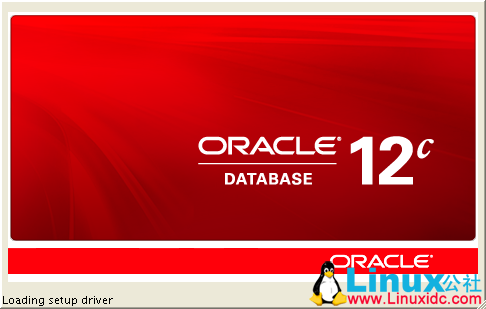
是否接受官方的补丁信息,需要的可以填写 oracle 的邮箱账号和密码:
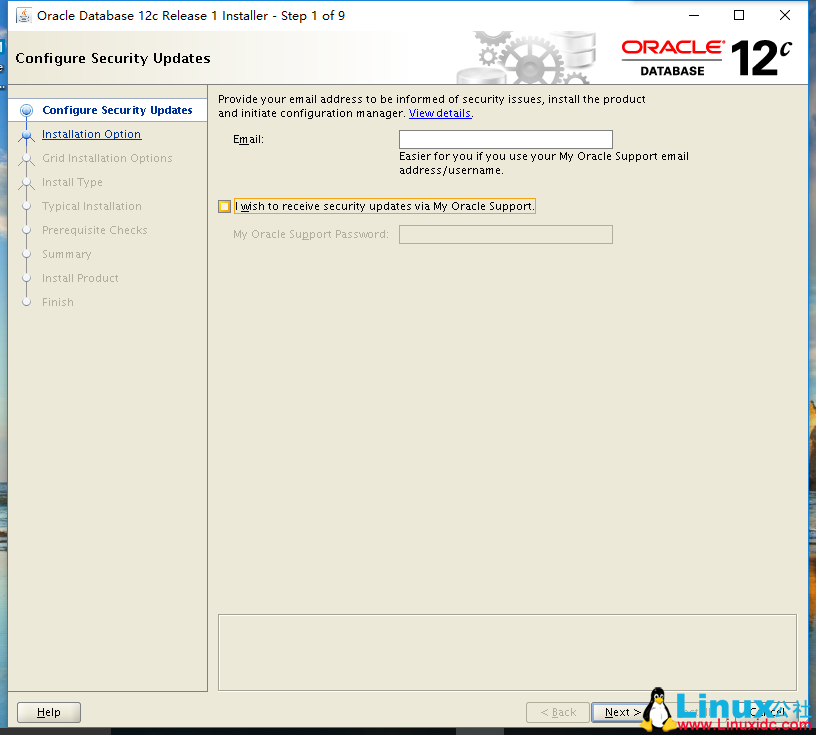
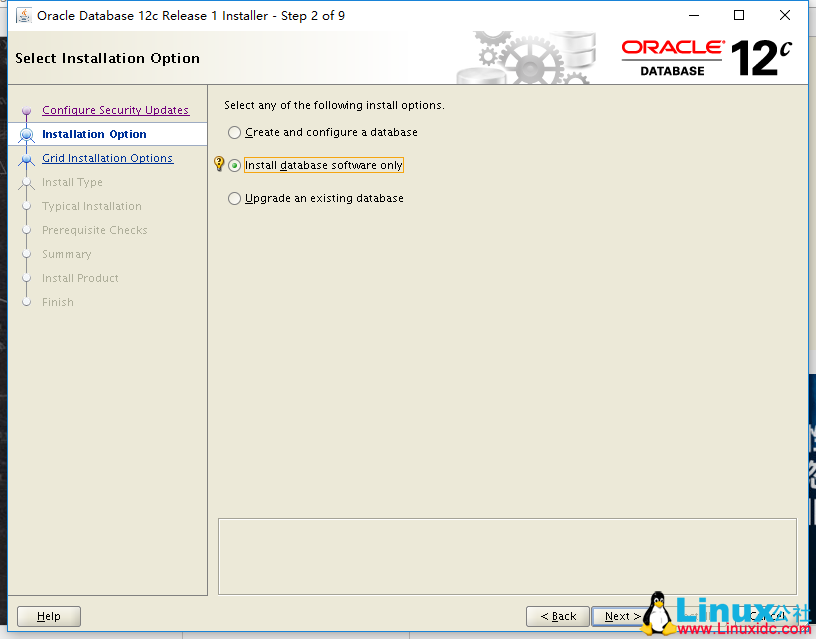
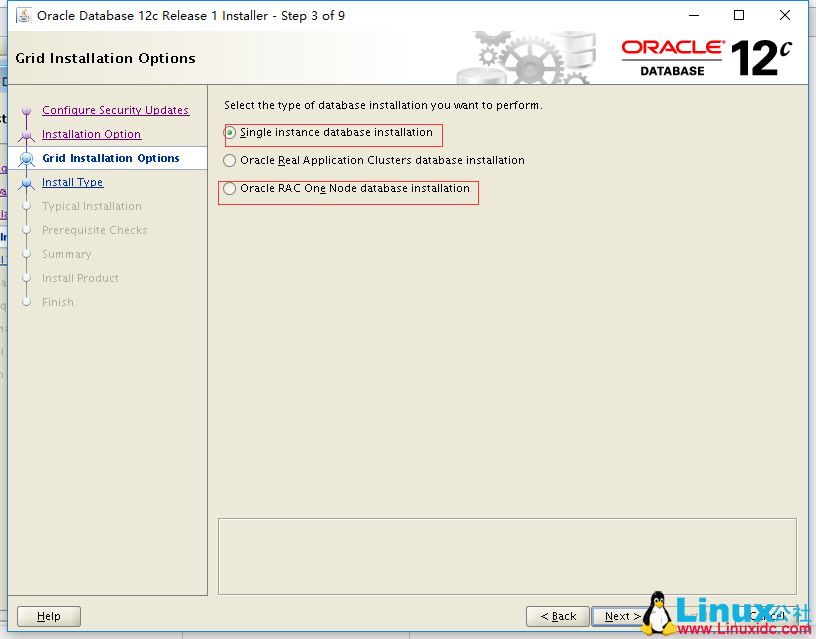
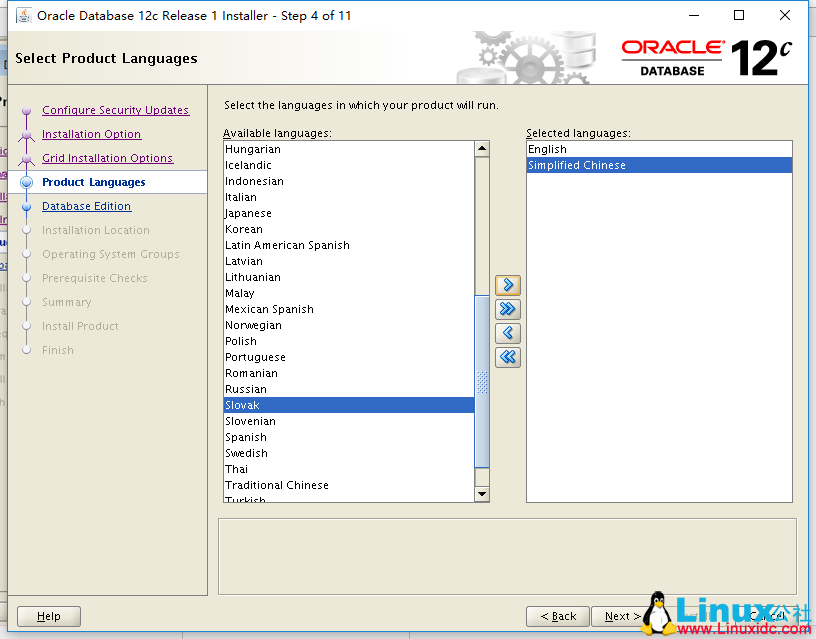
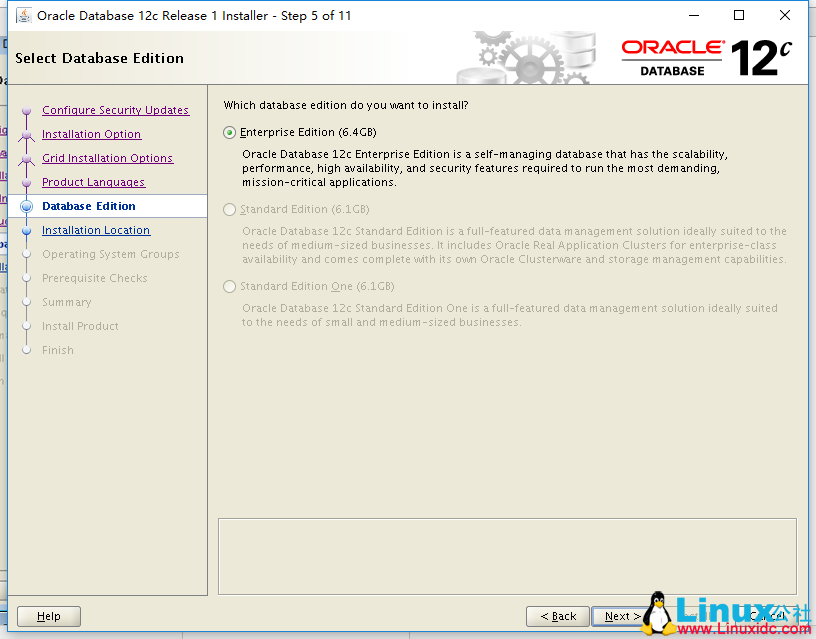
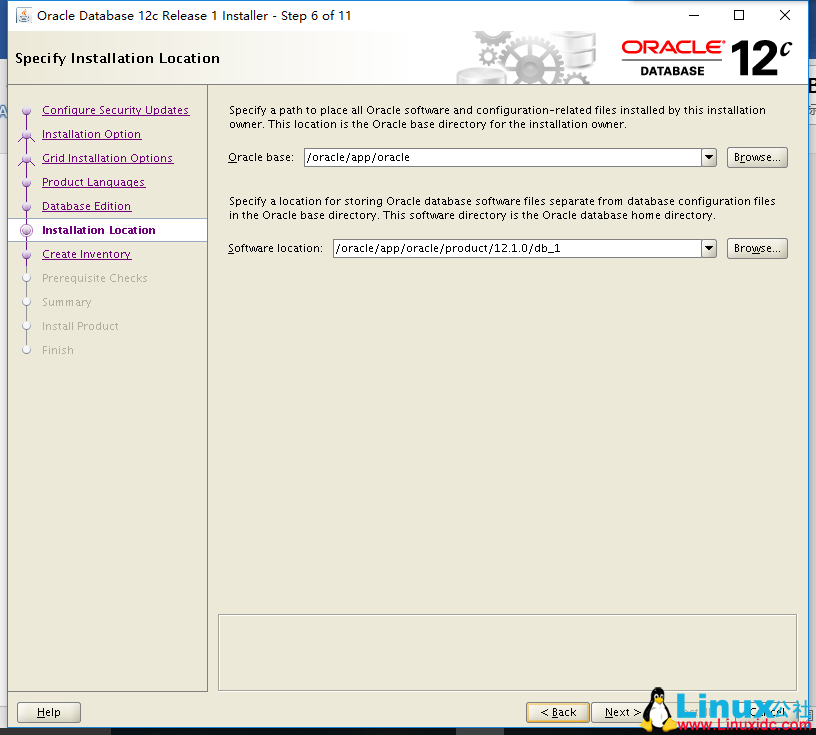
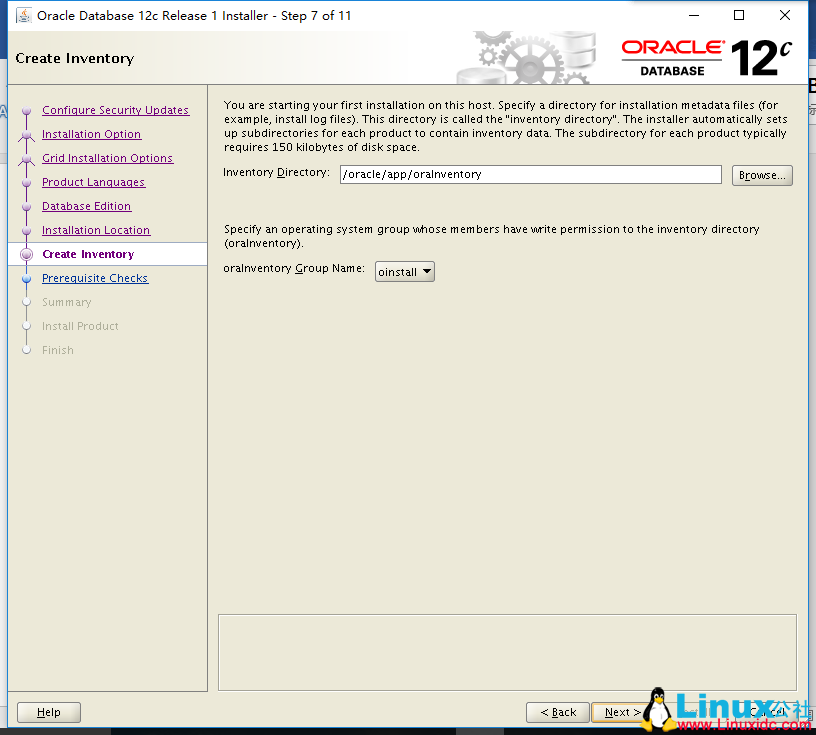
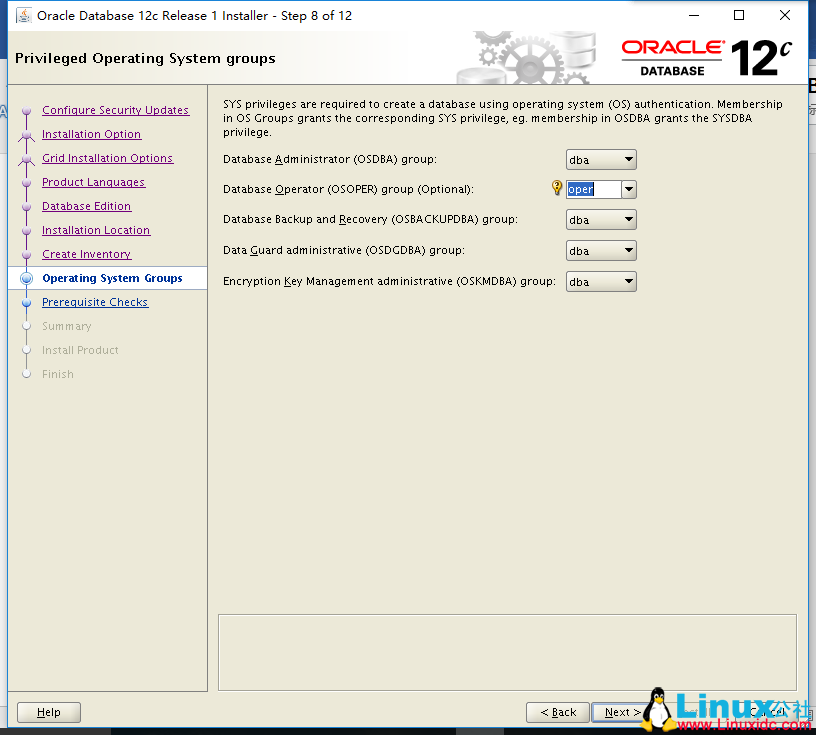
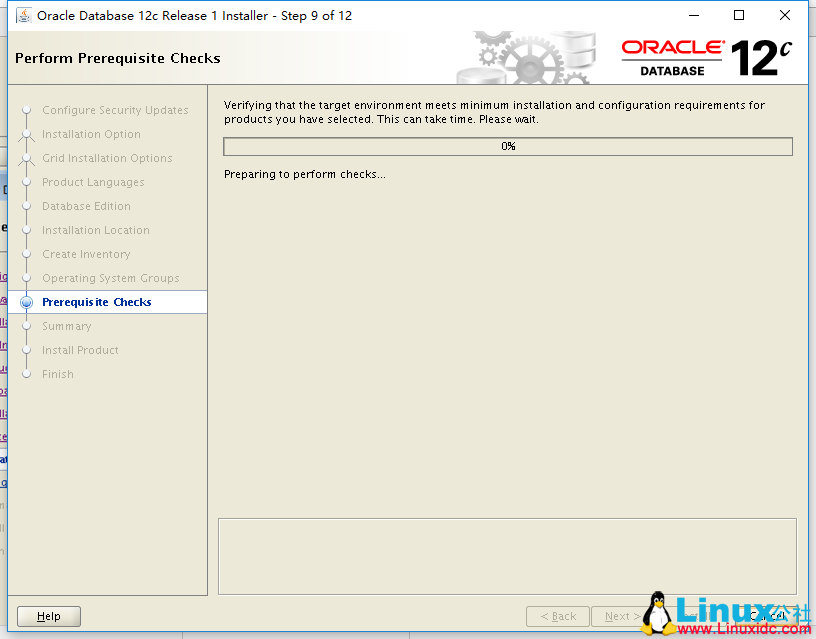
选择 save 保存一份配置资料文件,然后点击 install 安装:
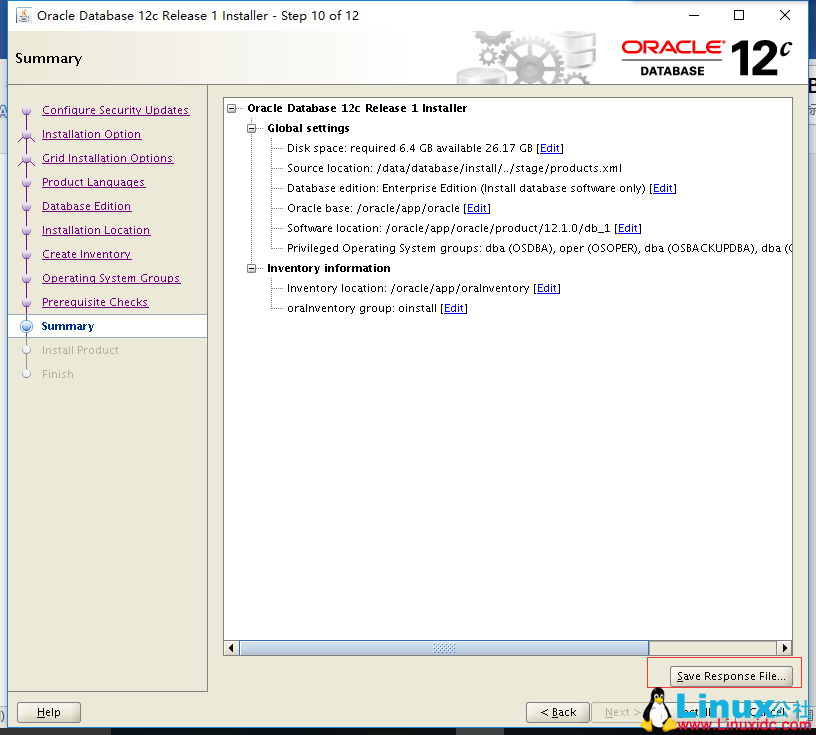
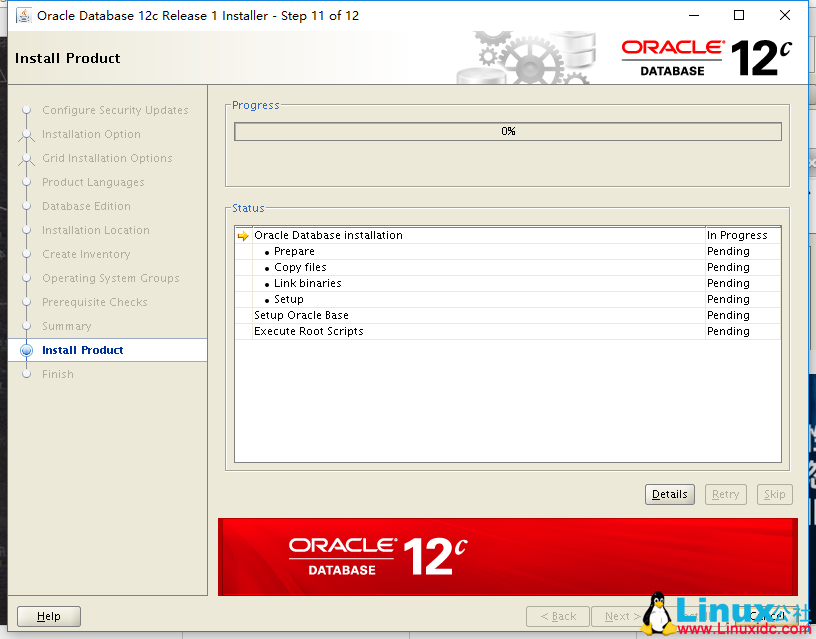
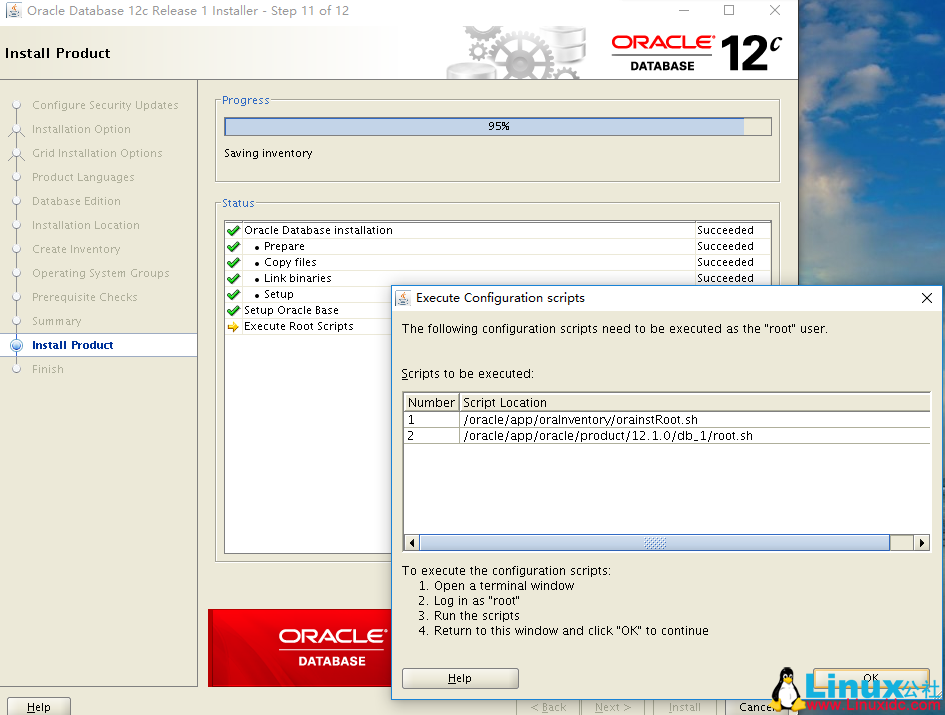
以 root 身份运行:
1
2
/Oracle/app/oraInventory/orainstRoot.sh
/oracle/app/oracle/product/12.1.0/db_1/root.sh
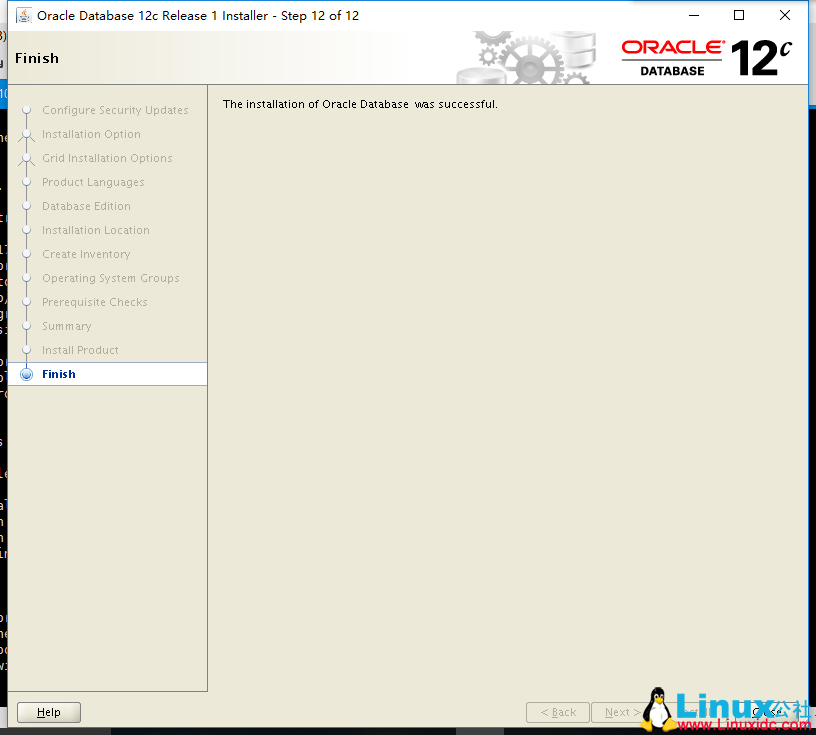
配置 oracle 监听:
1
2
#oracle 用户运行 netca 配置监听
[oracle@www ~]$ netca
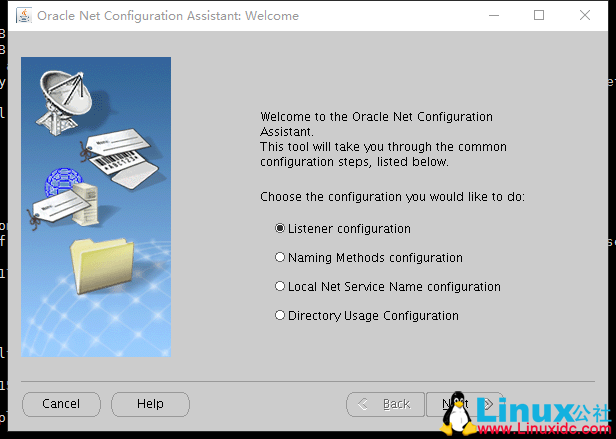
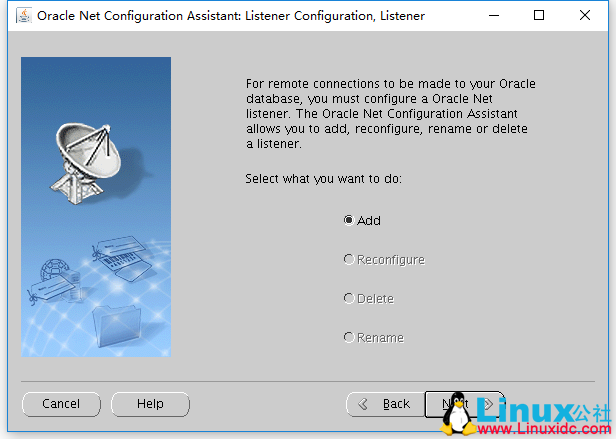
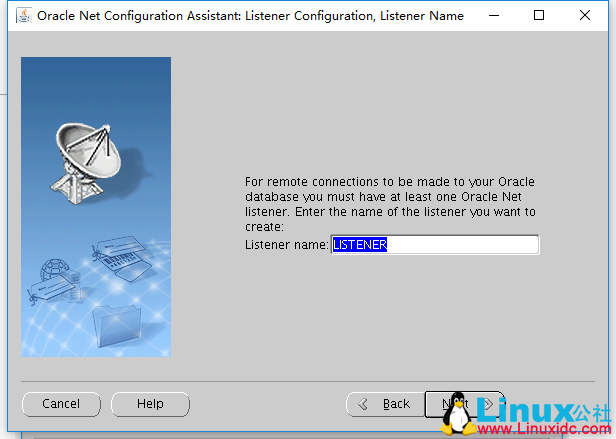
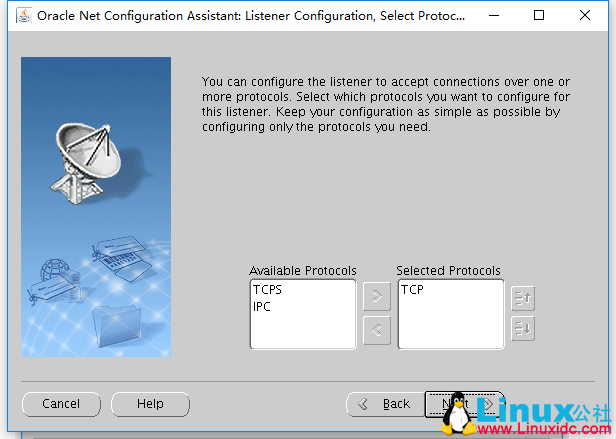
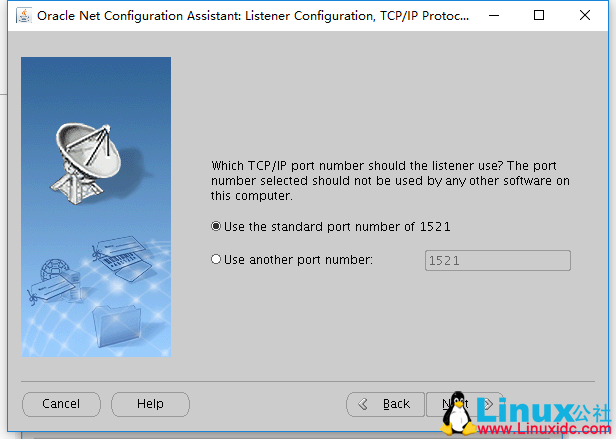
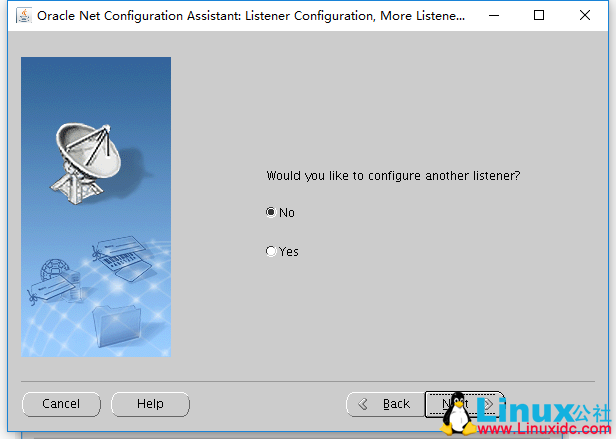
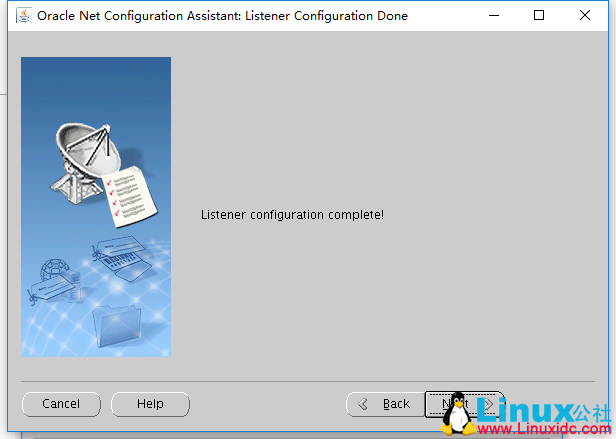
最后这里点击 finish 完成监听的配置:
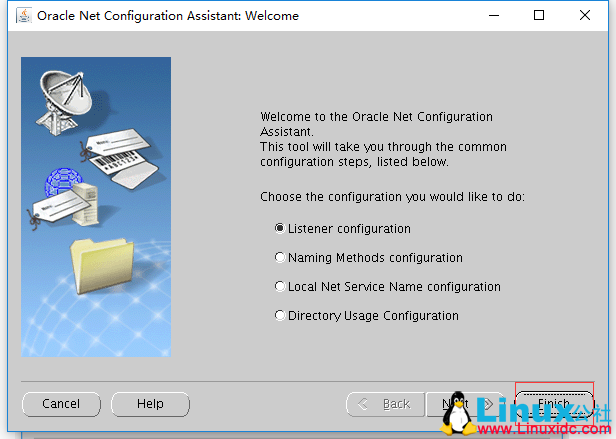
实验环境:Red Hat Enterprise Linux 7.2×64、Oracle 12c
系统要求:
1、Oracle 12c 对系统内存的最低要求为 1G,推荐 2G 或更大的内存
2、Oracle 对交换分区(Swap Space)的推荐设置如下:
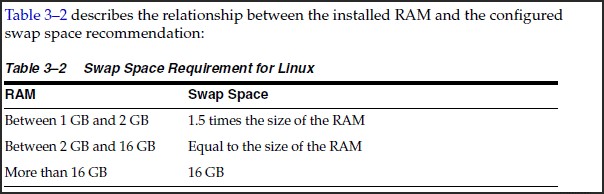
3、Oracle 12c 企业版需要 6.4G 大小的磁盘空间,标准版需要 6.1G 大小的磁盘空间。/tmp 需要至少 1G 的大小。
软件依赖:
yum -y install binutils compat-libcap1 gcc gcc-c++ glibcglibc.i686 glibc-devel glibc.i686 ksh libaio libaio.i686 libaio-devellibaio-devel.i686 libgcc libgcc.i686 libstdc++ libstdc++-devellibstdc++-devel.i686 compat-libstdc++-33 compat-libstdc++-33.i686 libXilibXi.i686 libXtst libXtst.i686 make sysstat unixODBC unixODBC-devel xterm
系统配置:
关闭 selinux:
setenforce 0
sed -i ‘s/SELINUX=enforcing/SELINUX=disabled/’ /etc/selinux/config
配置防火墙:
firewall-cmd –set-default-zone=trusted
修改 /etc/hosts,添加主机名解释:
vim /etc/hosts
192.168.100.104 www.oracle.com
配置内核参数:
MEMTOTAL=$(free -b | sed -n ‘2p’ | awk ‘{print $2}’)
SHMMAX=$(expr $MEMTOTAL \*4 / 5)
SHMMNI=4096
SHMALL=$(expr $MEMTOTAL /\( 4 \* 1024 \))
cp /etc/sysctl.conf /etc/sysctl.conf.bak
cat >> /etc/sysctl.conf << EOF
fs.aio-max-nr = 1048576
fs.file-max = 6815744
kernel.shmmax = $SHMMAX
kernel.shmall = $SHMALL
kernel.shmmni = $SHMMNI
kernel.sem = 250 32000 100 128
net.ipv4.ip_local_port_range = 9000 65500
net.core.rmem_default = 262144
net.core.rmem_max = 4194304
net.core.wmem_default = 262144
net.core.wmem_max = 1048576
kernel.panic_on_oops = 1
EOF
sysctl -p
# kernel.shmmax 大于共享内存区,小于物理内存
# kernel.shmall 物理内存 /4K
修改系统限制:
vim /etc/security/limits.conf
# End offile
oracle soft nproc 2047
oracle hard nproc 16384
oracle soft nofile 1024
oracle hard nofile 65536
oracle soft stack 10240
oracle hard stack 32768
vim /etc/security/limits.d/20-nproc.conf
#第一行普通用户的进程限制注释掉,添加一行
#* soft nproc 4096
* – nproc 16384
vim /etc/pam.d/login
# near line 14:add
session required pam_limits.so
添加用户及相关目录:
groupadd oinstall
groupadd dba
groupadd oper
useradd -g oinstall -G dba,oper oracle
echo ‘oracle’ | passwd –stdin oracle
mkdir -p /oracle/app/oracle/product/12.1.0/db_1
mkdir -p /oracle/app/oraInventory
chown -R oracle:oinstall /oracle/
chmod -R 775 /oracle
解压安装包:
unzip linuxamd64_12102_database_1of2.zip
unzip linuxamd64_12102_database_2of2.zip
切换到 oracle 用户下,配置环境变量:
su – oracle
vim~/.bash_profile
#export PATH
ORACLE_BASE=/oracle/app/oracle
ORACLE_HOME=$ORACLE_BASE/product/12.1.0/db_1
ORACLE_SID=orcl
PATH=$PATH:$HOME/bin:$ORACLE_HOME/bin
LD_LIBRARY_PATH=$ORACLE_HOME/lib:/usr/lib
export ORACLE_BASE ORACLE_HOME ORACLE_SID PATHLD_LIBRARY_PATH
if [$USER = “oracle”]; then
if [$SHELL =”/bin/ksh”]; then
ulimit -p 16384
ulimit -n 65536
else
ulimit -u 16384 -n 65536
fi
fi
source ~/.bash_profile
安装 Oracle 软件:
# 远程调用图形界面安装 vnc
yum install tigervnc-server.x86_64 -y
su – oracle
vncserver
#winodws 客户端使用 vnc viewer 远程登录
# 进入安装包解压目录
cd database
./runInstaller
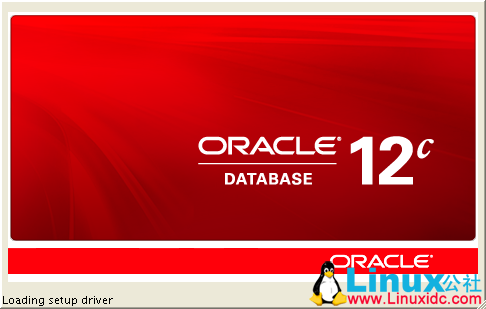
是否接受官方的补丁信息,需要的可以填写 oracle 的邮箱账号和密码:
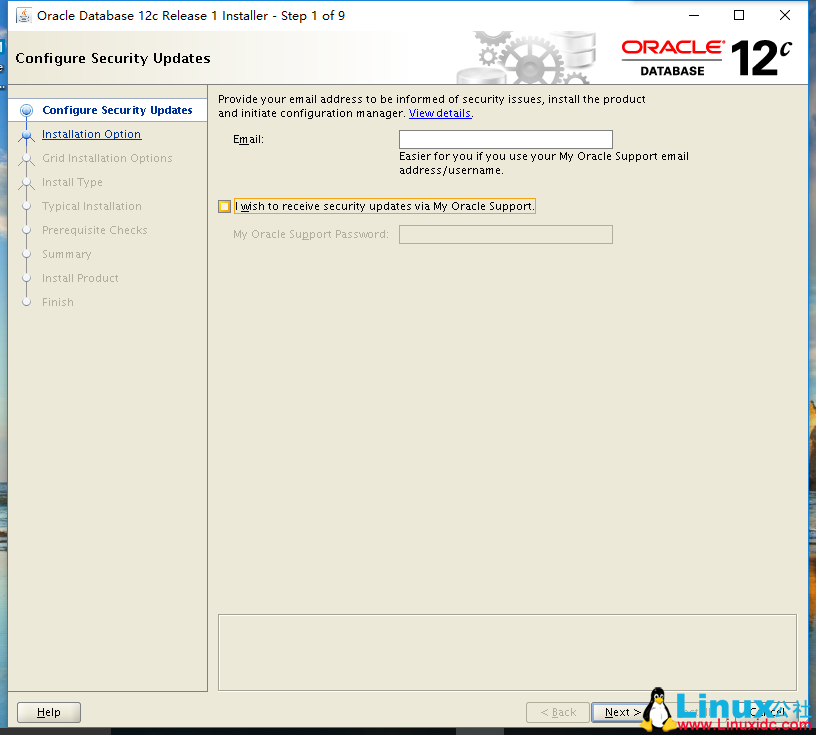
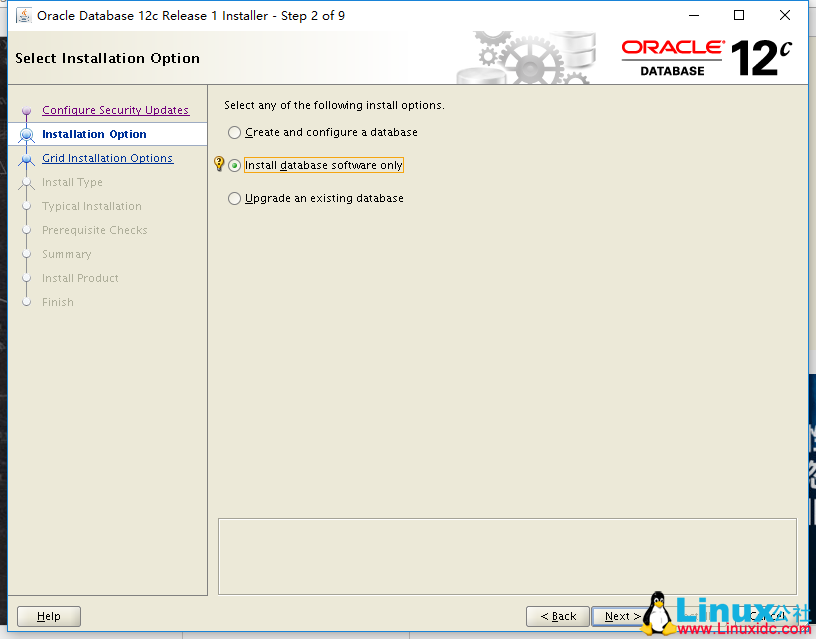
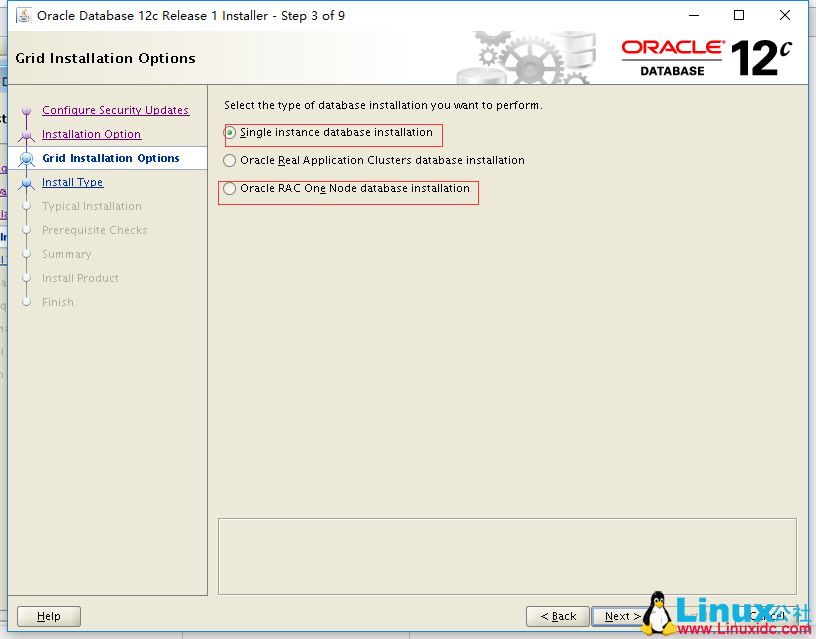
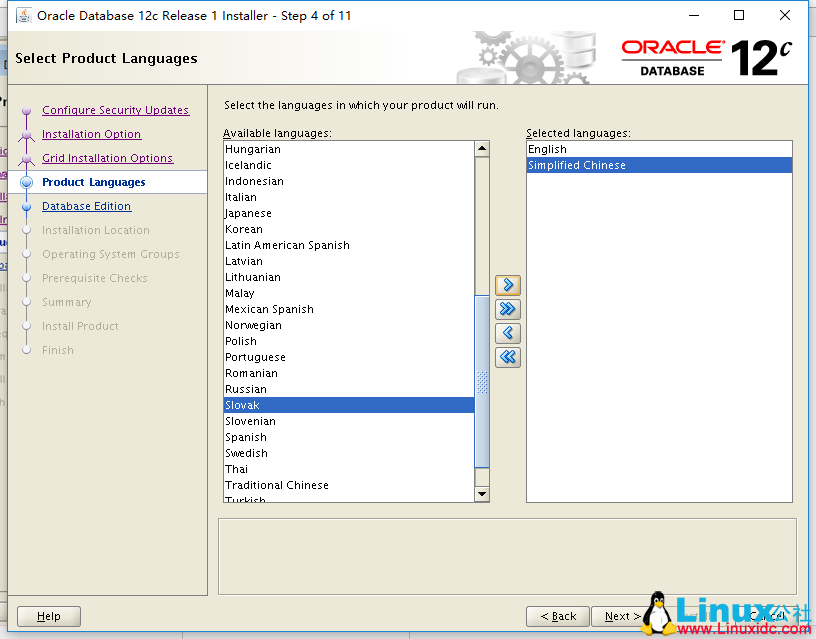
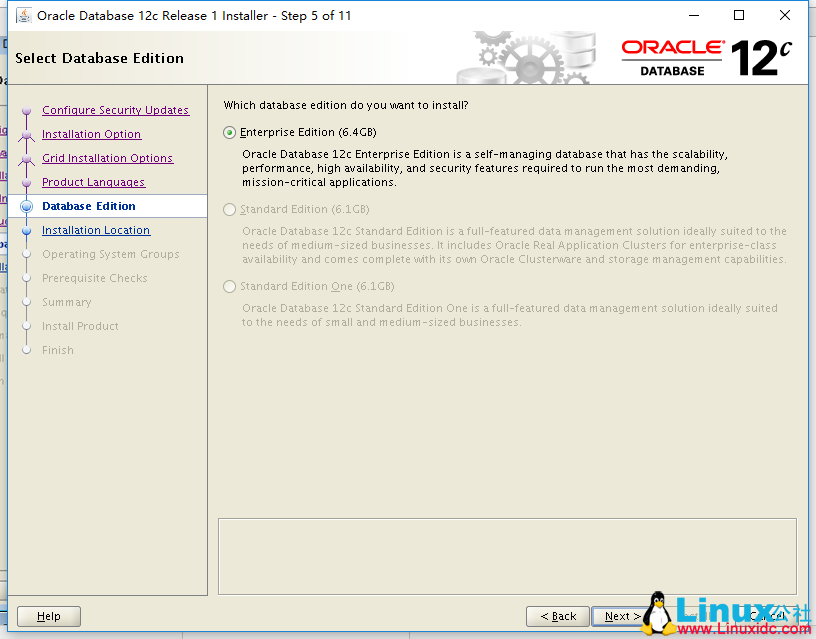
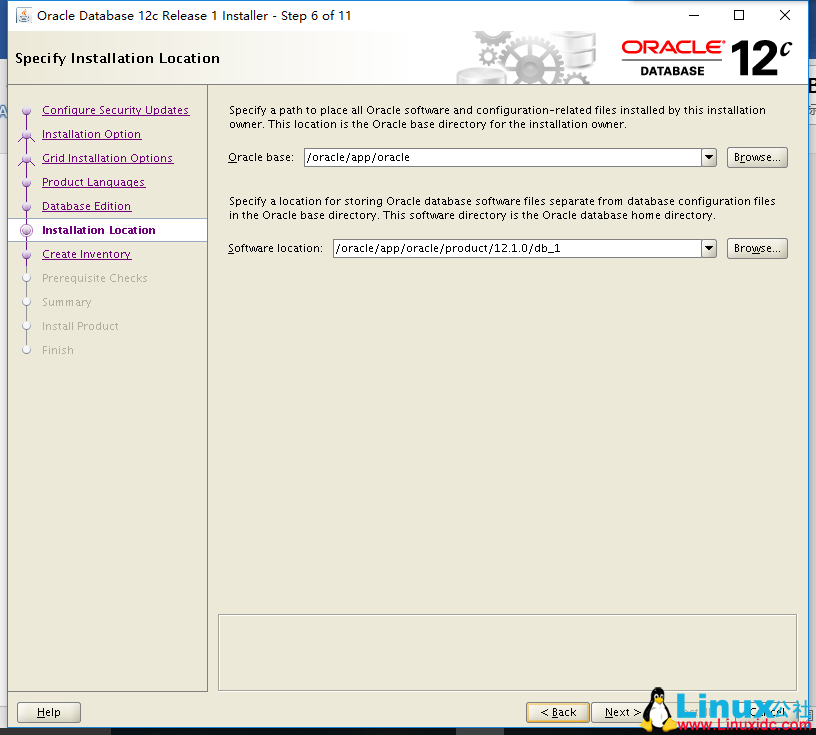
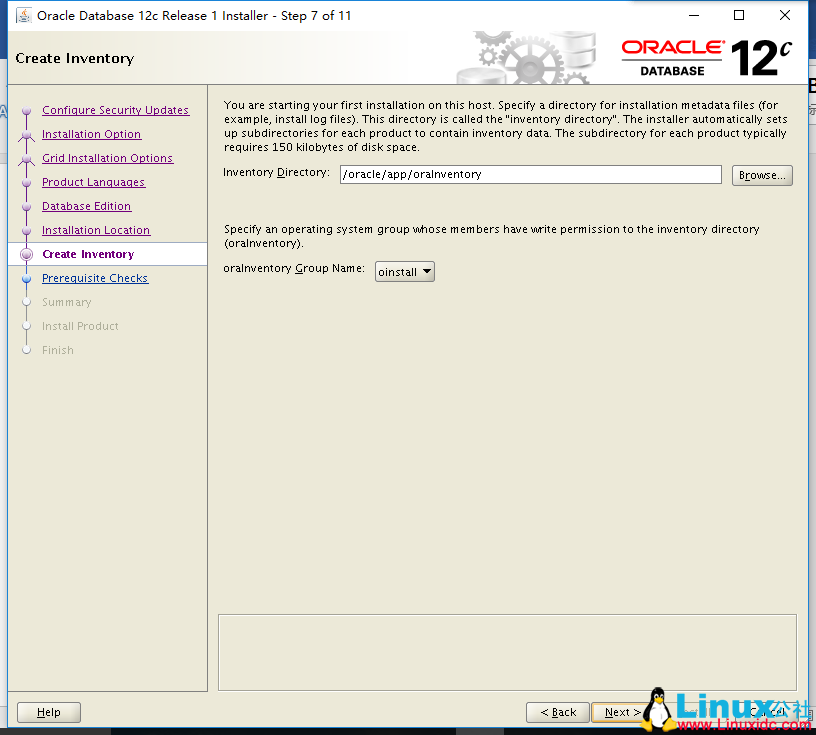
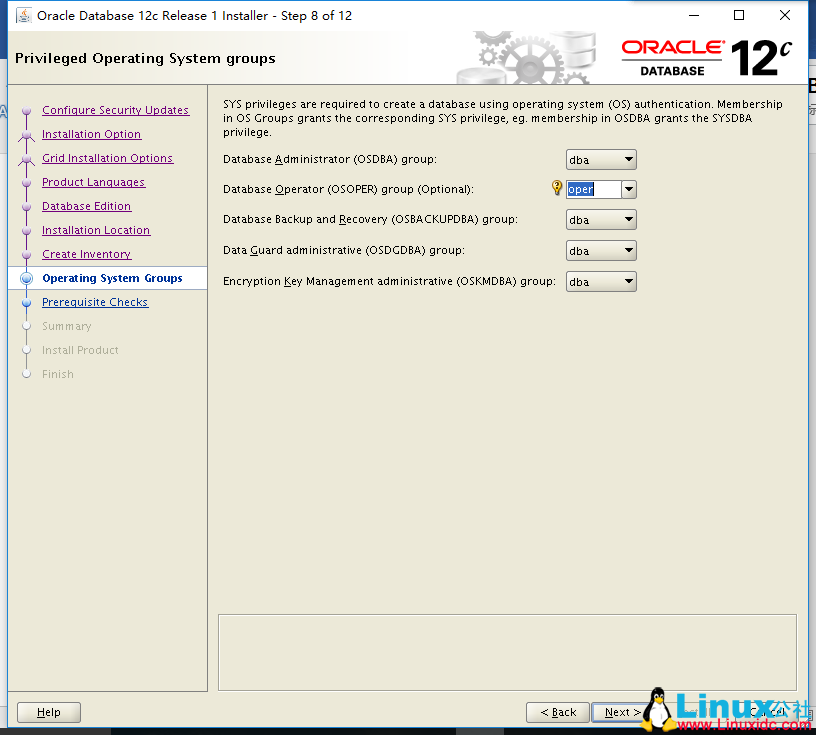
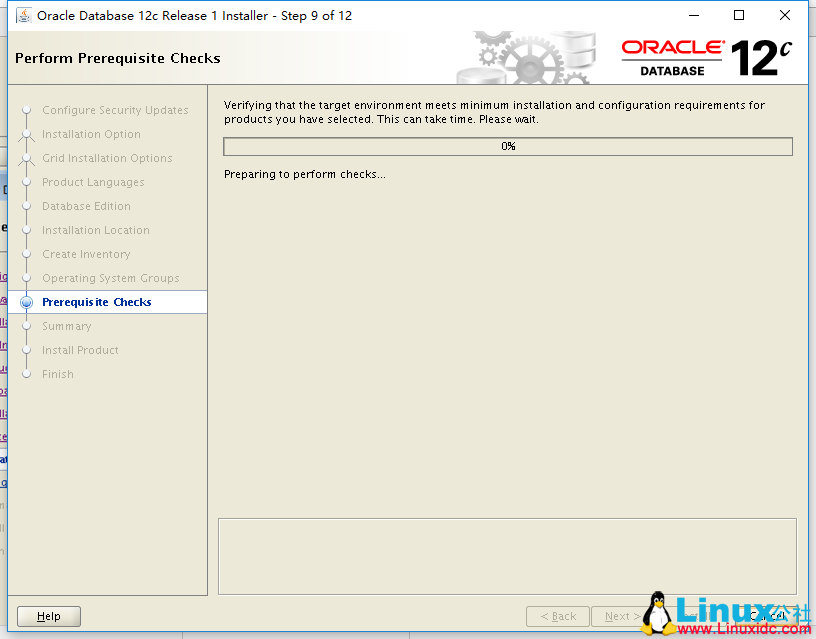
# 监听查看命令
[Oracle@www ~]$ lsnrctl status/start/stop
创建数据库实例:
# 在 oracle 用户上运行 dbca
[oracle@www~]$ dbca

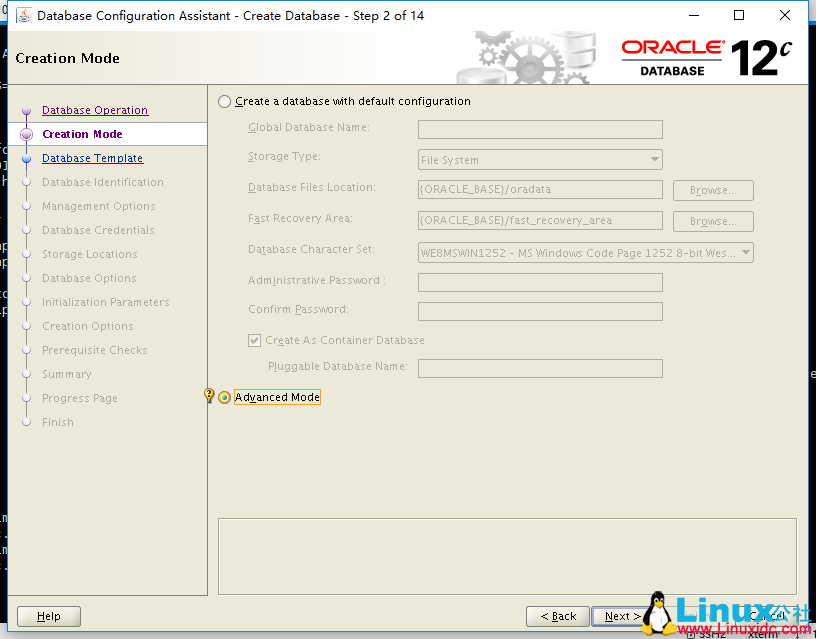
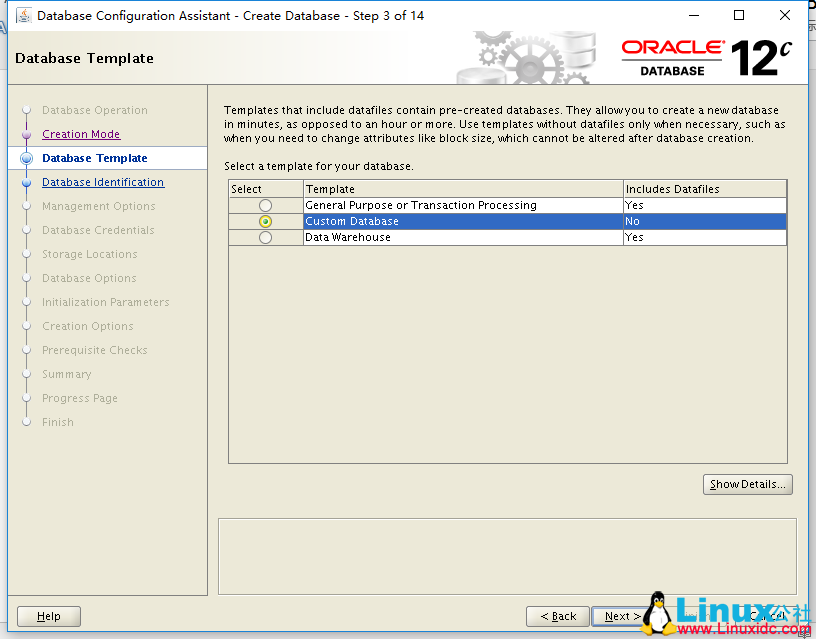
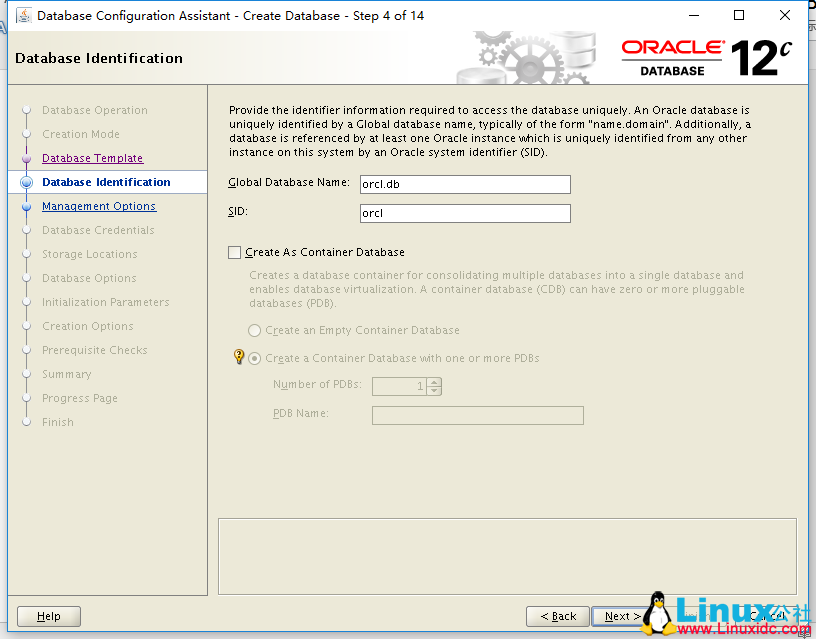
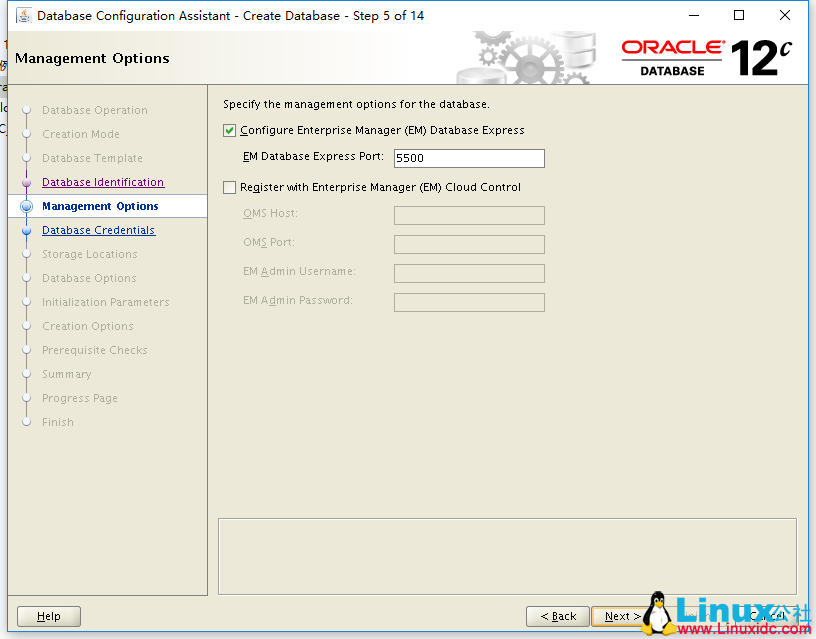
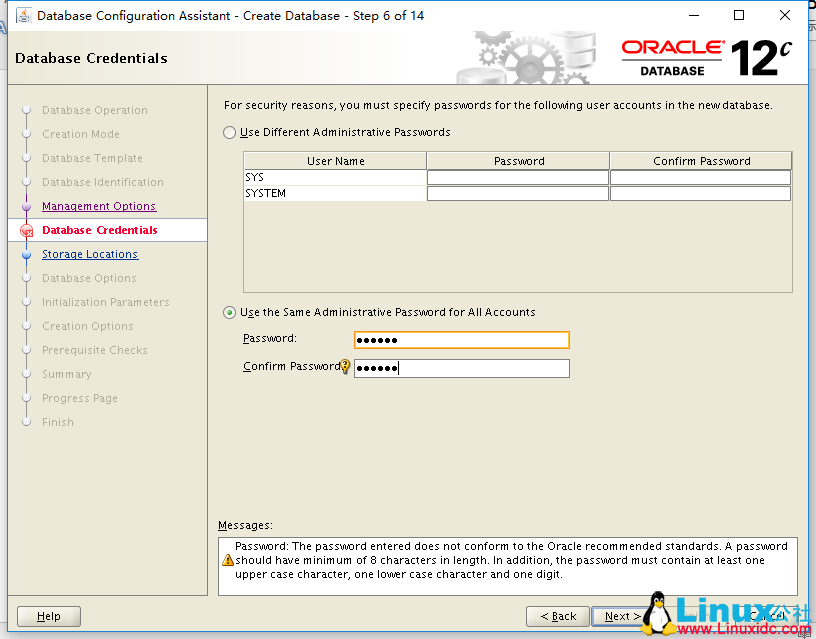
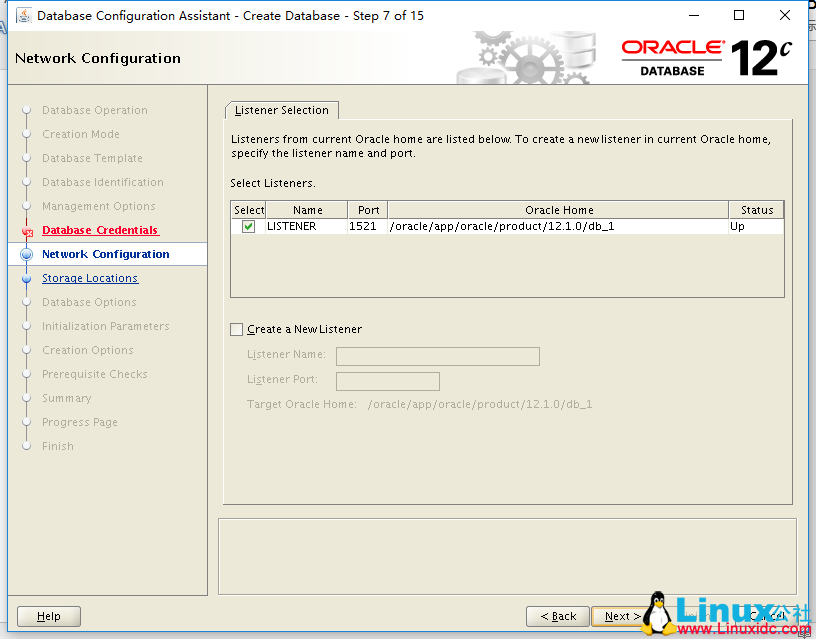
开启日志的镜像功能:

闪回和归档功能在安装时暂时不要选,待创建完实例后手动启动:
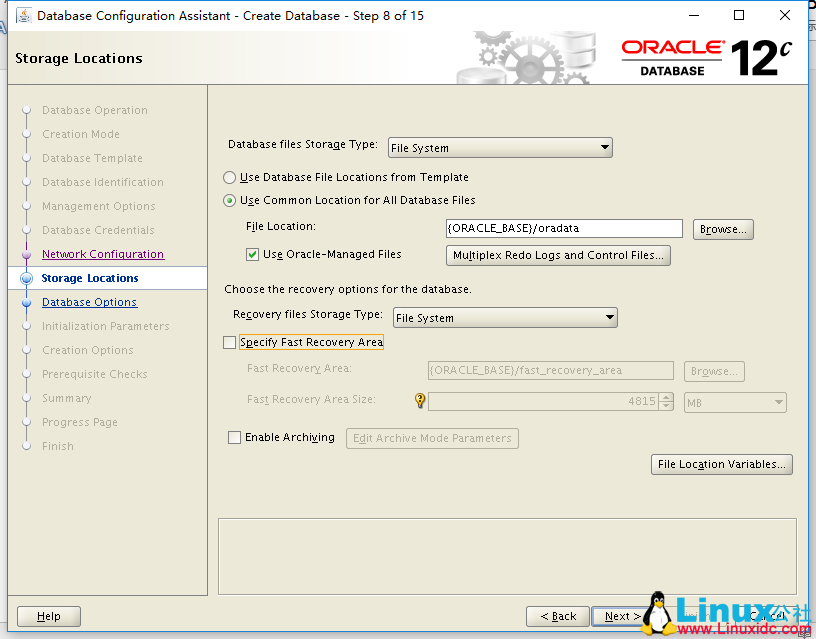
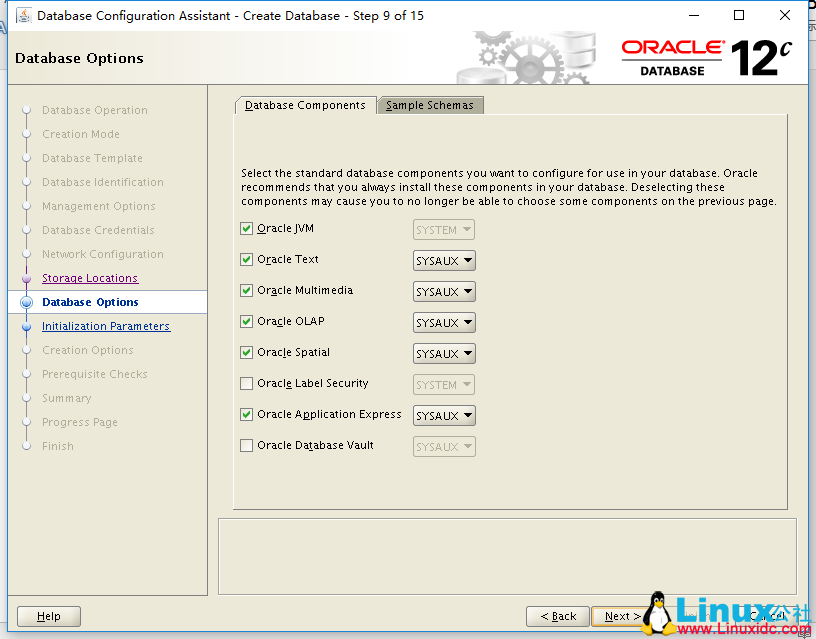
在生产环境中,SCA 大小设置物理内存的一半,PCA 大小设置物理内存 *80%*20%:
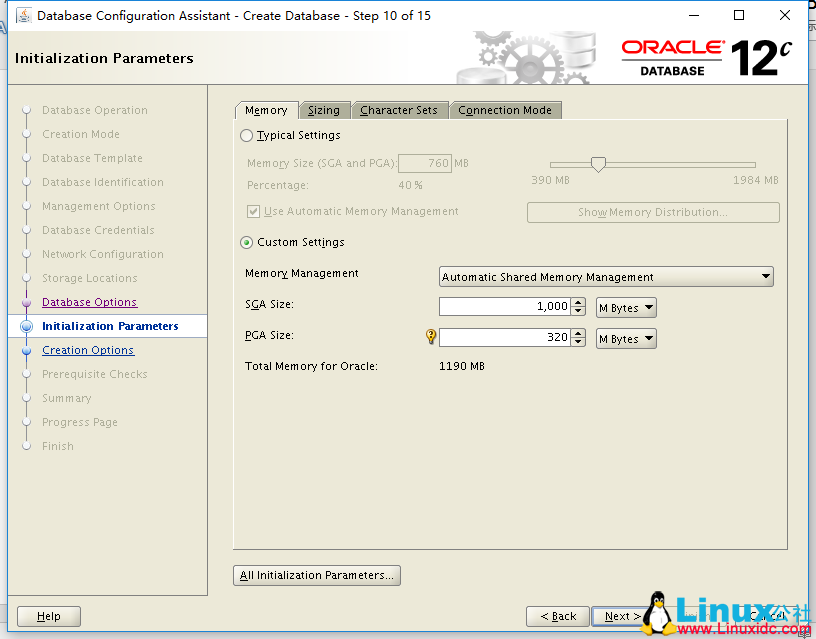
数据库连接数,可以设置大一些:
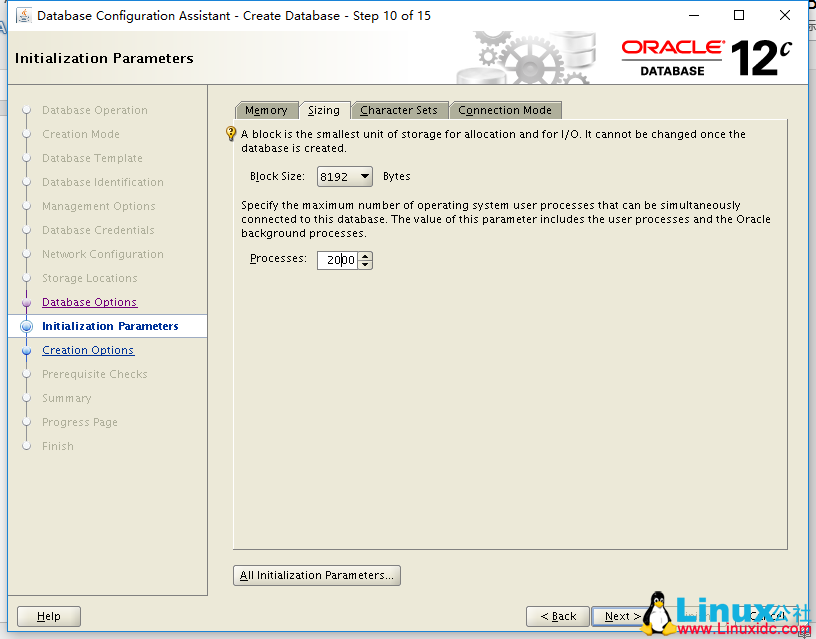
字符集选择 UTF-8
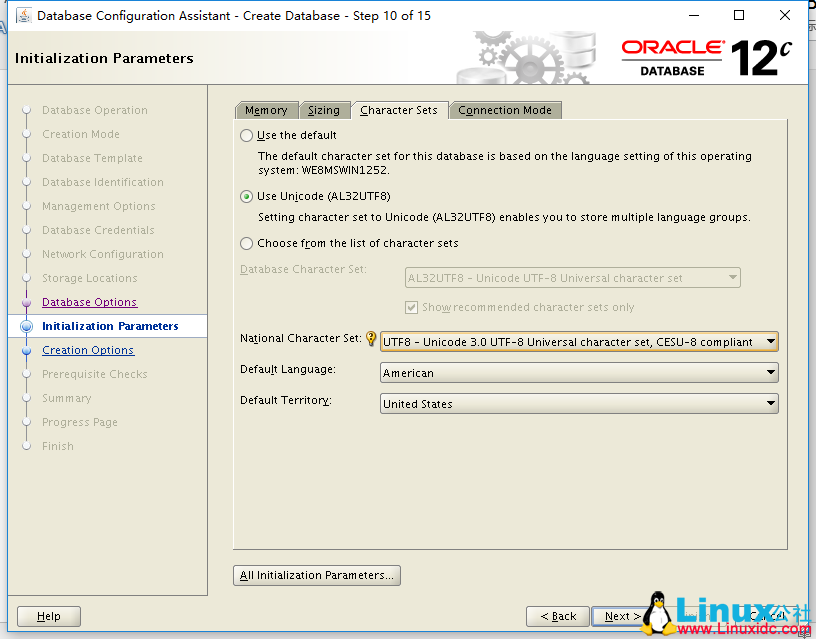
点击配置控制文件和表空间设置:
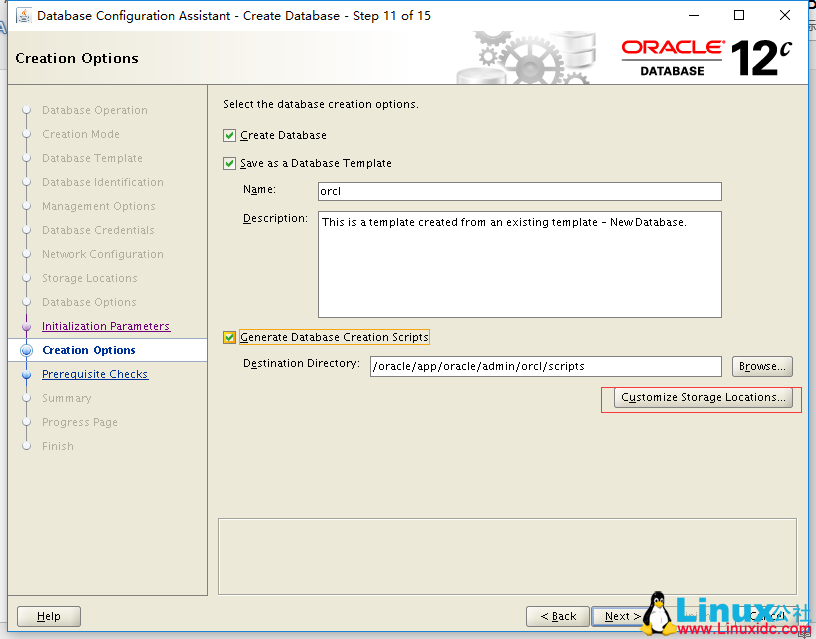
在生产环境中,把控制文件设为 8192,表空间数据文件的参数都设置以下参数:
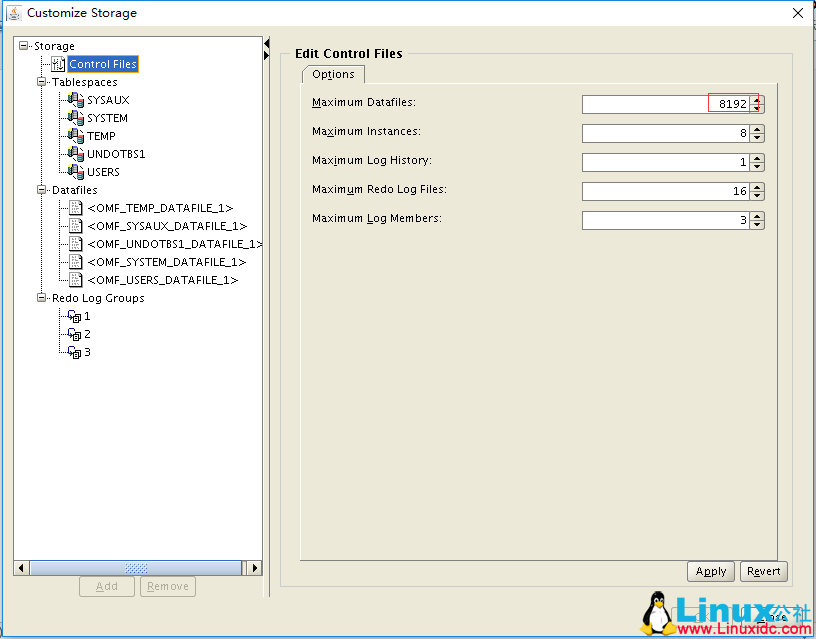
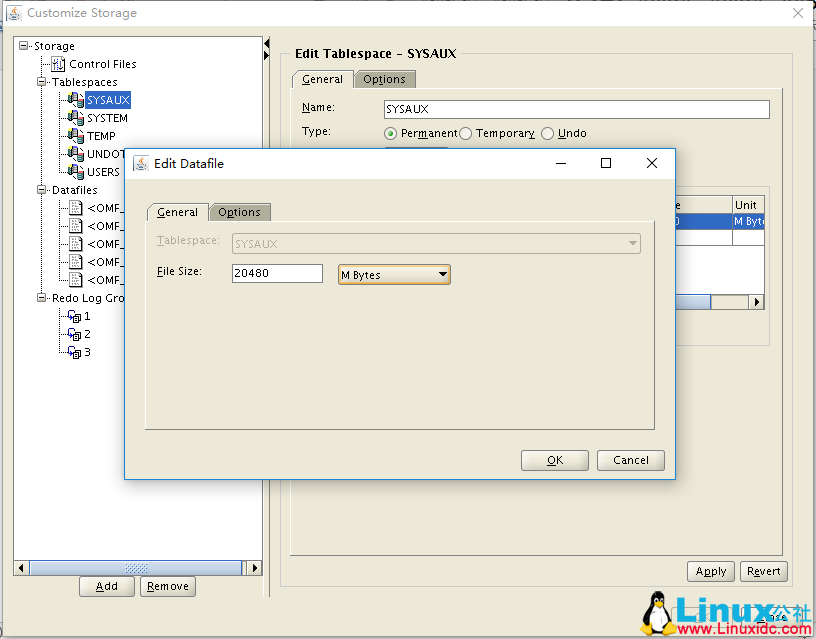
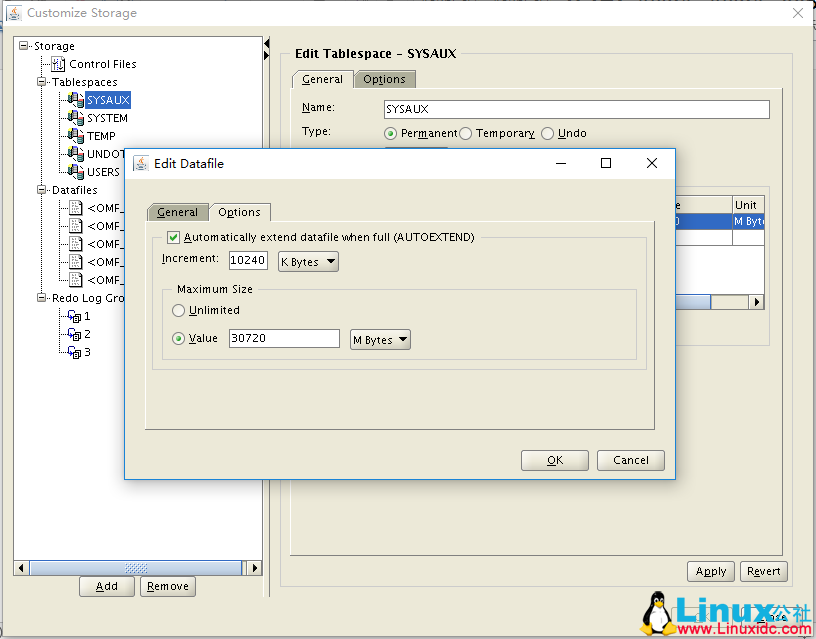
在生产环境中需要 6 - 8 组,每组 200M 容量:
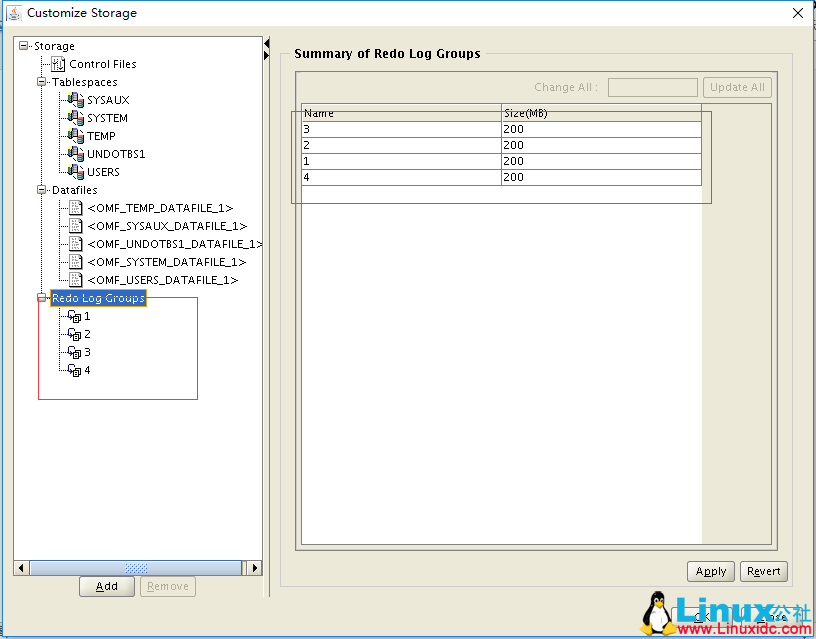
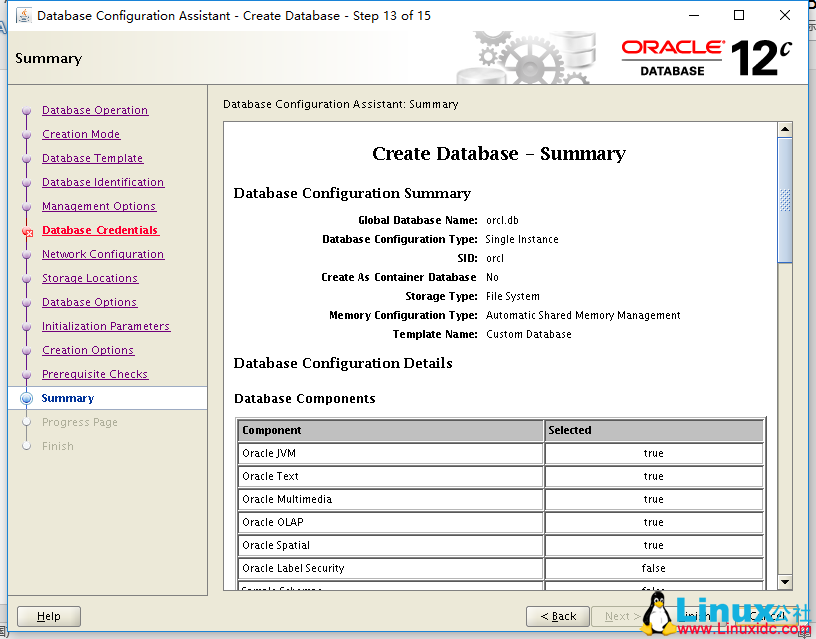

配置归档和闪回:
# 先配归档才可以启动闪回
mkdir /Oracle/arch
sqlplus“/as sysdba”
altersystem set db_recovery_file_dest_size=2g scope=both;
altersystem set db_recovery_file_dest=’/oracle/arch’scope=both;
shutdown immediate;
startup mount;
alter database archivelog;
alter database flashback ON;
alter database open;
archive log list;
更多 Oracle 相关信息见 Oracle 专题页面 http://www.linuxidc.com/topicnews.aspx?tid=12
本文永久更新链接地址 :http://www.linuxidc.com/Linux/2017-05/143564.htm
















