共计 5830 个字符,预计需要花费 15 分钟才能阅读完成。
Linux 环境:CentOS 6.8 32 位
本教程安装 MySQL 是通过编译过的二进制文件进行安装。是不针对特定平台的通用安装方法,使用的二进制文件是后缀为.tar.gz 的压缩文件
1、下载 http://dev.mysql.com/downloads/mysql/

2、解压缩到 /usr/local/ 下面,mysql 的主目录命名为 mysql
如果是.tar.gz 文件直接解压 我下载的是.tar 文件 执行
[root@localhost local]# tar -xvf mysql-5.7.16-linux-glibc2.5-i686.tar
[root@localhost local]# tar xvf mysql-5.7.16-linux-glibc2.5-i686.tar.gz
解压后的文件夹重命名
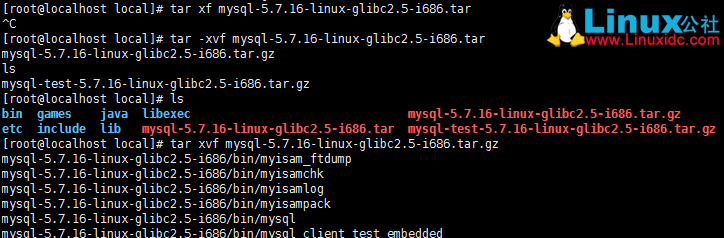
[root@localhost local]# mv mysql-5.7.16-linux-glibc2.5-i686 /mysql
3、在 mysql 下面创建 data 数据库文件目录
[root@localhost local]# mkdir mysql/data
4、创建 mysql 的用户组和用户,并对 mysql 目录设置用户组和用户
[root@localhost local]# groupadd mysql
[root@localhost local]# useradd mysql -g mysql
[root@localhost local]# cd mysql
[root@localhost mysql]# pwd
/usr/local/mysql
[root@localhost mysql]# chown -R mysql .
[root@localhost mysql]# chgrp -R mysql .
5、初始化 mysql 并启动 mysql 服务
[root@localhost mysql]# cd /usr/local/mysql/bin
[root@localhost bin]# yum install libaio
已加载插件:fastestmirror, refresh-packagekit, security
设置安装进程
Loading mirror speeds from cached hostfile
* base: mirrors.opencas.cn
* extras: mirrors.btte.net
* updates: mirrors.btte.net
包 libaio-0.3.107-10.el6.i686 已安装并且是最新版本
无须任何处理
[root@localhost bin]# ./mysql_install_db –user=mysql –basedir=/usr/local/mysql/ –datadir=/usr/local/mysql/data
2016-08-11 12:00:25 [WARNING] mysql_install_db is deprecated. Please consider switching to mysqld –initialize
2016-08-11 12:00:31 [WARNING] The bootstrap log isn’t empty:
2016-08-11 12:00:31 [WARNING] 2016-01-09T04:00:29.262989Z 0 [Warning] –bootstrap is deprecated. Please consider using –initialize instead
2016-08-11T04:00:29.264643Z 0 [Warning] Changed limits: max_open_files: 1024 (requested 5000)
2016-08-11T04:00:29.264653Z 0 [Warning] Changed limits: table_open_cache: 431 (requested 2000)
[root@localhost bin]# cd /usr/local/mysql/support-files
[root@localhost support-files]# ./mysql.server start
Starting MySQL…. [确定]
以上操作流程如下图
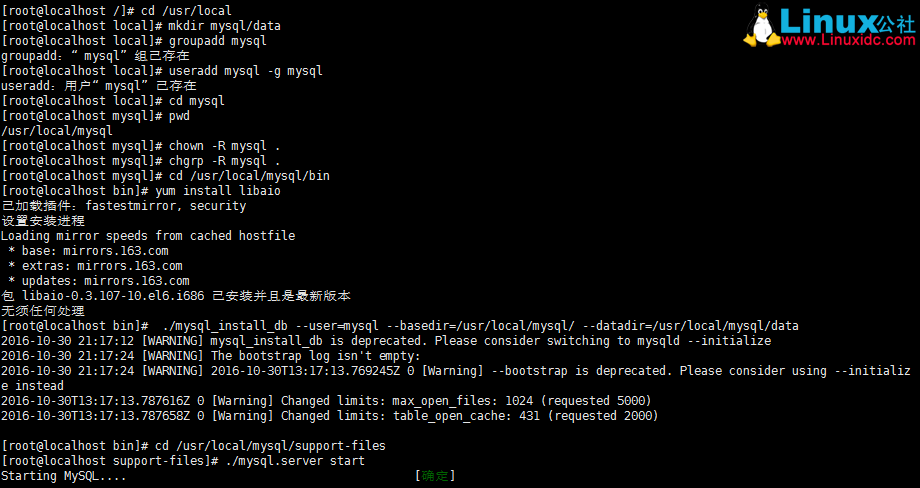
6、登录 mysql,此版本最新版不许空密码登录,实际上有个初始化密码保存在 /root/.mysql_secret 这个文件里面,用这个密码第一次登录后,再修改密码。因此先 cat 查看下初始化密码(随机的,每次安装看到的密码都不一样):
[root@localhost support-files]# cat /root/.mysql_secret
# Password set for user ‘root@localhost’ at 2016-10-30 21:17:12
q<.yhitwgg!V
[root@localhost support-files]# cd /usr/local/mysql/bin
[root@localhost bin]# mysql -uroot -p
此处特别说明 如果出现 -bash: mysql: command not found 错误
出下这种错误一般是由于安装了一键安装脚本后没有对命令做链接,可以用下面的命令找到 mysql 命令的绝对路径:
find / -name mysql
假设查找到的路径为 /usr/local/mysql/bin/mysql,可以使用下面的命令设置一个链接:
ln -s /usr/local/mysql/bin/mysql /usr/bin/mysql
然后就可以使用 mysql 命令了。
利用初始化密码 q <.yhitwgg!V 登录 mysql 操作如下图:
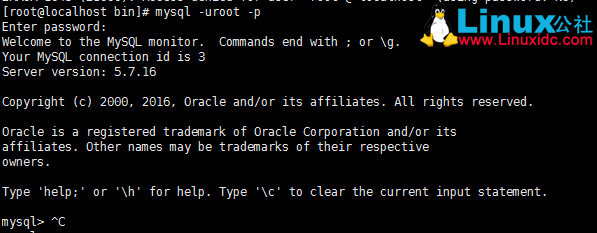
显示登录成功,可以执行 mysql 命令操作了!
未配置的情况下每次登录需要进入 bin 目录下操作:
7、复制配置文件
[root@localhost mysql] cp support-files/my-medium.cnf /etc/my.cnf
此处特别说明 如果出现 下面这种错误
![]()
找一下 my-default.cnf 文件的位置
[root@localhost ~]# find / -name my-default.cnf
比如在(/usr/local/mysql/support-files/my-default.cnf)位置
作如下操作:
[root@localhost mysql]# cp support-files/my-default.cnf /etc/my.cnf
8. 将 mysqld 服务加入开机自启动项。
* 首先需要将 scripts/mysql.server 服务脚本复制到 /etc/init.d/,并重命名为 mysqld。
[root@localhostmysql] cp support-files/mysql.server /etc/init.d/mysqld
* 通过 chkconfig 命令将 mysqld 服务加入到自启动服务项中。
[root@localhost mysql]#chkconfig –add mysqld
* 注意服务名称 mysqld 就是我们将 mysql.server 复制到 /etc/init.d/ 时重命名的名称。
* 查看是否添加成功
[root@localhost mysql]#chkconfig –list mysqld
mysqld 0:off 1:off 2:on 3:on 4:on 5:on 6:off
9. 重启系统,mysqld 就会自动启动了。
* 检查是否启动
[root@localhost mysql]#netstat -anp|grep mysqld
tcp 0 0 0.0.0.0:3306 0.0.0.0:* LISTEN 2365/mysqld
unix 2 [ACC] STREAM LISTENING 14396 2365/mysqld /tmp/mysql.sock
* 如果不想重新启动,那可以直接手动启动。
[root@localhost mysql]#service mysqld start
Starting MySQL.. SUCCESS!
10 运行客户端程序 mysql,在 mysql/bin 目录中,测试能否连接到 mysqld。
[root@localhost mysql]#/usr/local/mysql/bin/mysql -uroot -p
password:
Welcome to the MySQLmonitor. Commands end with ; or \g.
Your MySQL connection idis 2
Server version:5.5.29-log MySQL Community Server (GPL)
Copyright (c) 2000, 2012,Oracle and/or its affiliates. All rights reserved.
Oracle is a registeredtrademark of Oracle Corporation and/or its affiliates. Other names may betrademarks of their respective owners.
Type ‘help;’ or ‘\h’ forhelp. Type ‘\c’ to clear the current input statement.
mysql> quit
Bye
* 此时会出现 mysql> 命令提示符,可以输入 sql 语句,输入 quit 或 exit 退出。为了避免每次都输入 mysql 的全路径 /usr/local/mysql/bin/mysql,可将其加入环境变量中,在 /etc/profile 最后加入两行命令:
1. 方法一:
2. 在 /etc/profile 文件中最后一行添加变量 export PATH=$PATH:/usr/local/mysql/bin
【对所有用户生效(永久的)】
3. 用 VI 在文件 /etc/profile 文件中增加变量,该变量将会对 Linux 下所有用户有效,并且是“永久的”。
4. 要让刚才的修改马上生效,需要执行以下代码
5.# source /etc/profile
6.
7. 方法二:
8. 在用户目录下的.bash_profile 文件中增加变量【对单一用户生效(永久的)】
9. 用 VI 在用户目录下的.bash_profile 文件中增加变量,改变量仅会对当前用户有效,并且是“永久的”。
10. 要让刚才的修改马上生效,需要在用户目录下执行以下代码
11.# source .bash_profile
12.
13. 方法三:
14. 直接运行 export 命令定义变量【只对当前 shell(BASH)有效(临时的)】
15. 在 shell 的命令行下直接使用 [export 变量名 = 变量值] 定义变量,该变量只在当前的 shell(BASH)或其子 shell(BASH)下是有效的,shell 关闭了,变量也就失效了,再打开新 shell 时就没有这个变量,需要使用的话还需要重新定义。
16. 例如:export PATH=$PATH:/usr/local/mysql/bin
这样就可以在 shell 中直接输入 mysql 命令来启动客户端程序了
[root@localhost mysql]#mysql -uroot -p
password:
Welcome to the MySQLmonitor. Commands end with ; or \g.
Your MySQL connection idis 3
Server version:5.5.29-log MySQL Community Server (GPL)
Copyright (c) 2000, 2012,Oracle and/or its affiliates. All rights reserved.
Oracle is a registeredtrademark of Oracle Corporation and/or its
affiliates. Other namesmay be trademarks of their respective
owners.
Type ‘help;’ or ‘\h’ forhelp. Type ‘\c’ to clear the current input statement.
mysql>
11、改 mysql 的 root 密码,新密码在此为 ’123456′
mysql> set password=password(‘123456’);
Query OK, 0 rows affected, 1 warning (0.00 sec)
12、设定远程登录 mysql。在 Linux 下为了安全,默认是不允许 mysql 本机以外的机器访问 mysql 数据库服务,因此需要重新授权 root。方便远程访问。
mysql> use mysql;
Reading table information for completion of table and column names
You can turn off this feature to get a quicker startup with -A
Database changed
mysql> select Host,User from user;
+———–+———–+
| Host | User |
+———–+———–+
| % | root |
| localhost | mysql.sys |
| localhost | root |
+———–+———–+
3 rows in set (0.00 sec)
mysql> GRANT ALL PRIVILEGES ON *.* TO root@’%’ identified by ‘000000’;
Query OK, 0 rows affected, 1 warning (0.00 sec)
mysql> flush privileges;
Query OK, 0 rows affected (0.00 sec)
授权语句最后的‘000000’是 mysql 数据库 root 用户的新密码。
13、非必要的步骤,如果远程连不上,估计是防火墙的问题,关闭试试:
[root@localhost mysql]# service iptables stop
setenforce 0iptables:将链设置为政策 ACCEPT:filter [确定]
iptables:清除防火墙规则:[确定]
iptables:正在卸载模块:[确定]
[root@localhost mysql]# setenforce 0
setenforce: SELinux is disable
本文永久更新链接地址:http://www.linuxidc.com/Linux/2017-05/144043.htm
















