共计 8557 个字符,预计需要花费 22 分钟才能阅读完成。
一、简介
MySQL 是最流行的关系型数据库管理系统,由瑞典 MySQL AB 公司开发,目前属于 Oracle 公司。
MySQL 所使用的 SQL 语言是用于访问数据库的最常用标准化语言。
MySQL 由于其体积小、速度快、总体拥有成本低,尤其是开放源码这一特点,一般中小型网站的开发都选择 MySQL 作为网站数据库。
二、准备
1、所需软件
mysql-5.6.34.tar.gz
下载地址:http://mirrors.sohu.com/mysql/MySQL-5.6/mysql-5.6.34.tar.gz
2、所需环境
1)卸载自带 mysql
# yum -y remove mysql*
2)将原配置文件删除或改名
# mv /etc/my.cnf /etc/my.cnf.old
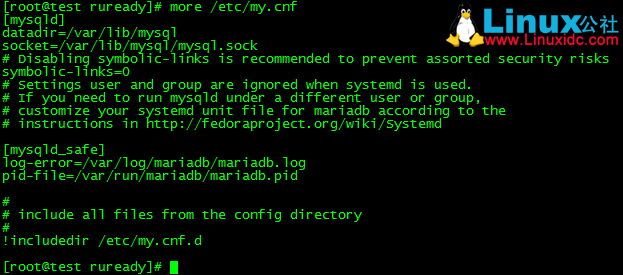
三、安装
1、配置 yum 源
1)将系统 rhel-server-7.3-x86_64-dvd.iso 文件拷贝到 /soft 目录下
# cp rhel-server-7.3-x86_64-dvd.iso /soft/
2)建立挂载所需的目录
# mkdir -p /media/cdrom
3)挂载
# mount -o loop /soft/rhel-server-7.3-x86_64-dvd.iso /media/cdrom
4)进入 /etc/yum.repo.d 目录,对 yum 源进行设置
# cd /etc/yum.repo.d
# vi server.repo

5)查看是否安装成功,显示有 4751 个软件包,源配置成功
# yum repolist

2、安装依赖
# yum -y install ncurses ncurses-devel openssl-devel bison gcc gcc-c++ make cmake
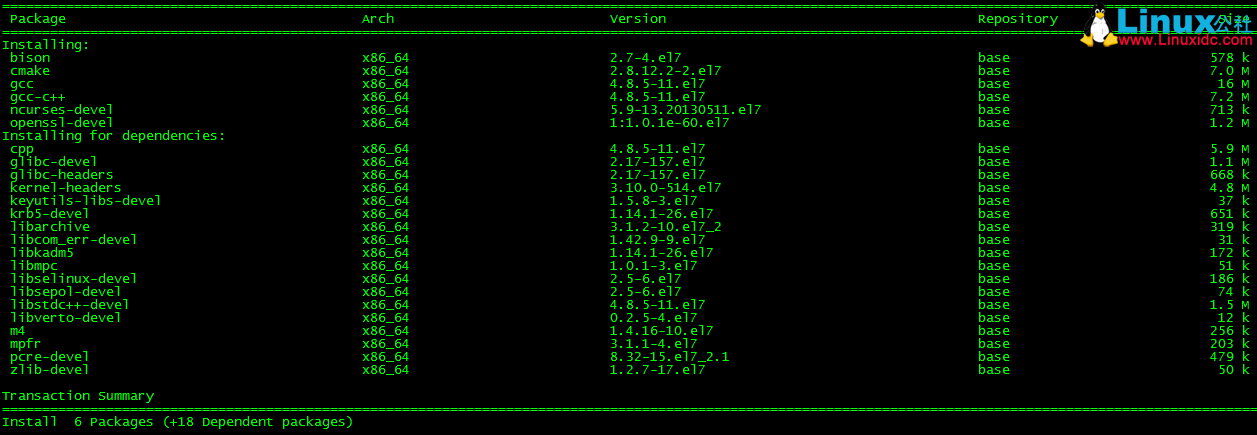
3、创建用户和组
# groupadd -r mysql
# useradd -g mysql -r -d /mydata/data mysql
4、解压安装包
# tar zxvf mysql-5.6.34.tar.gz
5、编译
# cd mysql-5.6.34
# cmake . -DCMAKE_INSTALL_PREFIX=/usr/local/mysql -DMYSQL_DATADIR=/mydata/data -DSYSCONFDIR=/etc -DWITH_INNOBASE_STORAGE_ENGINE=1 -DWITH_ARCHIVE_STORAGE_ENGINE=1 -DWITH_BLACKHOLE_STORAGE_ENGINE=1 -DWITH_READLINE=1 -DWITH_SSL=system -DWITH_ZLIB=system -DWITH_LIBWRAP=0 -DMYSQL_UNIX_ADDR=/tmp/mysql.sock -DDEFAULT_CHARSET=utf8 -DDEFAULT_COLLATION=utf8_general_ci
其他参考
# cmake -DCMAKE_INSTALL_PREFIX=/usr/local/webserver/mysql/ -DMYSQL_UNIX_ADDR=/tmp/mysql.sock -DDEFAULT_CHARSET=utf8 -DDEFAULT_COLLATION=utf8_general_ci -DWITH_EXTRA_CHARSETS=all -DWITH_MYISAM_STORAGE_ENGINE=1 -DWITH_INNOBASE_STORAGE_ENGINE=1 -DWITH_MEMORY_STORAGE_ENGINE=1 -DWITH_READLINE=1 -DWITH_INNODB_MEMCACHED=1 -DWITH_DEBUG=OFF -DWITH_ZLIB=bundled -DENABLED_LOCAL_INFILE=1 -DENABLED_PROFILING=ON -DMYSQL_MAINTAINER_MODE=OFF -DMYSQL_DATADIR=/usr/local/webserver/mysql/data -DMYSQL_TCP_PORT=3306 |
6、安装
# make
# make install
7、查看是否安装成功
查看 mysql 版本
# /usr/local/mysql/bin/mysql –version

四、配置
1、 更改 /usr/local/mysql 目录所属
# cd /usr/local
# chown -R mysql:mysql mysql
2、 安装 perl
# yum -y install perl*
3、 初始化数据库
# mkdir -p /mydata/data
# cd /usr/local/mysql
# ./scripts/mysql_install_db –user=mysql –basedir=/usr/local/mysql –datadir=/mydata/data
Installing MySQL system tables…2016-12-12 13:24:13 0 [Warning] TIMESTAMP with implicit DEFAULT value is deprecated. Please use –explicit_defaults_for_timestamp server option (see documentation for more details).
2016-12-12 13:24:13 0 [Note] Ignoring –secure-file-priv value as server is running with –bootstrap.
2016-12-12 13:24:13 0 [Note] /usr/local/mysql/bin/mysqld (mysqld 5.6.34) starting as process 4076 …
2016-12-12 13:24:13 4076 [Note] InnoDB: Using atomics to ref count buffer pool pages
2016-12-12 13:24:13 4076 [Note] InnoDB: The InnoDB memory heap is disabled
2016-12-12 13:24:13 4076 [Note] InnoDB: Mutexes and rw_locks use GCC atomic builtins
2016-12-12 13:24:13 4076 [Note] InnoDB: Memory barrier is not used
2016-12-12 13:24:13 4076 [Note] InnoDB: Compressed tables use zlib 1.2.7
2016-12-12 13:24:13 4076 [Note] InnoDB: Using CPU crc32 instructions
2016-12-12 13:24:13 4076 [Note] InnoDB: Initializing buffer pool, size = 128.0M
2016-12-12 13:24:13 4076 [Note] InnoDB: Completed initialization of buffer pool
2016-12-12 13:24:13 4076 [Note] InnoDB: The first specified data file ./ibdata1 did not exist: a new database to be created!
2016-12-12 13:24:13 4076 [Note] InnoDB: Setting file ./ibdata1 size to 12 MB
2016-12-12 13:24:13 4076 [Note] InnoDB: Database physically writes the file full: wait…
2016-12-12 13:24:13 4076 [Note] InnoDB: Setting log file ./ib_logfile101 size to 48 MB
2016-12-12 13:24:14 4076 [Note] InnoDB: Setting log file ./ib_logfile1 size to 48 MB
2016-12-12 13:24:16 4076 [Note] InnoDB: Renaming log file ./ib_logfile101 to ./ib_logfile0
2016-12-12 13:24:16 4076 [Warning] InnoDB: New log files created, LSN=45781
2016-12-12 13:24:16 4076 [Note] InnoDB: Doublewrite buffer not found: creating new
2016-12-12 13:24:16 4076 [Note] InnoDB: Doublewrite buffer created
2016-12-12 13:24:16 4076 [Note] InnoDB: 128 rollback segment(s) are active.
2016-12-12 13:24:16 4076 [Warning] InnoDB: Creating foreign key constraint system tables.
2016-12-12 13:24:16 4076 [Note] InnoDB: Foreign key constraint system tables created
2016-12-12 13:24:16 4076 [Note] InnoDB: Creating tablespace and datafile system tables.
2016-12-12 13:24:16 4076 [Note] InnoDB: Tablespace and datafile system tables created.
2016-12-12 13:24:16 4076 [Note] InnoDB: Waiting for purge to start
2016-12-12 13:24:16 4076 [Note] InnoDB: 5.6.34 started; log sequence number 0
2016-12-12 13:24:16 4076 [Note] RSA private key file not found: /mydata/data//private_key.pem. Some authentication plugins will not work.
2016-12-12 13:24:16 4076 [Note] RSA public key file not found: /mydata/data//public_key.pem. Some authentication plugins will not work.
2016-12-12 13:24:19 4076 [Note] Binlog end
2016-12-12 13:24:19 4076 [Note] InnoDB: FTS optimize thread exiting.
2016-12-12 13:24:19 4076 [Note] InnoDB: Starting shutdown…
2016-12-12 13:24:19 4076 [Note] InnoDB: Shutdown completed; log sequence number 1625977
OK
Filling help tables…2016-12-12 13:24:20 0 [Warning] TIMESTAMP with implicit DEFAULT value is deprecated. Please use –explicit_defaults_for_timestamp server option (see documentation for more details).
2016-12-12 13:24:20 0 [Note] Ignoring –secure-file-priv value as server is running with –bootstrap.
2016-12-12 13:24:20 0 [Note] /usr/local/mysql/bin/mysqld (mysqld 5.6.34) starting as process 4098 …
2016-12-12 13:24:20 4098 [Note] InnoDB: Using atomics to ref count buffer pool pages
2016-12-12 13:24:20 4098 [Note] InnoDB: The InnoDB memory heap is disabled
2016-12-12 13:24:20 4098 [Note] InnoDB: Mutexes and rw_locks use GCC atomic builtins
2016-12-12 13:24:20 4098 [Note] InnoDB: Memory barrier is not used
2016-12-12 13:24:20 4098 [Note] InnoDB: Compressed tables use zlib 1.2.7
2016-12-12 13:24:20 4098 [Note] InnoDB: Using CPU crc32 instructions
2016-12-12 13:24:20 4098 [Note] InnoDB: Initializing buffer pool, size = 128.0M
2016-12-12 13:24:20 4098 [Note] InnoDB: Completed initialization of buffer pool
2016-12-12 13:24:20 4098 [Note] InnoDB: Highest supported file format is Barracuda.
2016-12-12 13:24:20 4098 [Note] InnoDB: 128 rollback segment(s) are active.
2016-12-12 13:24:20 4098 [Note] InnoDB: Waiting for purge to start
2016-12-12 13:24:20 4098 [Note] InnoDB: 5.6.34 started; log sequence number 1625977
2016-12-12 13:24:20 4098 [Note] RSA private key file not found: /mydata/data//private_key.pem. Some authentication plugins will not work.
2016-12-12 13:24:20 4098 [Note] RSA public key file not found: /mydata/data//public_key.pem. Some authentication plugins will not work.
2016-12-12 13:24:20 4098 [Note] Binlog end
2016-12-12 13:24:20 4098 [Note] InnoDB: FTS optimize thread exiting.
2016-12-12 13:24:20 4098 [Note] InnoDB: Starting shutdown…
2016-12-12 13:24:21 4098 [Note] InnoDB: Shutdown completed; log sequence number 1625987
OK
To start mysqld at boot time you have to copy
support-files/mysql.server to the right place for your system
PLEASE REMEMBER TO SET A PASSWORD FOR THE MySQL root USER !
To do so, start the server, then issue the following commands:
/usr/local/mysql/bin/mysqladmin -u root password ‘new-password’
/usr/local/mysql/bin/mysqladmin -u root -h test password ‘new-password’
Alternatively you can run:
/usr/local/mysql/bin/mysql_secure_installation
which will also give you the option of removing the test
databases and anonymous user created by default. This is
strongly recommended for production servers.
See the manual for more instructions.
You can start the MySQL daemon with:
cd . ; /usr/local/mysql/bin/mysqld_safe &
You can test the MySQL daemon with mysql-test-run.pl
cd mysql-test ; perl mysql-test-run.pl
Please report any problems at http://bugs.mysql.com/
The latest information about MySQL is available on the web at
http://www.mysql.com
Support MySQL by buying support/licenses at http://shop.mysql.com
New default config file was created as /usr/local/mysql/my.cnf and
will be used by default by the server when you start it.
You may edit this file to change server settings
WARNING: Default config file /etc/my.cnf exists on the system
This file will be read by default by the MySQL server
If you do not want to use this, either remove it, or use the
–defaults-file argument to mysqld_safe when starting the server
————————————————————————————————————————-
可能出现的错误:
bash: ./scripts/mysql_install_db: /usr/bin/perl: bad interpreter: No such file or directory

安装 perl 后问题解决
————————————————————————————————————————-
4、配置文件
# cp support-files/my-default.cnf /etc/my.cnf
5、添加到服务
# cp support-files/mysql.server /etc/rc.d/init.d/mysqld
# chkconfig –add mysqld
# chkconfig mysqld on
6、添加到环境变量
# echo “export PATH=$PATH:/usr/local/mysql/bin” >> /etc/profile
添加到 /etc/profile 后,为什么没有生效呢?
别忘了执行下一步:
# source /etc/profile

7、启动
# service mysqld start

8、测试
# mysql -uroot -p
初始没有密码,直接回车
登录成功
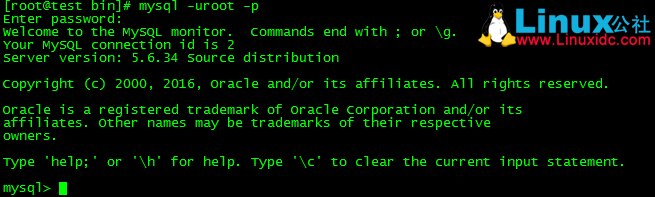
测试
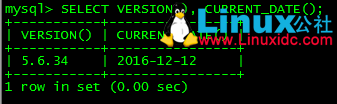
9、设置密码
方式一:
# mysqladmin -uroot password 要设置的密码(加不加引号都可以)

或者
# mysqladmin - u 用户名 - p 旧密码 password 新密码(加不加引号都可以)

方式二:
mysql> SET PASSWORD FOR ‘ 用户名 ’@’ 主机 ’ = PASSWORD(‘ 密码 ’);
方式三:
mysql> update mysql.user set password=PASSWORD(‘ 要设置的密码 ’) where user=’root’;
mysql> flush privileges; # 刷新数据库权限

10、创建用户
1)创建用户
mysql> create user ‘ 用户名 ’@’%’ identified by ‘ 密码 ’;
2)创建用户并授权
mysql> grant all privileges on *.* to 用户名 @’%’ identified by ‘ 密码 ’ with grant option;
mysql> flush privileges;# 刷新数据库权限
五、常用命令
- 启动:service mysqld start
- 停止:service mysqld stop
- 重启:service mysqld restart
- 重载配置:service mysqld reload
本文永久更新链接地址 :http://www.linuxidc.com/Linux/2017-05/143934.htm
















